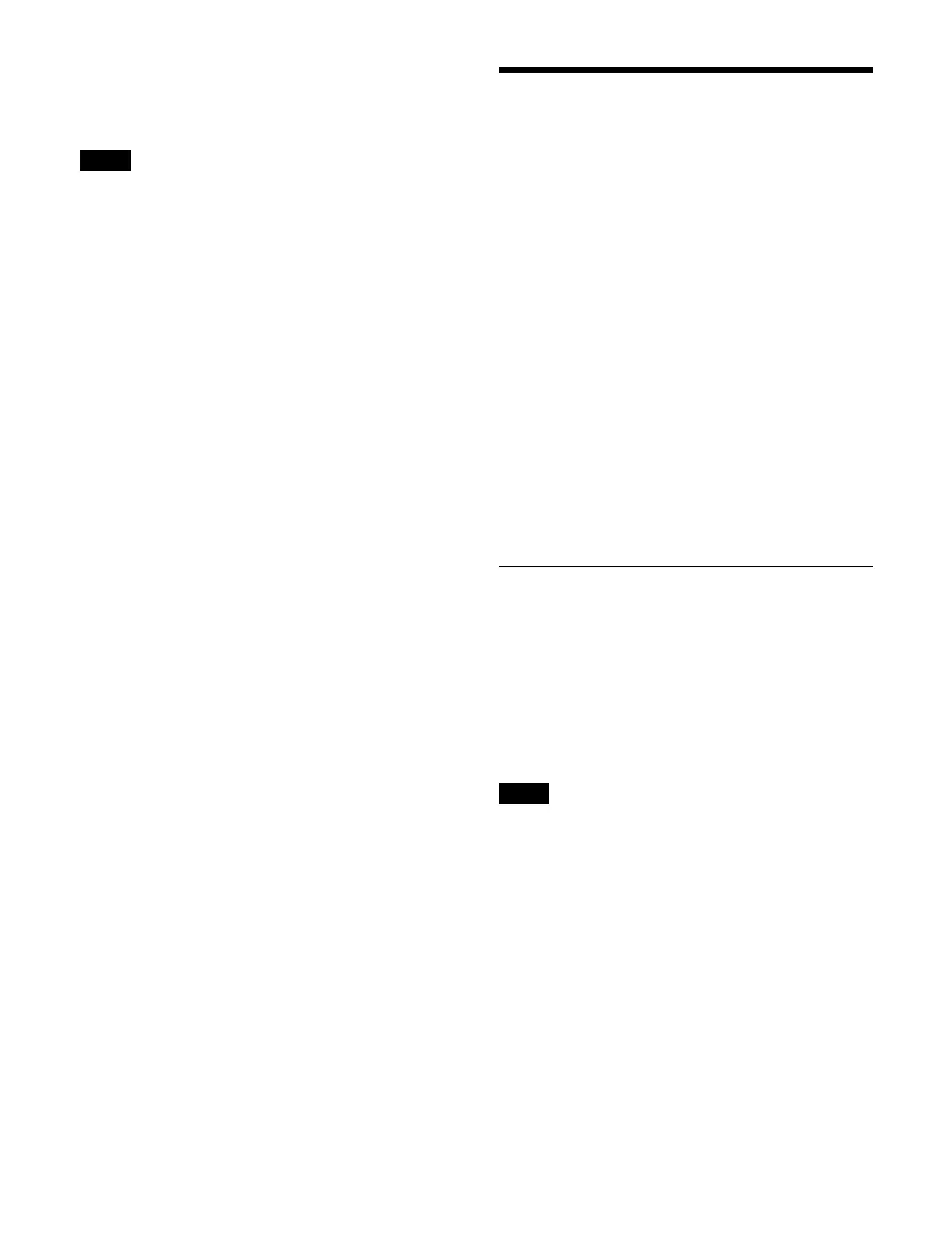227
Creating a file
A new file must be created to record on a disk recorder
(video disk communications protocol).
A file cannot be created if the type of
disk recorder is set
to [Player].
1
Open the Home > External Device > Device > File
List menu (16101.21).
2
Display the target device to set.
Select a tab to change the device (Device Ch1 to
Device Ch1
2) to display.
3
Press the [New File] button.
The [New File] window appears.
4
Press the input field and enter a file name using the
keyboard.
Enter 8 or up to 23 characters.
For details about the number of file name characters,
see “Setting a Disk Recorder (VDCP)”
(page 424).
5
Press [OK].
To unload the selected recording file
Press the [Unload] button.
Control of P-Bus Devices
You can control a P-Bus (Peripheral Bus II protocol)
external device via a serial port or network port.
P-Bus control modes
The following two types of mode can be selected.
For details about setting the mode, see “Setting the P-Bus
Control Mode” (page 409).
P-Bus trigger: Output an action command assigned to a
spec
ific button to operate an external device.
P-Bus timeline: Set an action command at a keyframe
p
oint on an effect timeline to operate an external
device.
P-Bus control actions
You can configure the following action commands.
•Store
• Recall
•Trigger
P-Bus Timeline
A P-Bus timeline is an effect timeline for a P-Bus device.
You can configure an action at a keyframe point on an
effect
timeline to operate a P-Bus device.
At any single keyframe point, yo
u can set actions for a
maximum of 24 devices.
Executing a P-Bus timeline wi
ll output an action
command for the target device when the keyframe point
configured with that action is reached.
This can be configured only when a P-Bus timeline is the
P-Bu
s control mode.
For details about setting the mode, see “Setting the P-Bus
Control Mode” (page 409).
Setting an action
You can configure an action at a keyframe point on an
effect timeline.
For details about setting an effect timeline, see “Effect
Timeline Operations (Menu)” (page 264).
Note
Note
