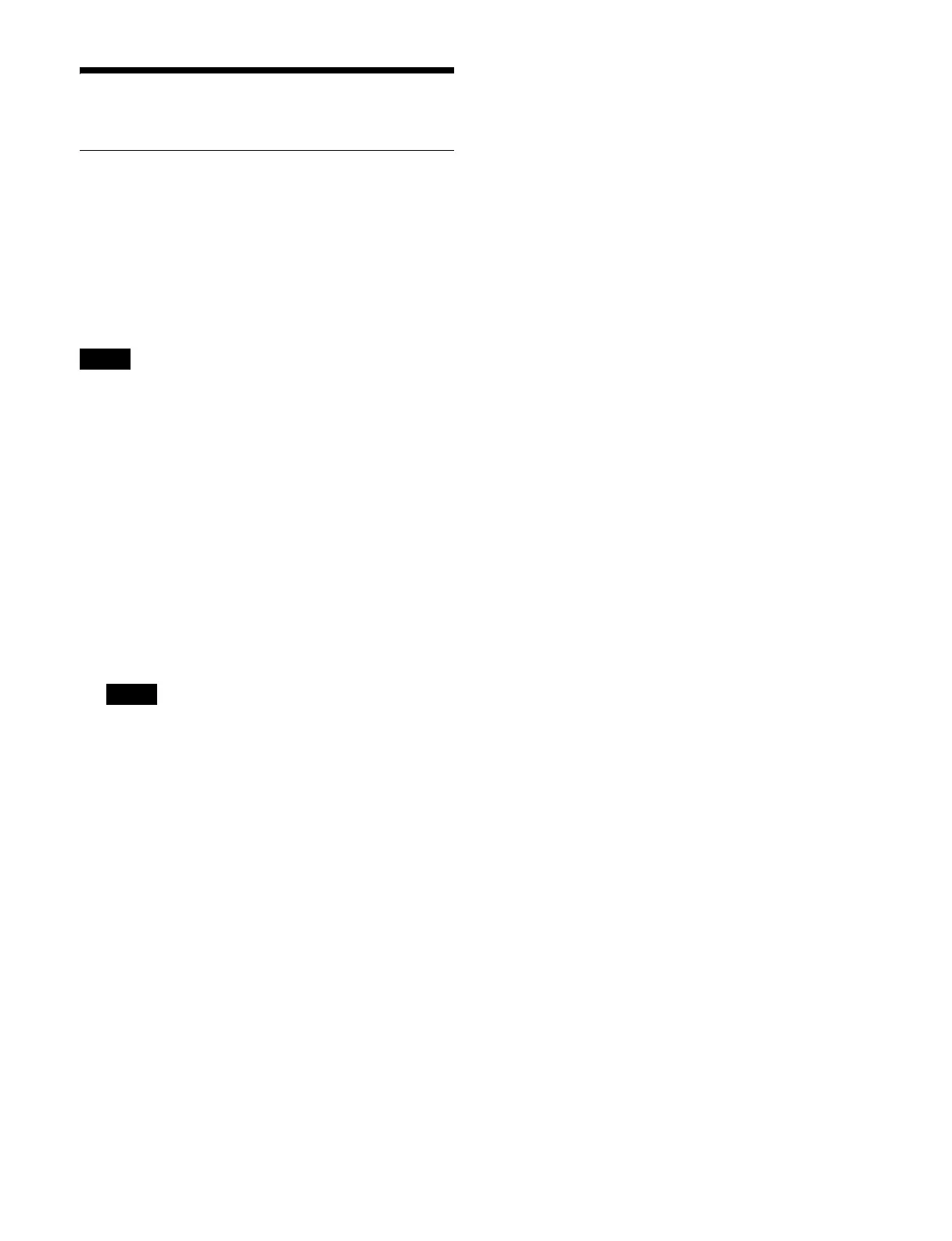446
Setting Startup
Setting an SSD Area
The switcher has two SSD areas (SSD-A, SSD-B), and
you can select either as the SSD area to use at startup.
You can also copy the data in the SSD
area currently
being used to the other SSD area as a backup.
If a fault occurs after a softwa
re upgrade, for example,
you could reboot the switcher using the backup data SSD
area to restore the state prior to the upgrade.
Administrator privile
ges are required for SSD selection/
copy operations.
Selecting the SSD area to use at startup
1
Open the System Configuration > Configuration >
Start Up menu (20101.61).
The version, creation date a
nd time, and a memo are
displayed for SSD-A and SSD-B. A check mark is
displayed in [Current] for the SSD area currently in
use.
2
In the [Start Up Device] group, select an SSD area
(SSD-A or SSD-B) to use at startup.
The switcher system must be rebooted for the settings
to take effect.
Copying an SSD area
You can copy the data in the SSD area currently being
used to the other SSD area.
1
Open the System Configuration > Configuration >
Start Up menu (20101.61).
The version, creation date a
nd time, and a memo are
displayed for SSD-A and SSD-B. A check mark is
displayed in [Current] for the SSD area currently in
use.
2
Press the [Start Up Device Copy] button.
3
Check the message, then press [OK].
When copying is finished,
the switcher system
reboots.
The date and time of
copying is displayed in [Memo]
in the copy destination SSD area.
To edit a memo
Press the [Memo] button and enter a memo (up to 100
cha
racters) using the keyboard.
Note
Note
