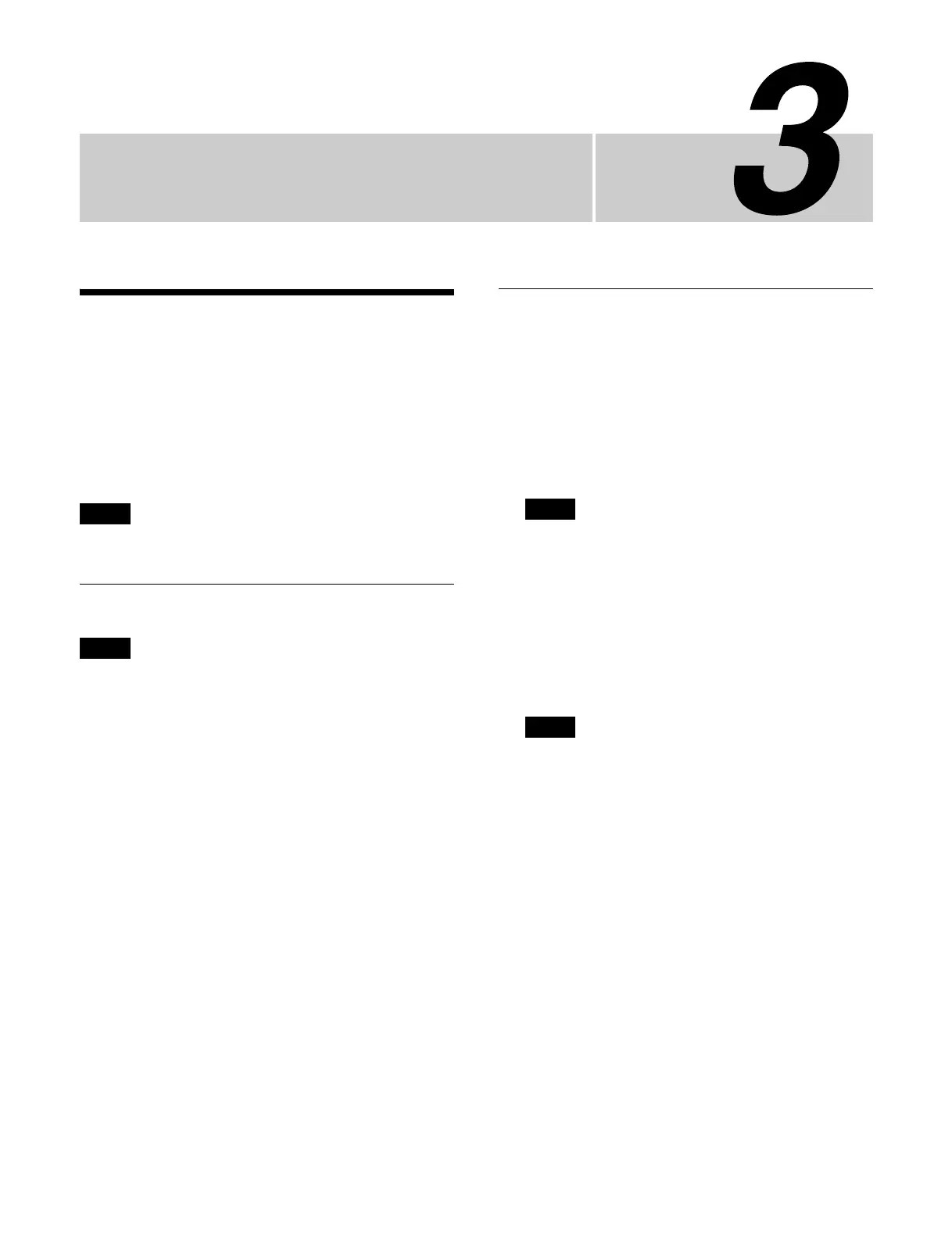Chapter
66
Menu Operation
Overview
The XVS-G1 menu is a web-based application.
The menu can be operated using the touch panel of a
computer
(tablet or PC) connected to the switcher system
network. The menu can also be operated using a mouse.
In this manual, “press” is used to indicate a tap or click
o
peration of menu buttons.
Some menus require administrator
privileges to operate.
Menu Operating Environment
• The operation of all computers that meet the following
environment is not guaranteed.
• Menu operation may be different or the menu may not
fun
ction correctly depending on the peripheral devices
used, such as mouse and keyboard.
• It is recommended that you
connect using encrypted
communication (https://) when accessing the URL of
the menu.
• Operation cannot be guaranteed if
there are five or more
tabs open in the browser.
Recommended operating environment
Device:
PC running Windows 10 or later
iPad Pro 12.9-inch
Surface Pro X
Browser:
Google Chrome (latest version)
Safari (latest version)
Number of sessions that can be connected
simulta
neously
Maximum of 16 sessions
Installing a Root Certificate
A root certificate must be installed on the computer in
order to use the menu.
1
Access the certificate download page.
Enter the URL of the certificate download page in a
browser.
“http://IP address of download page/doc/Certificate/”
The IP address of the certificate download page is the
standa
rd interface 1 address set in the System
Configuration > Network > Network Settings menu
(20201.11).
It is set to “192.168.100.1” by default.
2
Download a root certificate.
3
Install the root certificate.
The installation method may vary depending on your
comput
er (tablet or PC). For details about installing a
certificate, refer to the operating instructions for the
computer.
Note
Notes
Note
Note
