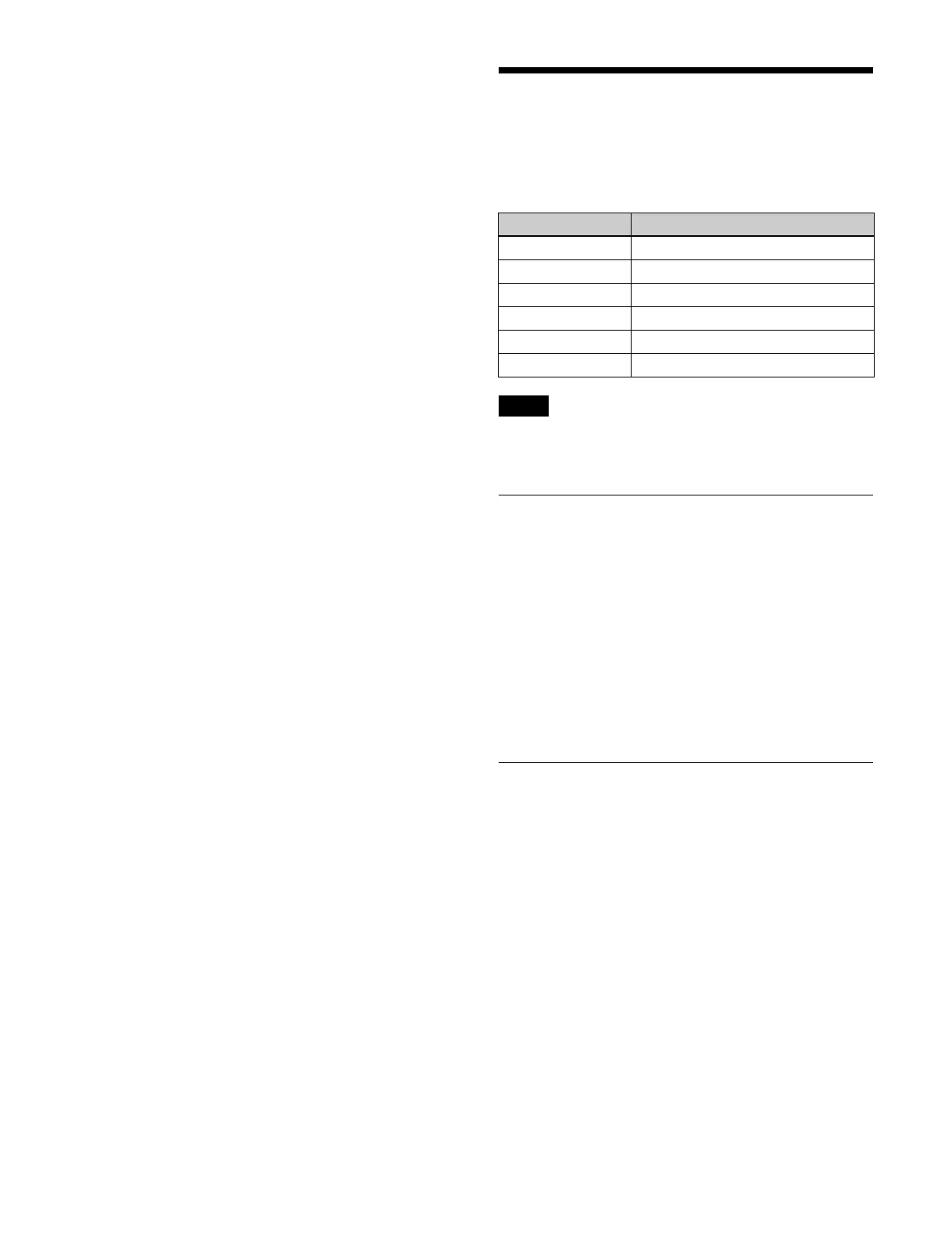451
2
Press the [Add] button for [Install System Version].
A computer file selection dialog appears.
3
Select a package file to install.
The file name, modification date and time, and size of
th
e selected package are displayed in [Install System
Version].
To delete a package file
Press the [×] button on the ri
ght of the package row.
4
Press the [Install Now] button.
5
Check the message, then press [OK].
The switcher system reboots.
Managing and Installing
Licenses
You can install the following licenses.
Administrator privileges are requi
red to install/uninstall
licenses and to export unique device IDs.
Displaying the License Status
You can check information about unique device IDs and
option licenses in the System Configuration > License >
Manage Licenses menu (20501.11).
Unique Device ID (UDID): Unique
device ID
Option: Model number of option license
Description: Description of option license
Installation Status: Status of option license
“Installed” is displayed if a license is installed.
“Not Installed” is displayed if a
license is not
installed.
Installing/Uninstalling a License
Installing a license
You can select a license key and install a license.
1
Open the System Configuration > License > Manage
Licenses menu (20501.11).
2
Press the [Install License] button.
A computer file selection dialog appears.
3
Select a license key file to install.
4
Check the message, then press [OK].
When installation is complete
d, a “The license was
successfully installed.” message appears.
Model number Name
XZS-G1500 4K Upgrade License
XZS-G1610 3D DME License
XZS-G1620 SL Key License
XZS-G1750 HDR Converter License
XZS-G1770 Automation Interface License
XZS-G1800 Clip Player License
Note
