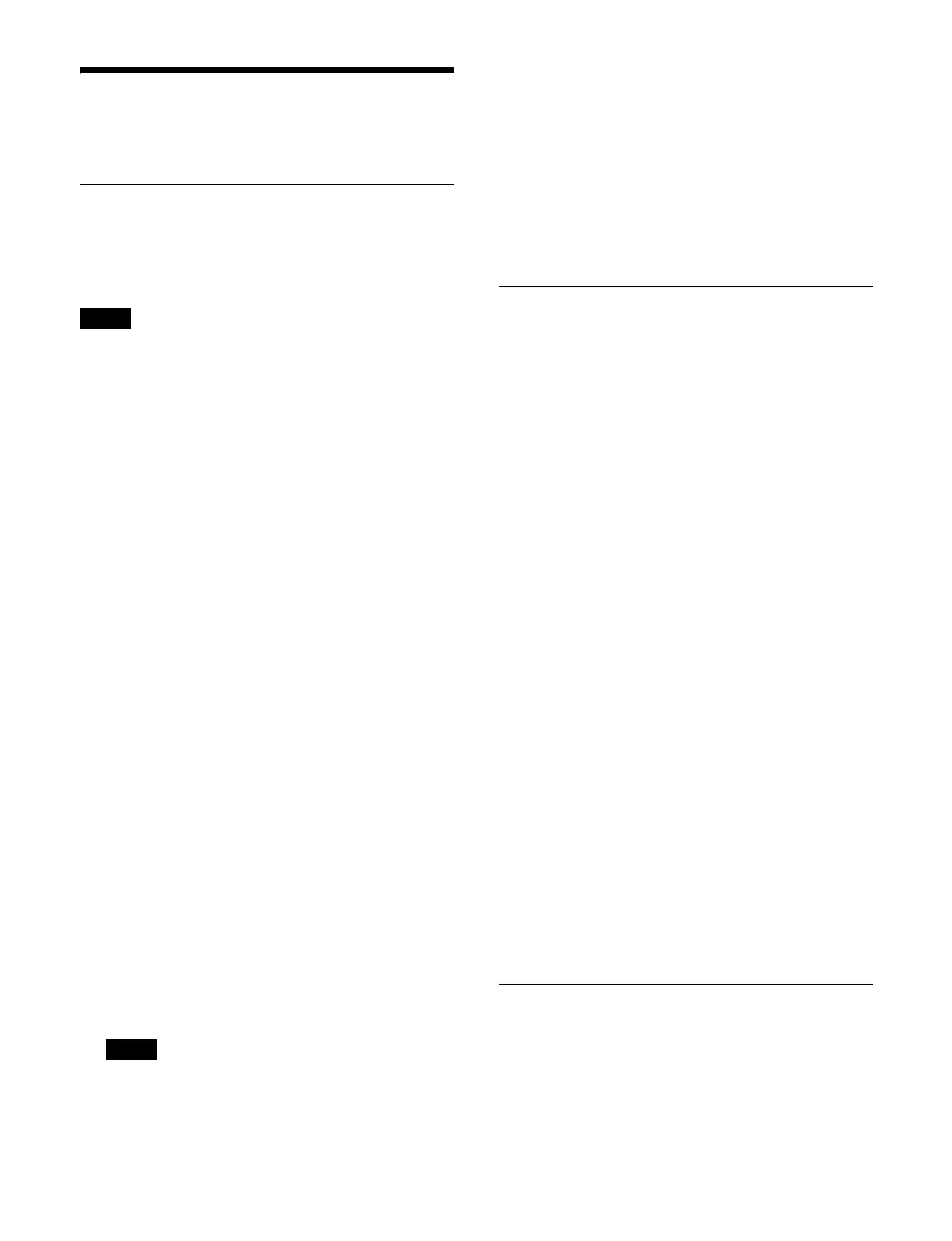423
Setting the Connection
Port of External Devices
Setting the Connection Port
You can set the protocol (device type) of a device
connected to a serial port or network port, and set the
control panel to use for device operation.
• The maximum number of ports that can be used,
in
cluding serial ports and network ports, is 40.
Serial ports can be set to port numbers 1 to 8 only, while
n
etwork ports can be set to port numbers 1 to 40.
A serial port can be used when
an XKS-G1700 Legacy
Interface Board (option) is installed.
• Control of P-Bus compatible devices, AMP compatible
devi
ces, and TCP/IP connected devices is supported on
network ports.
• Control of AMP compatible devices is not supported on
serial ports.
1
Open the Home > Setup > External Device > Serial/
Net Port Assign menu (19105.51).
2
Select the target port to set.
3
Press the [Assign Type] button for [Serial Tally/
Device Type].
The [Assign Type] window appears.
4
Set the button for the target device type to the on
state.
You can select the following device types.
P-Bus: P-Bus
compatible device
VTR: VTR (Son
y 9-pin VTR protocol)
DDR VDCP:
Disk recorder (video disk
communications protocol)
DDR Odetics: Di
sk recorder (Odetics protocol)
AMP: AMP compa
tible device
General TCP/IP: TCP/IP
connected devices
(general-purpose)
Serial Tally 1: Serial
tally port 1
Serial Tally 2: Serial
tally port 2
No Assign: No assignment
• Set [Serial Tally 1] or [Serial Tally 2] when used as
a seri
al tally port.
For details, see “Setting a Serial Tally”
(page 434).
• [P-Bus], [Serial Tally 1], and [Serial
Tally 2] can be
set for one port only.
5
Press [OK].
6
Press the [Name] button and enter a port name (up to
16 characters) using the keyboard.
7
Press the [Select Panel] button and select a control
panel (Panel 1, Panel 2) from the pull-down list.
Setting a P-Bus Compatible Device
1
Open the Home > Setup > External Device > Serial/
Net Port Setting > P-Bus menu (19105.61).
The device name and response speed settings
status
for each command are displayed.
2
Select the target device ID to set.
3
Press the [ID Name] button and enter a device name
(up to 8 characters) using the keyboard.
4
Press the [Delay Settings] button.
The [Delay Settings] window appears.
5
Set the command response speed.
Press the button for the command to set and enter a
re
sponse speed in the numeric keypad window.
Store: Store command response speed
Recall: Re
call command response speed
Trigger0 to 15:
Trigger command response speed
6
Press [OK].
To set a network port
You can set the IP address and port number of a network
po
rt.
1
Press the [IP Address] button and enter an IP address
using the keyboard.
2
Press the [TCP/IP Port] button and enter a port
number in the numeric keypad window.
Setting a VTR
1
Open the Home > Setup > External Device > Serial/
Net Port Setting > VTR menu (19105.62).
A list of ports is shown on the l
eft and the settings
status of the selected port is shown on the right.
Notes
Notes
