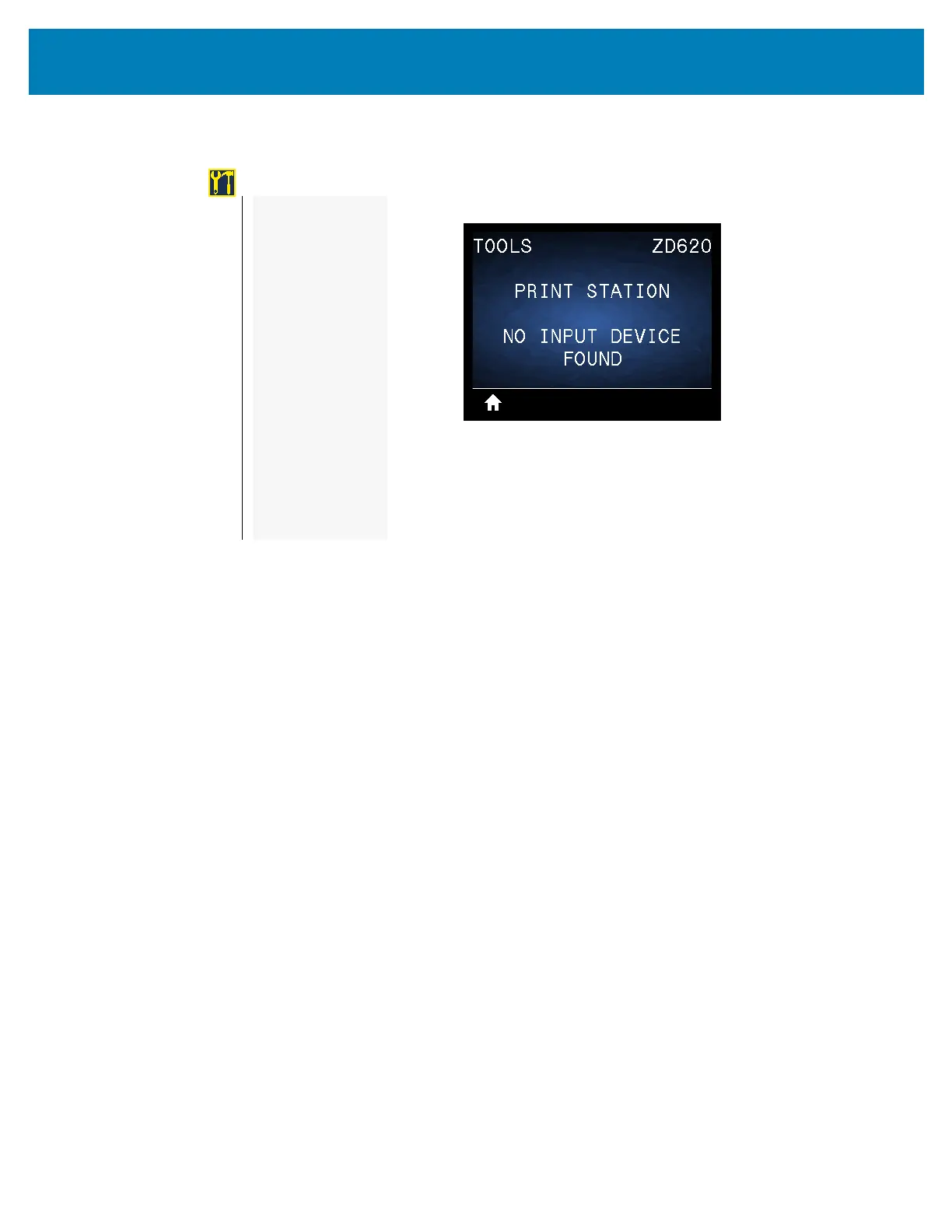100
Printer Configuration Menus
PRINT STATION
Description: Use this menu item to fill in variable fields in a label format and print the label
using a Human Input Device (HID), such as a USB keyboard, scale, or barcode scanner.
A suitable label format must be stored on the E: drive of the printer to use this option. See
the exercises in USB Host Port and Link-OS Demonstration Examples for an exercise
using this capability.
When you plug an HID into one of the printer’s USB host ports, use this user menu to select
a form on the printer’s E: drive. After you have been prompted to fill in each variable ^FN
field on the form, you can specify the desired quantity of labels to print.
For more information about using the ^FN command or the SGD commands related to this
feature, refer to the
Zebra Programming Guide. You can download a copy of the manual from:
www.zebra.com/manuals/.
Accepted values:
NO INPUT DEVICE FOUND, NONE, or PROGRAM FILE NAMES
SGD command used:
• usb.host.keyboard_input (must be set to ON)
• usb.host.template_list
• usb.host.fn_field_list
• usb.host.fn_field_data
• usb.host.fn_last_field
• usb.host.template_print_amount
TOOLS
—
PRINT INFORMATION
—
IDLE DISPLAY
—
POWER UP ACTION
—
HEAD CLOSE ACTION
—
LOAD DEFAULTS
—
MEDIA/RIBBON CAL
—
DIAGNOSTIC MODE
—
ZBI ENABLED?
—
RUN ZBI PROGRAM
—
STOP ZBI PROGRAM
—
CONFIG INFO TO USB
—
PRINT USB FILE
—
COPY USB FILE TO E:
—
STORE E: FILE TO USB
—
PRINT STATION
—
PASSWORD PROTECT
—
PRINT TEST FORMAT