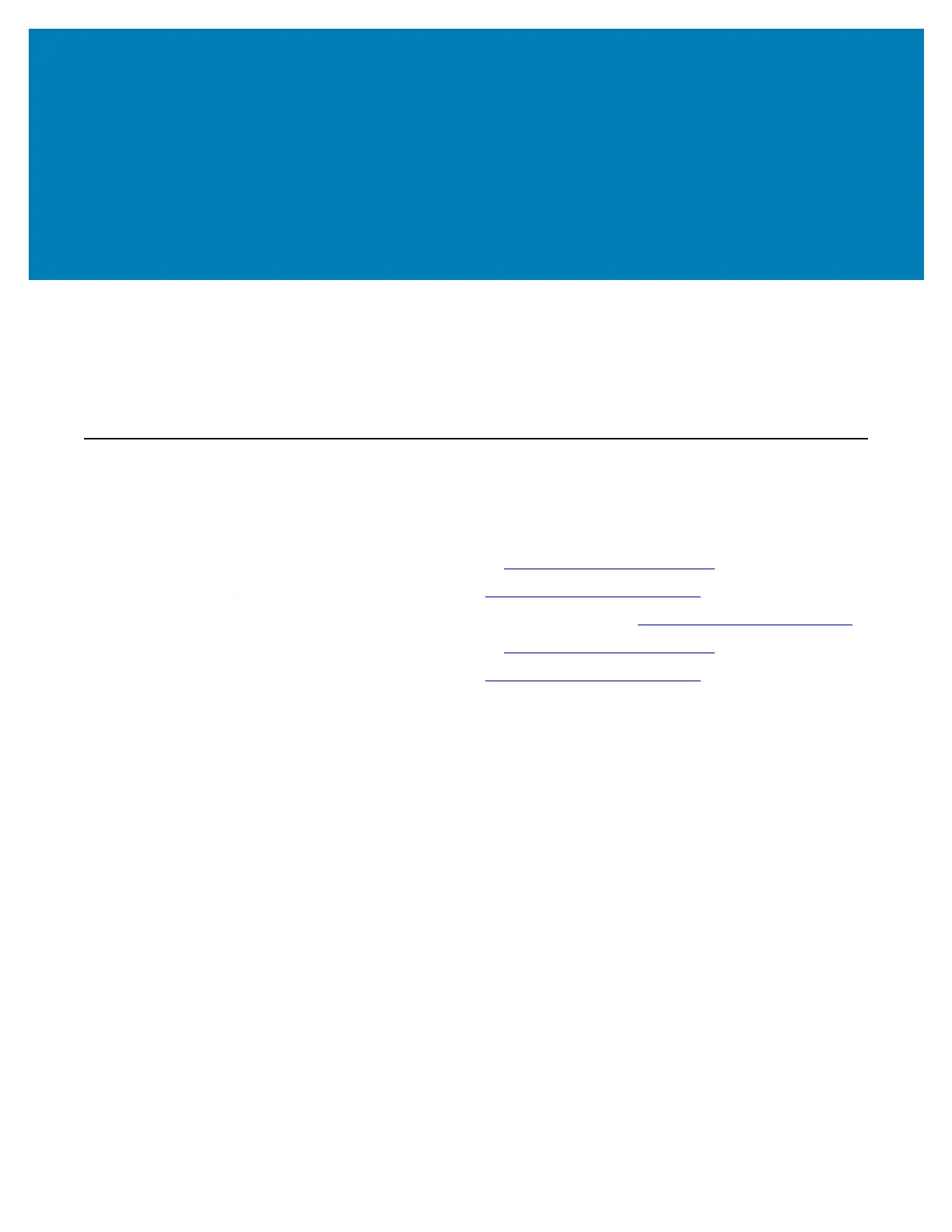179
Setup for Windows
®
OS
The section helps you setup communications between your printer and the Windows
operating system environment.
Windows to Printer Communication Setup (Overview)
For supported Windows Operating systems (most common) with a Local (wired)
connection:
1•Download the Zebra Setup Utilities form the Zebra Web site.
ZD620 Thermal Transfer Printer — www.zebra.com/zd620t-info
ZD620 Direct Thermal Printer — www.zebra.com/zd620d-info
ZD420 Thermal Transfer Ribbon Cartridge Printer — www.zebra.com/zd420c-info
ZD420 Thermal Transfer Printer — www.zebra.com/zd420t-info
ZD420 Direct Thermal Printer — www.zebra.com/zd420d-info
2•‘Run’ the Zebra Setup Utilities from your Download directory.
3•Click on ‘Install New Printer’ and run the install wizard.
4•Select ‘Install Printer’.and select your printer’s model number from the list of
ZDesigner printers.
5•Select the port (USB or Serial) that you connected to the PC. Use these interfaces to
assist Wizard guided installation of networked or Bluetooth Classic (4.0).
6•Turn the printer ON and configure printer communications for your interface type.
7•Use the Windows driver to print a ‘Test Print’ to verify operation with Windows.