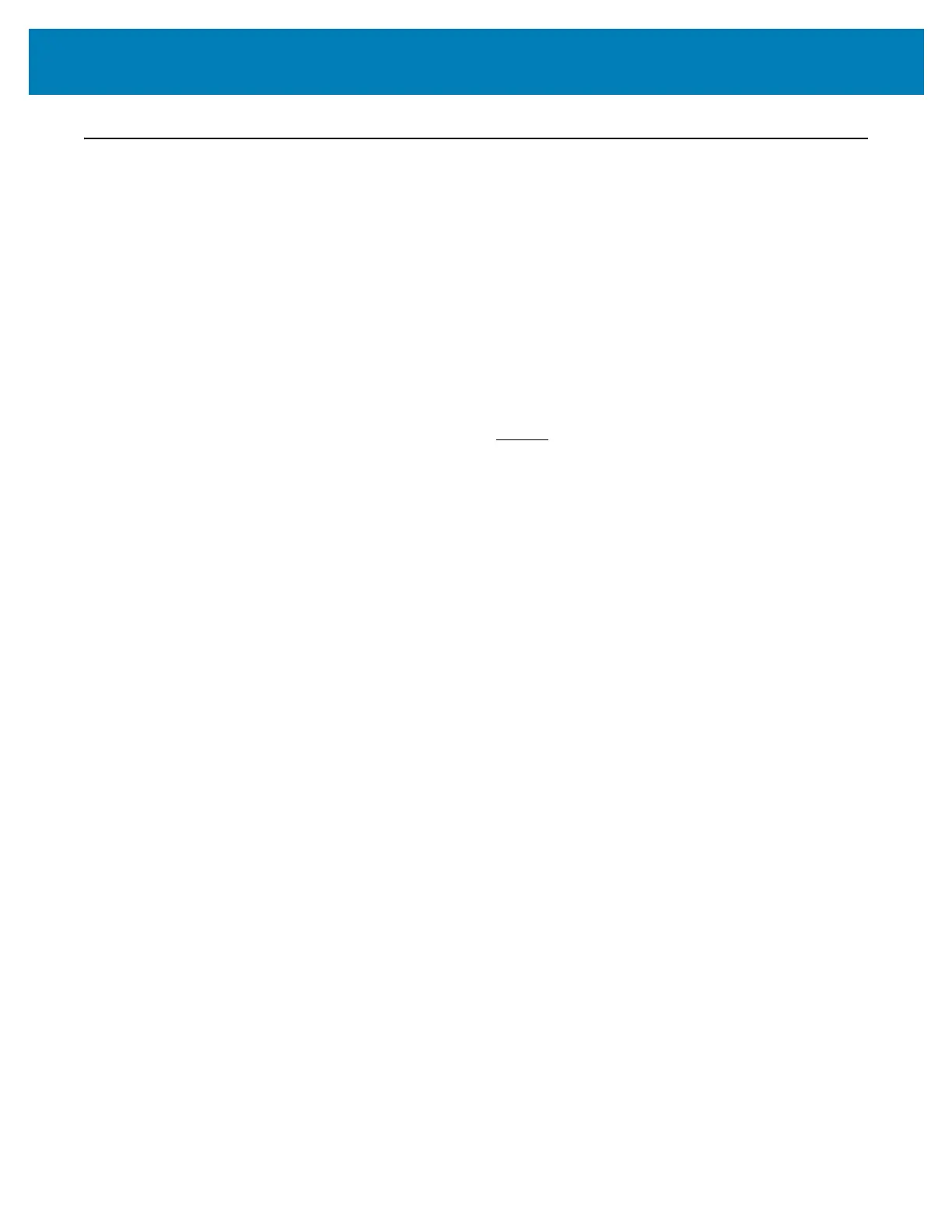172
Setup
Connecting your Printer to a Computer
The printer supports a variety of interface options and configurations. These include:
• Universal Serial Bus (USB 2.0) interface - Standard.
• RS232 Serial - ZD620 standard. Field Upgrade Option for ZD420 printers.
• Ethernet (LAN) - ZD620 standard. Field Upgrade Option for ZD420 printers.
• Internal Wi-Fi (802.11ac) and Bluetooth Classic 4.1 (3.0 Compatible) - Factory
Installed Option.
• WiFi models include Bluetooth Low Energy (low speed connection) for printer
configuration using software running on an Android or iOS device.
Pre-install Windows
®
Printer Drivers
Install the Zebra Setup Utilities (ZSU) before applying power to the printer connected
to the PC. The utility installs the Zebra Windows drivers first. The ZSU installation wizard
will then prompt you turn on the printer. Follow the instructions to complete your printer
installation.
The Zebra Setup Utility is designed to assist you with installing your printer. The
cabling and unique parameters for each of these physical printer communication interfaces
is discussed in the following pages to assist you with making configuration setup choices
prior to and immediately following applying power. The Zebra Setup Utilities configuration
wizards will instruct you to turn the printer’s power on at the appropriate time to complete
the installation of your printer.
For more details on configuring network (Ethernet or Wi-Fi) and Bluetooth communication,
see the following guides:
• Wired and Wireless Print Server User Guide
• Bluetooth Wireless Guide