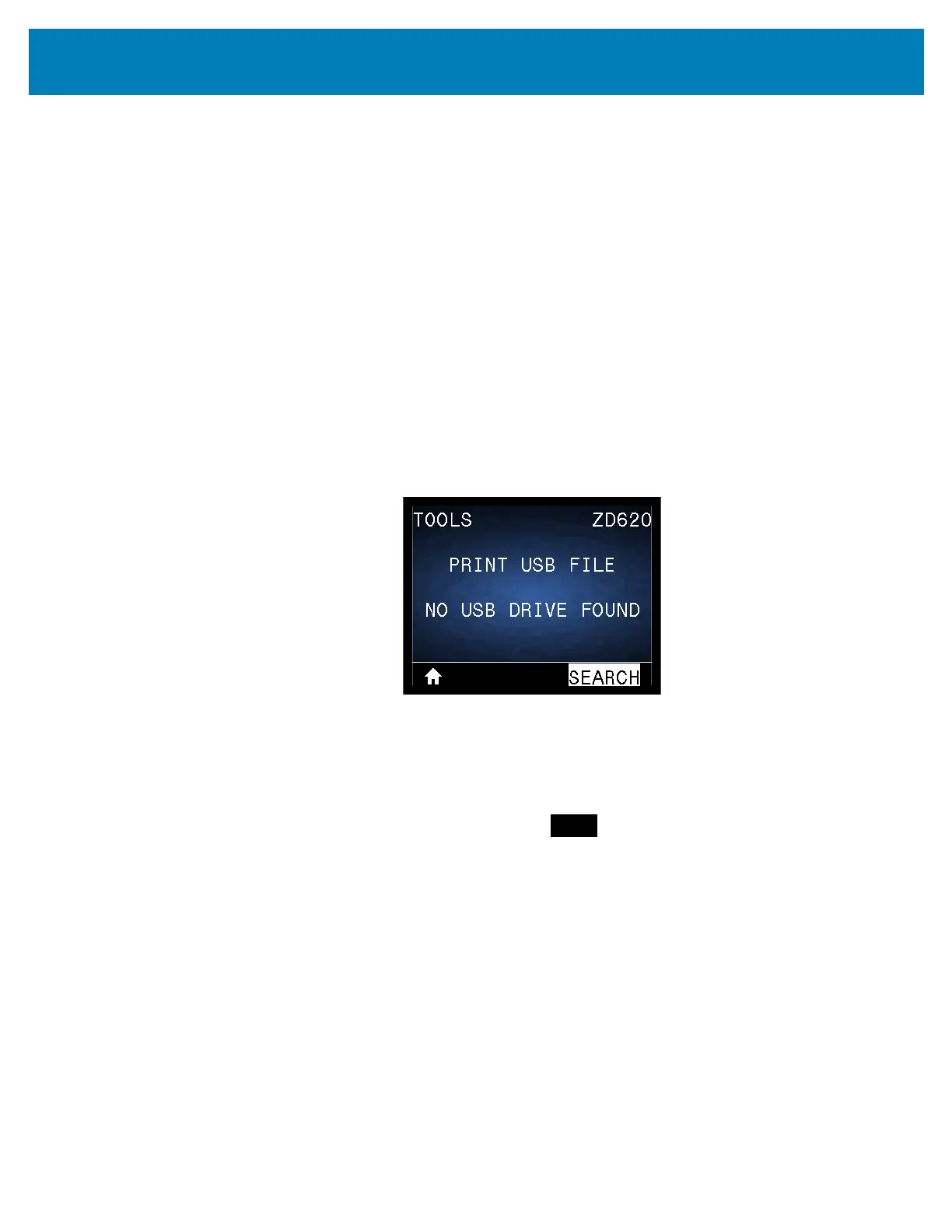232
USB Host Port and Link-OS Demonstration Examples
Exercise 2: Print a Label Format from a USB Flash Drive
The Print USB File option allows you to print files from a USB mass storage device, such
as a USB Flash drive. Only printable files (.ZPL and .XML) may be printed from the USB
mass storage device, and the files must be located at the root level, not in a directory.
1. Copy the following files to your USB Flash drive:
• File 4: USBSTOREDFILE.ZPL
• File 5: VLS_BONKGRF.ZPL
• File 6: VLS_EIFFEL.ZPL
2. Insert the USB Flash drive into a USB host port on the front of your printer.
3. On the printer’s LCD users interface, press the LEFT SELECT button (below the
home icon) to access the printer’s Home Menu.
4. Use the ARROW buttons to scroll to the Tools menu and SELECT (checkmark icon)
5. Use the ARROW buttons to scroll to PRINT USB FILE.
The printer loads any executable files and processes them. The available files are listed.
SELECT ALL is available to print all files on the USB Flash drive.
6. If necessary, use the up and down arrow to select USBSTOREDFILE.zpl.
7. Press the RIGHT SELECT button to select
PRINT. The label prints.