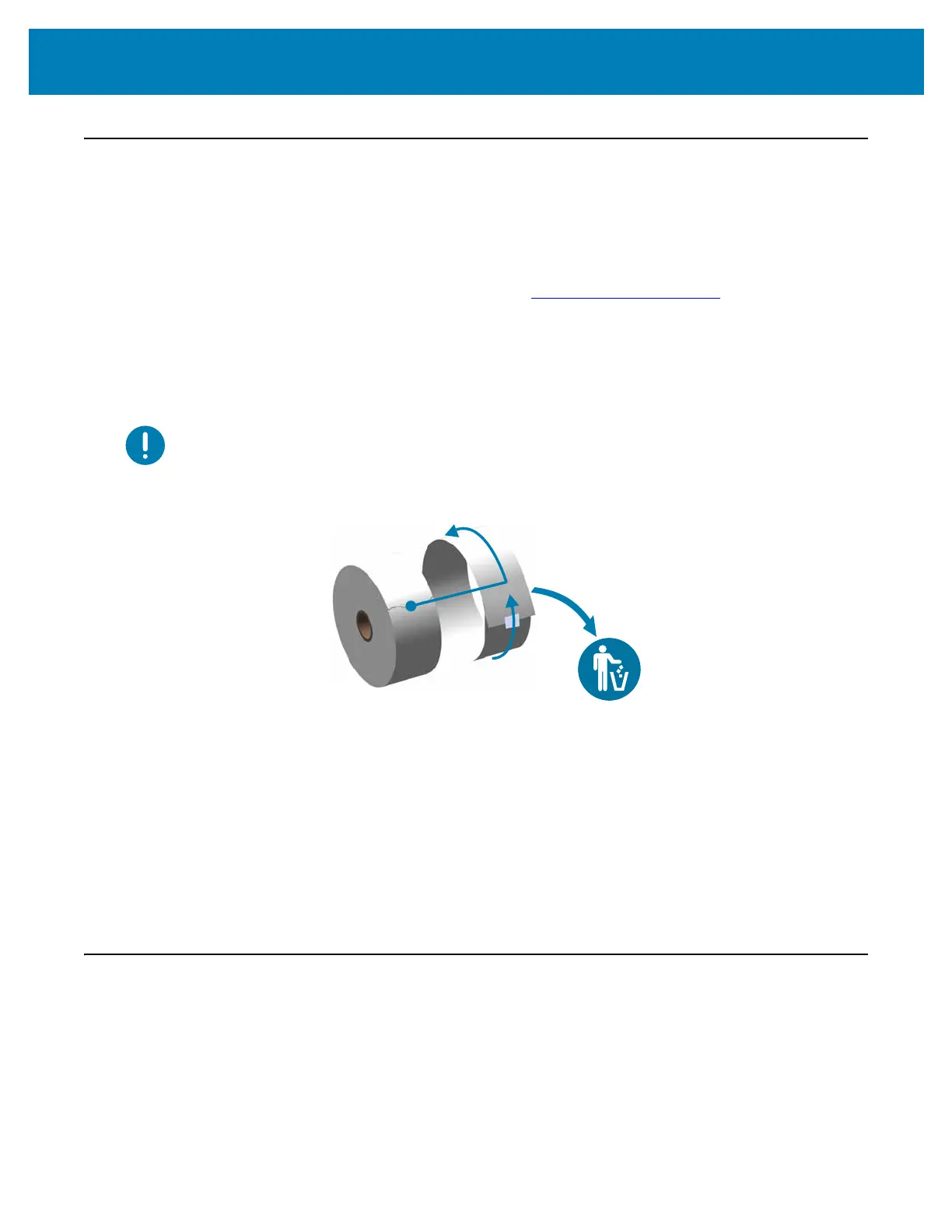148
Setup
Getting Ready to Print
The printer setup cannot be completed without media. The media may be labels, tags,
tickets, receipt paper, fan-fold stacks, tamper proof labels, etc. Ideally choose the same
media used for normal operation. This will help you identify any setup and real application
issues while using this guide. The printer does not come with media.
The Zebra Web site or your reseller may be able to help you select the right media for your
intended printing application. Find media at: www.zebra.com/supplies
Preparing and Handling Media
Careful handing and storage of your media is important in order to maximize print quality.
If the media becomes contaminated or dirty, it can damage the printer and cause defects
in the printed image (voids, streaks, discoloration, compromise the adhesive, etc.).
Important •
During manufacturing, packaging, handling and storage, the outside length of
media may become dirty or contaminated. We recommend removing the outside layer of
the media roll or stack. This will remove any contaminants which might be transferred onto
the printhead during normal operation.
Media Storage Tips
• Store media in a clean, dry, cool, dark area. Direct thermal media is chemically
treated to be heat sensitive. Direct sunlight or heat sources may ‘expose’ the
media.
• Do not store media with chemicals or cleaning products.
• Leave media in its protective packaging until it is going to be put in the printer.
• Many media types and label adhesives have a ‘shelf life’ or expiration date.
Always use the oldest, viable (non-expired) media first.
Loading Roll Media
All of the ZD620 and ZD420 4 inch Link-OS printers load print media rolls the same. The
printers support the three basic types of media:
• Continuous (receipt, etc.) with no marks to define print length,
• Marked media (black lines, black marks, notches, or holes) to define print length
• Label media that uses the sensor to look through the media backing (liner) to see
the beginning and end of labels on the roll.