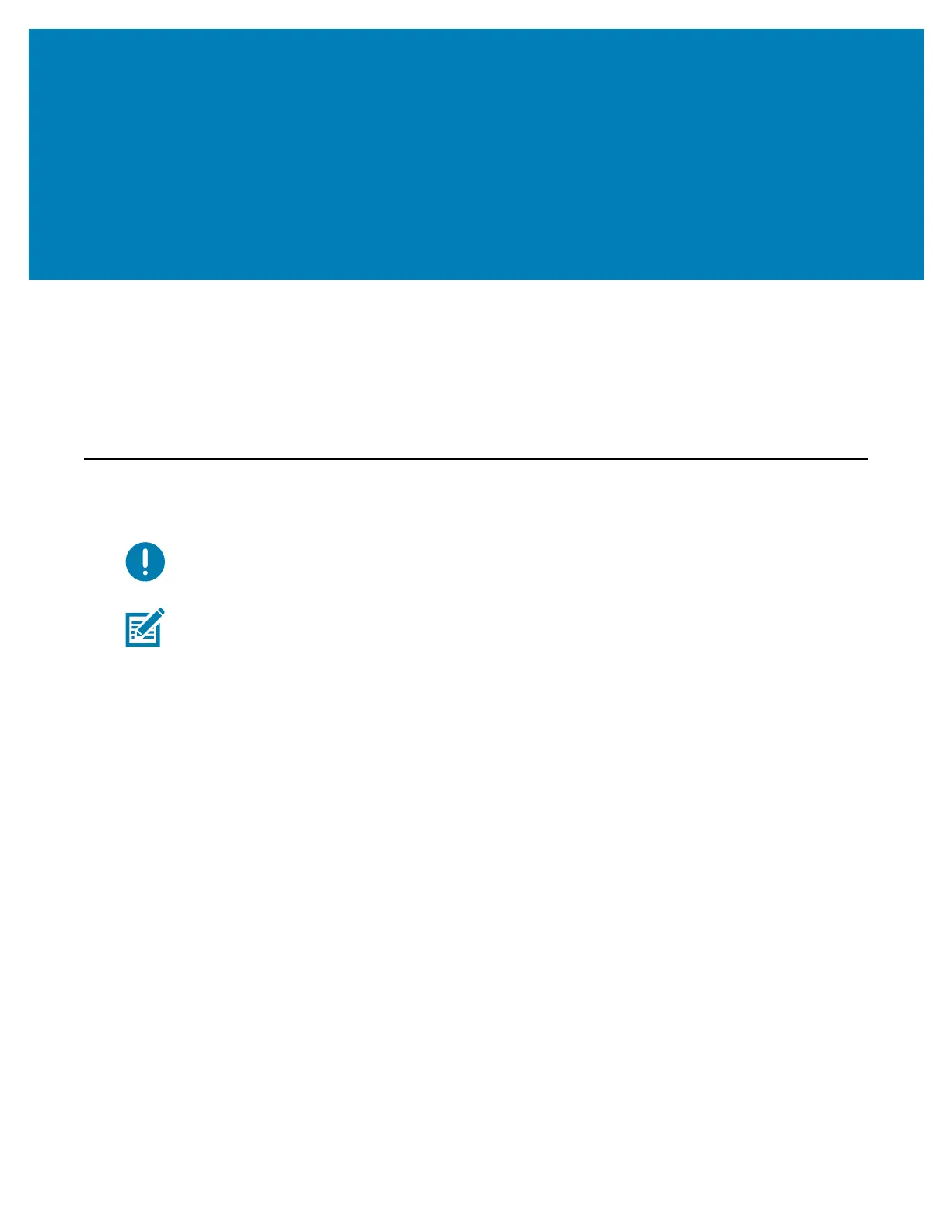295
Tools
This section provides a variety of tools and utilities built into your printer. They are
designed to assist you with setup, configuration, and debugging (printer and command
programming)
Printer Diagnostics
Diagnostic reports, calibration procedures, restoring factory defaults and other diagnostics
provide specific information about the condition of the printer.
Important • Use full-width media when performing self tests. If your media is not wide
enough, the test labels may print on the platen (drive) roller.
Note • Diagnostic Testing Tips:
• When performing these self tests, do not send data to the printer from the host.
If your media is shorter than the label to be printed, the test label continues on the
next label.
• When canceling a self test prior to completion, always reset the printer by turning it
OFF and then ON.
• If the printer is in dispense mode and the liner is being taken up by the applicator, the
operator must manually remove the labels as they become available.
Each self test is enabled by pressing a specific user interface button or combination of
buttons while turning ON the printer power. Keep the button(s) pressed until the first
indicator light turns off. The selected self test automatically starts at the end of the Power-
On Self Test.
Power-On Self Test
A Power-On Self Test (POST) is performed each time the printer power is turned ON.
During this test, the control panel indicators turn on and off to ensure proper operation. At
the end of this self test, only the STATUS indicator remains lit.