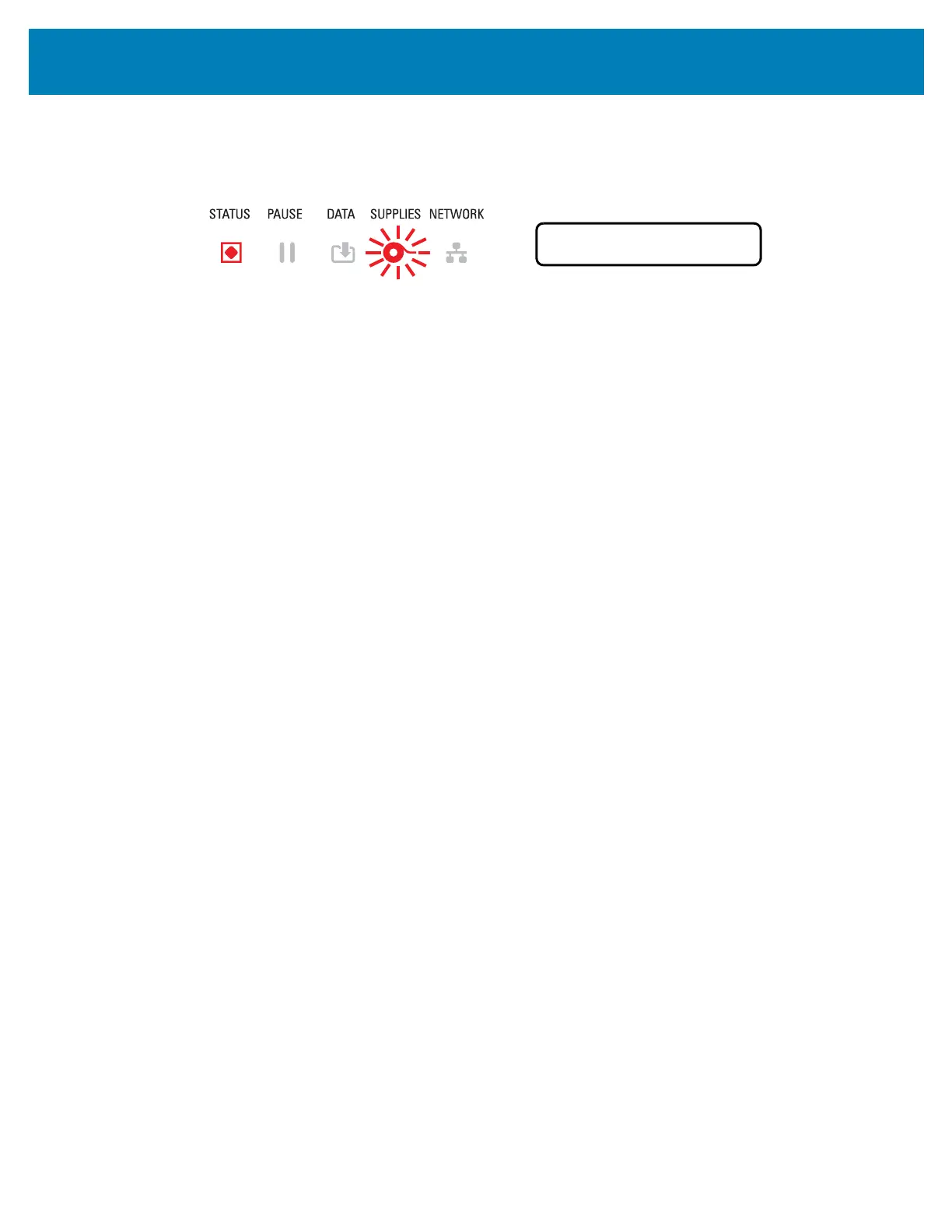280
Troubleshooting
Alert: Ribbon Out
1 — The printer is printing and stops while printing.
2 — A print job has been sent to the printer and the printer immediately reports this Alert.
Possible Cause - 1
The printer has detected the end of the ribbon. The end of the ribbon has a reflective trailer
on the end of Genuine Zebra Transfer Ribbon that the printer ‘sees’ as End of Ribbon.
Resolution
Remove the ribbon and replace the ribbon rolls or ribbon cartridge in the printer without
turning the printer OFF. Close the printer. You may need to press the FEED button once
or the PAUSE button the get the printer to resume your print operation. See Detecting a
Ribbon Out Condition.
Possible Cause - 2 (ZD420 Cartridge Printer only)
A ribbon cartridge needs to be loaded in the printer. The printer is set for Thermal Transfer
Mode. See Loading the ZD420 Ribbon Cartridge.
Possible Cause - 3 (ZD420 Cartridge Printer only)
The media sensing is not working. Possible dirty ribbon cartridge data chip or cartridge
sensor contacts; data corruption of memory; or faulty cartridge or printer components.
Resolution
1 — Try another working ribbon cartridge, if available.
2 — Clean the Ribbon Cartridge chip with an alcohol moistened swab.
3 — Clean the Ribbon Cartridge Sensor’s contact pins. See Upper Half of ZD420 Thermal
Transfer Ribbon Cartridge Printers for cleaning instructions.
4 — Reload the printer’s firmware. See Updating Printer Firmware.
5 — If this does not fix this issue, call a service technician.
Possible Cause - 4 (Standard Roll - Thermal Transfer Printers)
The media sensing is not working.
Resolution
1 — Reload the printer’s firmware. See Updating Printer Firmware.
2 — If this does not fix this issue, call a service technician.