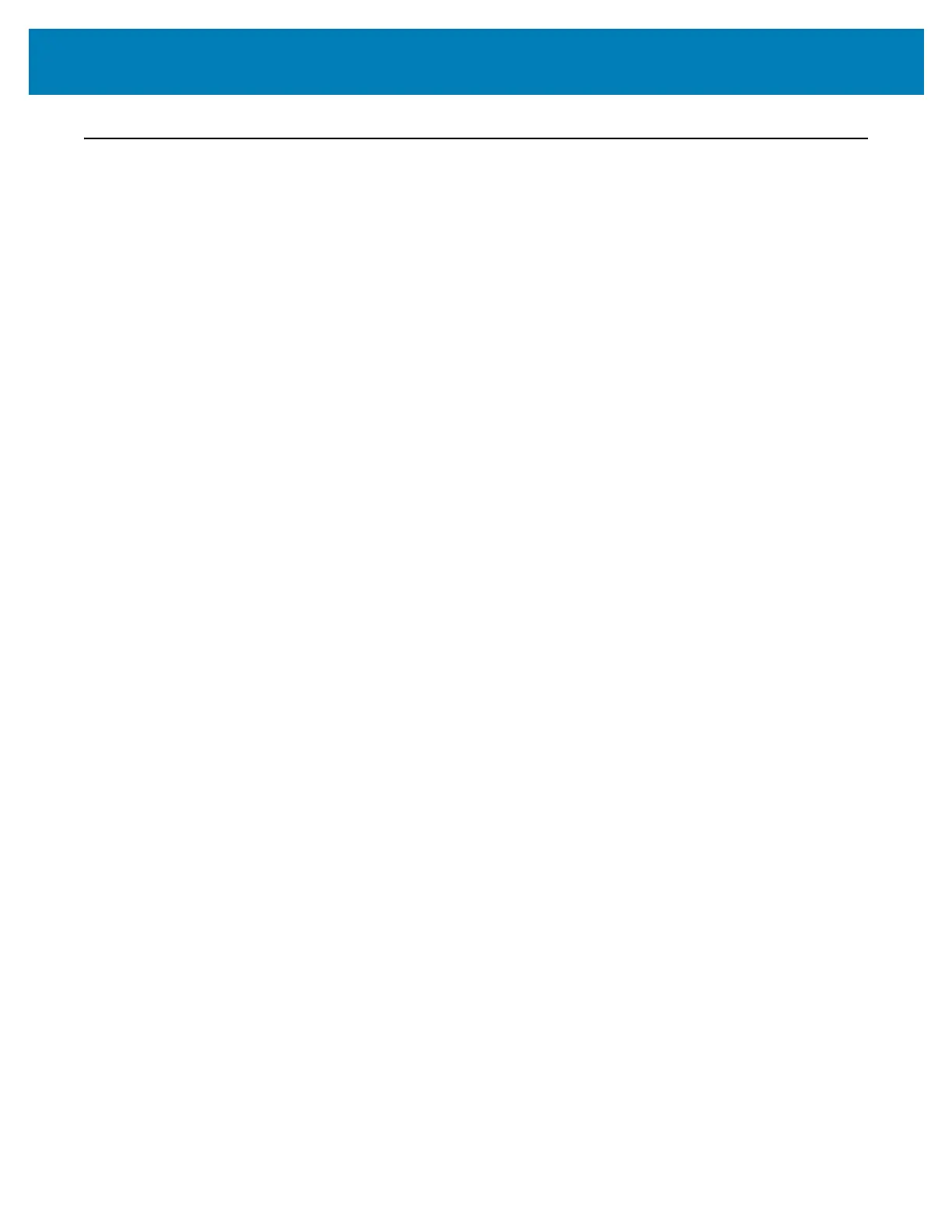274
Maintenance
Updating Printer Firmware
The printer’s firmware may need to be updated periodically to get new features,
improvements, and printer upgrades for media handling and communications.
Use Zebra Setup Utilities (ZSU) to load new firmware.
1. Open Zebra Setup Utilities.
2. Select your installed ZD620/ZD420 printer.
3. Click on the ‘Open Printer Tools’ button and a ‘Tools’ window will open.
4. Click on the ‘Action’ tab.
5. Load the printer with media. See Loading Roll Media.
6. Click on the text line - ‘Send file’. The lower half of the window will present a filename
and path with a Browse (...) button to select the latest firmware file you have
downloaded from the Zebra Web site.
7. Observe the user interface and wait.
If the firmware version is different than the version installed on the printer, the
firmware will download to the printer. The data indicator will flash green while the
firmware is downloading. The printer will restart with all indicators flashing. When the
firmware update has completed, the
STATUS indicator will display solid Green as the
firmware is validated and installed. A printer Configuration Report is automatically
printed and the firmware update has been completed.