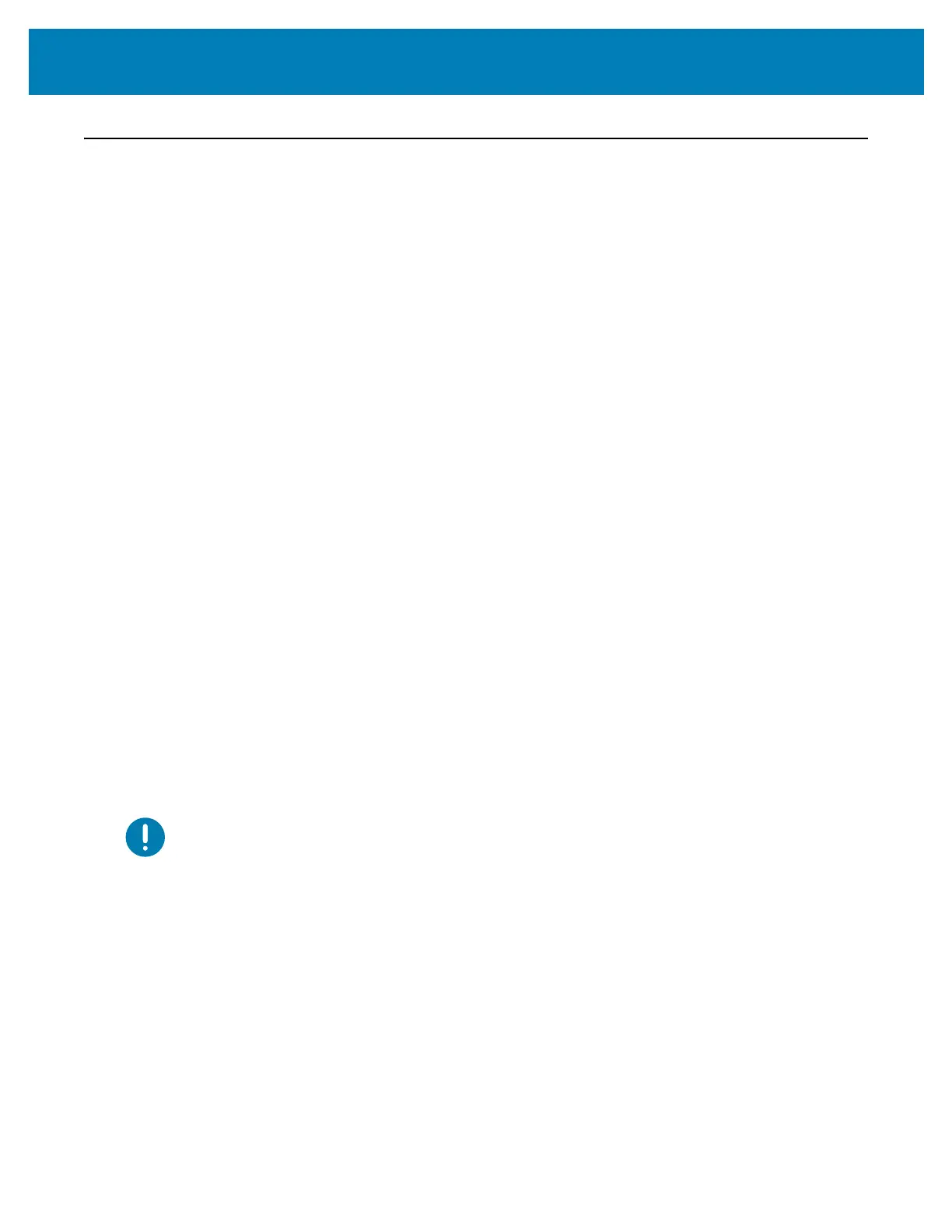214
Print Operations
Using the Linerless Options
The Linerless Media Tear-Off and Cutter options operate like the standard media printers.
These options include an additional sensor to detect when a printed and presented label
is taken from the printer.
Linerless printers require special cleaning processes to maximize the platen (drive) roller
and special non-stick surfaces in the printer and media path areas.
the Linerless printing option allows you to print a multi-label format/form that stops
between each label. Removing the dispensed (peeled) label triggers the printer to print and
dispense the next label until all labels have been printed.
To use dispense-mode, set ‘Media Handling’ to ‘Peel-Off’ in the printer driver or with the
Zebra Setup Utility using the ‘Configure Printer Settings’ wizard. Otherwise, you must send
the ZPL programming commands to the printer.
When programming in ZPL, you can use the command sequences shown below to
configure the printer to use the dispenser option:
^XA ^MMP ^XZ
^XA ^JUS ^XZ
Linerless Printing
• Linerless media loads the same as models with the standard ‘tear-off’’ bezel or the
general cutter factory options. See Loading Roll Media.
• Media Reloading - Clean the printhead and inspect the media path and platen
roller for build up of adhesive and debris. Remove particles with the adhesive side
of your linerless media. Lightly touch the media path and platen roller with the
label to lift particles off the exposed area of the platen roller and the media path
areas. See Linerless Platen (Drive) Roller cleaning procedure.
• Don’t remove new media from it’s protective wrapping until you are ready to
place it in the printer. Setting the roll on its side will pick up contaminants and may
stick to surfaces.
• Important • The platen roller can accumulate adhesive on the outer edges of the
roller. After using many rolls of media, these ‘rings’ of adhesive can get dislodged
when using printer. These particle clumps can then get transferred to other areas.