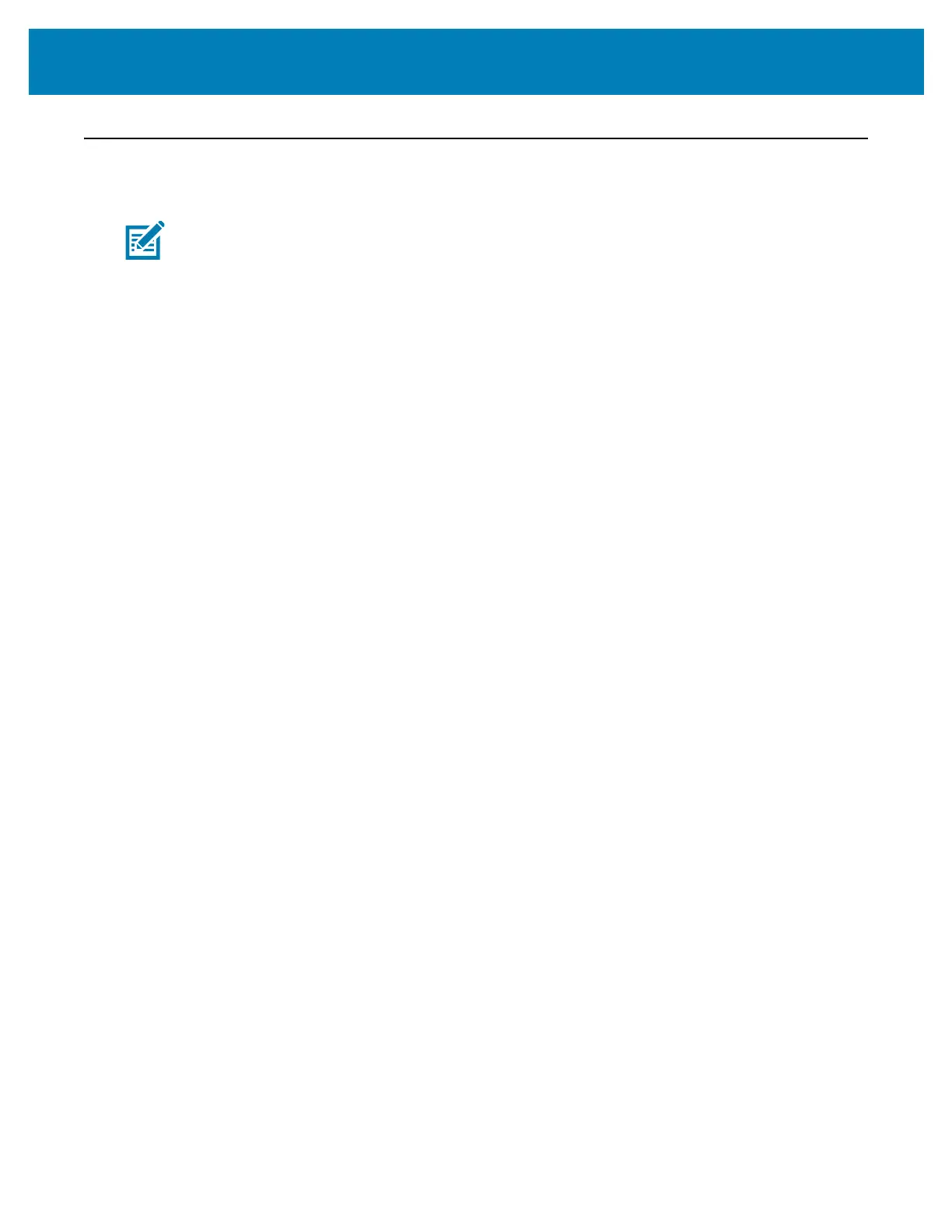181
Setup for Windows
®
OS
Setting Up the Wi-Fi Print Server Option
This section covers basic configuration of your internal Wi-Fi Print Server option. For more
detailed information, refer to the Wired and Wireless Print Servers User Guide.
Note
• The wireless radio option, which includes Wi-Fi, Bluetooth classic and Bluetooth low
energy, is only available as a factory installed configuration.
You may configure your printer for wireless operation in the following ways. This basic
guide covers only the first option, the Connectivity Wizard.
• Through the Connectivity Wizard, which writes a ZPL script for you. On the last
screen of the utility, you may choose to send the command directly to your printer,
or you may choose to save the ZPL script to a file. The saved ZPL file has several
purposes:
• The file can be sent to the printer through any available connection (serial,
parallel, USB, or wired print server).
• The file can be resent to the printer after the network settings have been
restored to factory defaults.
• The file can be sent to multiple printers that will use the same network
settings.
• Through ZPL script that you write yourself. Use the ^WX command to set the
basic parameters for security type. You can send the command through any avail-
able connection (serial, parallel, USB, or wired print server). Refer to the ZPL Pro-
gramming Guide for more information on this option.
• Through Set/Get/Do (SGD) commands that you send to the printer. Begin with
wlan.security to set the wireless security type. Depending on which security type
that you select, other SGD commands will be necessary to specify other parame-
ters. You can send the commands through any available connection (serial, paral-
lel, USB, or wired print server). Refer to the ZPL Programming Guide for more
information on this option.