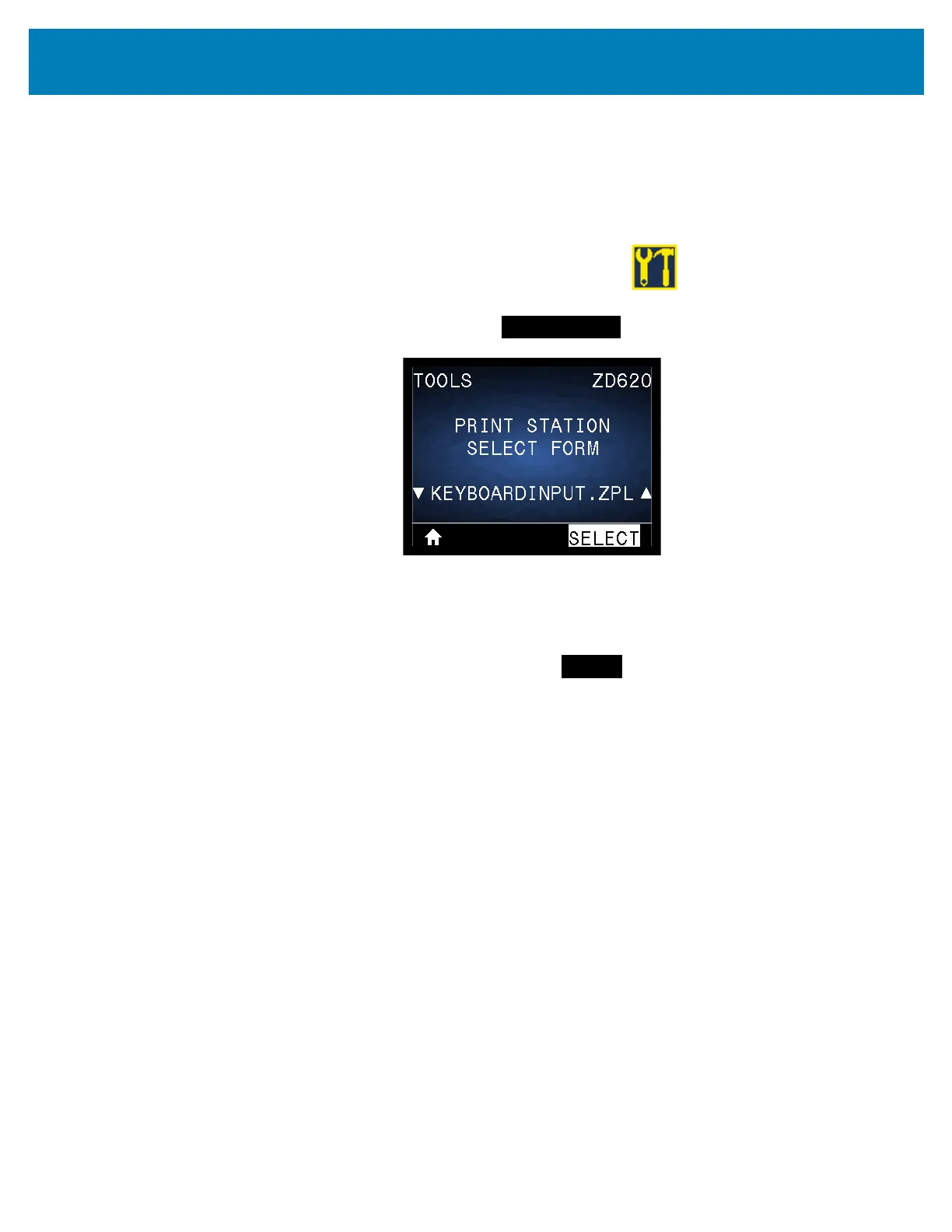235
USB Host Port and Link-OS Demonstration Examples
Exercise 4: Enter Data for a Stored File with a USB Keyboard
and Print a Label
The Print Station feature allows you to use a USB Human Interface Device (HID), such as
a keyboard or a barcode scanner, to enter ^FN field data into a *.ZPL template file.
1. After performing the previous exercise, plug a USB keyboard into a USB host port.
2. Use the ARROW buttons to scroll to the Tools menu.
3. Press OK.
4. Use the ARROW buttons to scroll to
PRINT STATION.
The printer loads any executable files and processes them. The available files are listed.
5. If necessary, use the UP or DOWN ARROW to select the file KEYBOARDINPUT.ZPL.
6. Press the RIGHT SELECT button to choose
SELECT.
The printer accesses the file and prompts you for the information in the ^FN fields in the
file. In this case, it prompts you for your name.
7. Type your name, and then press <ENTER>. The printer prompts for the number of
labels to print.
8. Specify the desired quantity of labels, and then press <ENTER> again.
The specified number of labels is printed, with your name in the appropriate fields.