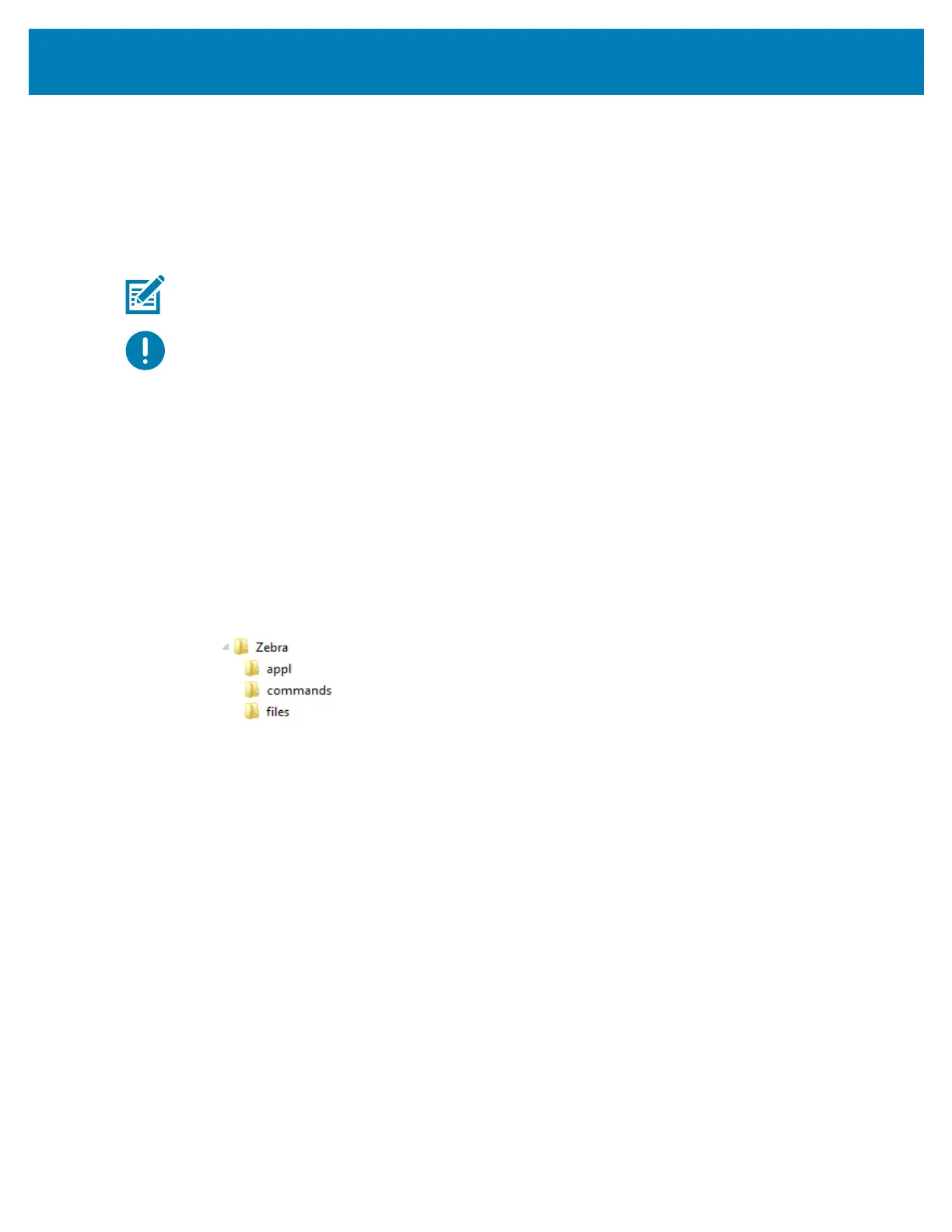226
USB Host Port and Link-OS Demonstration Examples
Using USB Host for Firmware Updates
The USB host port allows you to connect an USB Flash drive to the printer to perform
firmware updates.
This is an example of using the powerful printer management, Zebra Mirror functions. See
the printer ZPL programming manual — Mirror and Set-Get-Do (SGD) usb.mirror
commands operation.
Note • See About section for information and support links for your specific printer model.
Important • Supports USB Flash drives (or “thumb drive” or “memory stick”) up to
1 Terabyte (TB). The printer will not recognize drives larger than 1 TB.
Flash Drive Preparation and Firmware Update
1. On your USB Flash Drive, create the following:
• a folder called Zebra
• in that folder, create three sub-directories:
•appl
• commands
•files
2. In the /appl folder, place a copy of the latest firmware for your printer.
3. Load the printer with media. See Loading Roll Media.
4. Insert the USB Flash drive into the USB host port on your printer.
5. Observe the user interface and wait.
If the firmware version on the USB Flash drive is different than the version installed on
the printer, the firmware will download to the printer. The data indicator will flash
green while the firmware is downloading. The printer will restart with all indicators
flashing. When the firmware update has completed, the
STATUS indicator will display
solid Green as the firmware is validated and installed. The ZD620 printer will display
firmware download status messages on the LCD (and with the default IDLE DISPLAY
mode set, the LCD shows the firmware version). A printer Configuration Report is
automatically printed and the firmware update has been completed.
6. Remove the USB Flash drive from the printer.