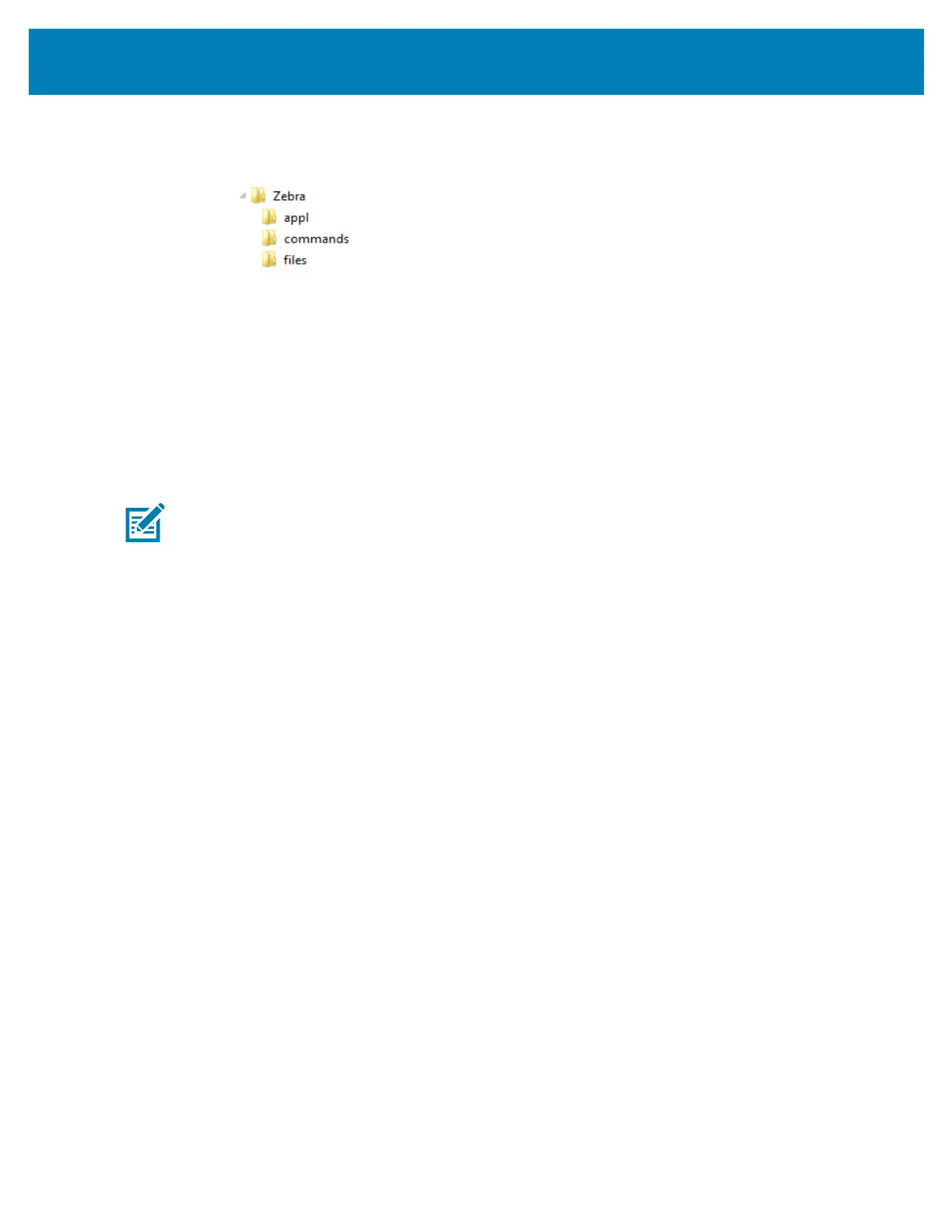230
USB Host Port and Link-OS Demonstration Examples
Exercise 1: Copy Files to a USB Flash Drive and Perform USB Mirror
7. On your USB Flash Drive, create the following:
• a folder calledZebra
• in that folder, three subfolders:
• appl
• commands
• files
1. In the /appl folder, place a copy of the latest firmware for your printer.
Note • Some functions may not work properly if there are underscores in a file name. Use
periods instead.
2. In the /files folder, place the following file:
• File 1: ZEBRA.BMP
3. In the /commandsfolder, place the following files:
• File 2: SAMPLELABEL.TXT
• File 3: LOGO.ZPL
4. Insert the USB Flash drive into a USB host port on the front of your printer.
5. Observe the user interface and wait. The following should happen:
• If the firmware on the USB Flash drive is different than what is on the printer,
the firmware downloads to the printer. The printer then restarts and prints a
printer configuration label. (If there is no firmware on the USB Flash drive or if
the firmware version is the same, the printer skips this action.)
• The printer downloads the files in the /files folder and briefly shows the
names of the files that are downloading on the display.
• The printer executes any files in the /commands folder.
• The printer restarts and then displays the message
MIRROR PROCESSING FINISHED.
6. Remove the USB Flash drive from the printer.
