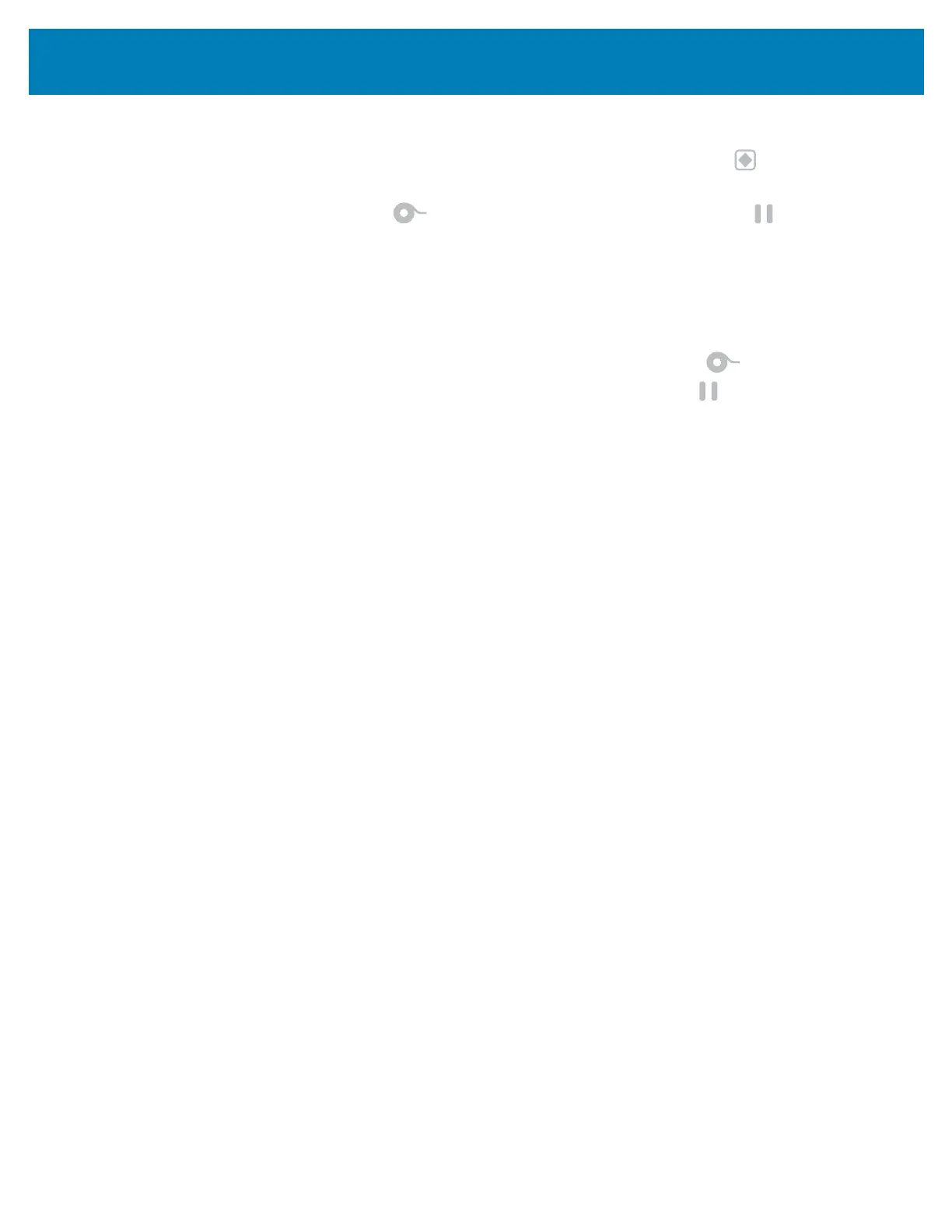308
Tools
Manual Media Calibration
While in Advanced Mode, pressing PAUSE while the Status indicator ( ) is illuminated
yellow will start Manual Media Calibration.
7. The MEDIA indicator ( ) will flash yellow then the Pause indicator ( ) will flash.
Open the printer and verify the media sensor is in the center position for label gap
(transmissive) sensing. Remove 3 inches or 80mm of labels from the liner. Place the
label-less area of the liner over the platen (drive) roller with the leading edge of the
first label under the media guides.
8. Close the printer and press PAUSE once. The MEDIA indicator ( ) will flash as the
media liner is measured. When complete, the Pause indicator ( ) will begin flashing.
9. Open the printer and reposition the media so that a label is located directly above the
movable sensor. Close the printer.
10. Press PAUSE once. The printer will FEED and measure several labels. If the printer is
able to determine the correct media type (gap, black mark or notch) and measure the
media length, the printer will return to the READY state.
This advanced mode is typically used to calibrate the printer to media that is not correctly
recognized during Smart Calibration. If your media uses black mark or notch sensing,
ensure the media sensor is in to the proper location to “see” the mark or notch. If your
media is pre-printed, either on the front of the label or on the back of the liner, position the
sensor so that it is in a position with minimal printing. You may need to perform Manual
Media Calibration several times, moving the media sensor, until the printer completes the
calibration process and returns to the READY state.