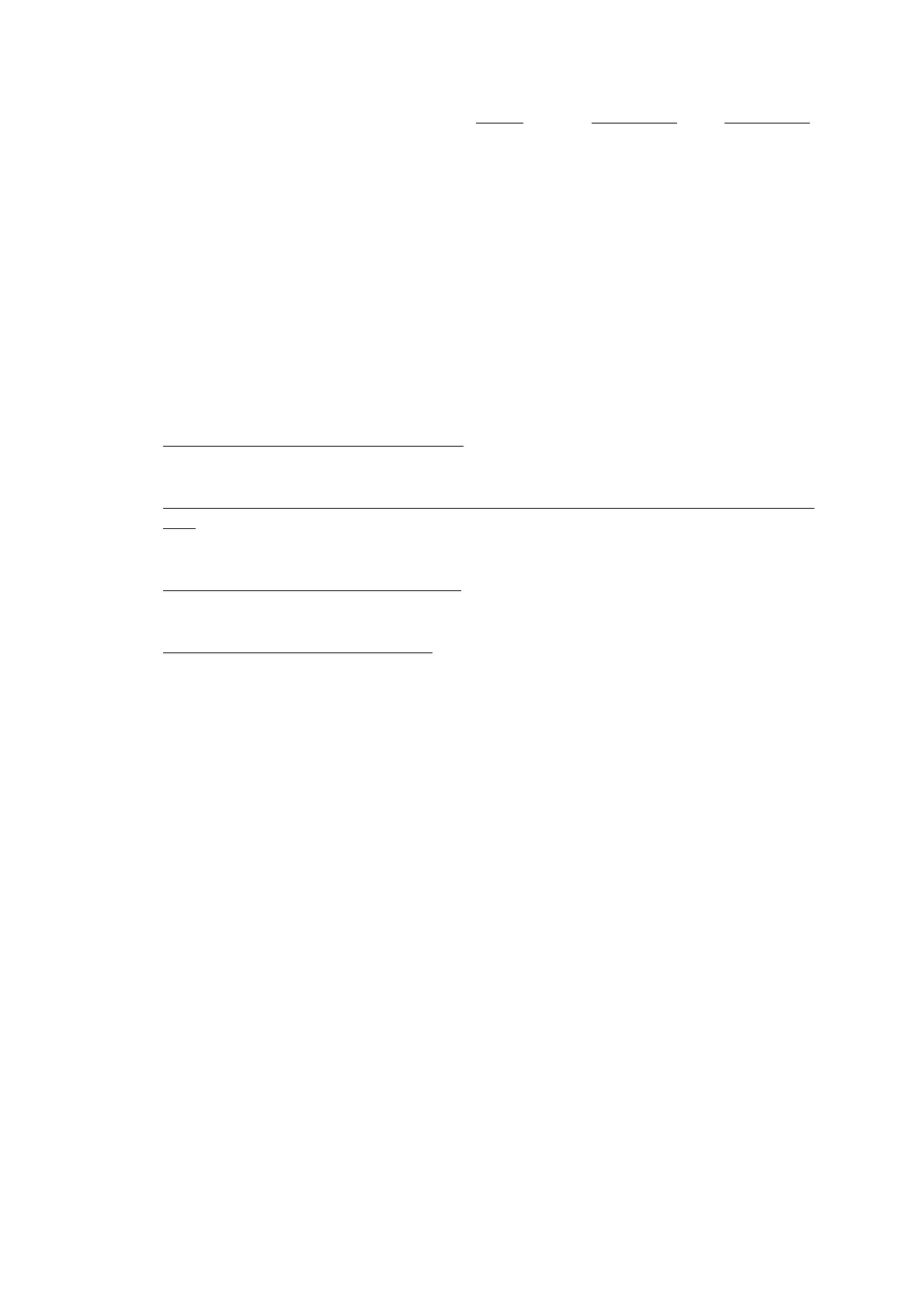4-9
Confidential
When the purge or flushing count approaches 17,143 or black: 406,653,747 color: 507,105,943,
respectively, the "MACHINE ERROR 46" appears and further purge or flushing operations are
prohibited. Replace the ink absorber box and flushing box, and then reset their counts using the
procedure above.
1.15 Write head calibration data (Maintenance mode 02)
Write head calibration data, referring to Chapter 5, Section 1.3.2.
1.16 Check scanning and printing
To make a final check after replacement of the main PCB, print test patterns for updating the
paper feeding correction values, adjustment of vertical print lines/software correction for
inclination/corrugation/ruled lines/margins in borderless printing, and then check a copy of an
ADF copy chart.
Updating paper feeding correction values
Check the test patterns, referring to Chapter 5, Section 1.3.19.
Adjustment of vertical print lines/software correction for inclination/corrugation/ruled
lines
Check the test patterns, refer to Chapter 5, Section 1.3.23.
Adjusting margins in borderless printing
Check the test patterns, referring to Chapter 5, Section 1.3.24.
Making a copy of an ADF copy chart
Using the Brother genuine plain paper BP60 or other higher quality is recommended. (Do not
use glossy paper.)
(1) On your PC, save a copy of "chart_BHS13.prn" to a USB flash memory or SD card.
(2) Print test patterns, referring to Chapter 5, Section 1.3.21 "Printout of PRN/JPEG Files in
Memory Card (Maintenance mode 61)."
Tip: The test pattern can also be printed by opening "Filedrgs" on your PC and dragging &
dropping the above adjustment file onto the Brother Maintenance USB Printer driver icon.
Note: If the print quality on the ADF copy chart is poor, perform head cleaning and then
print it again.
(3) Remove the USB flash memory or SD card.
(4) Press the 9 key twice to return to the initial stage of the maintenance mode.
(5) Set the printed ADF copy chart facing down into the ADF.
(6) Press the Copy key, set the copy quality mode to "Normal" and press the Color Start key
to make a copy.
Note: Check that the document does not skew.
Note: During copying, do not touch the document to prevent printed images from
displacement.
(7) Duplex scanning models: Turn over the ADF copy chart, and set into the ADF. Copy it with
duplex-printing and check whether the ADF copy chart printed on the second side has any
problem.
