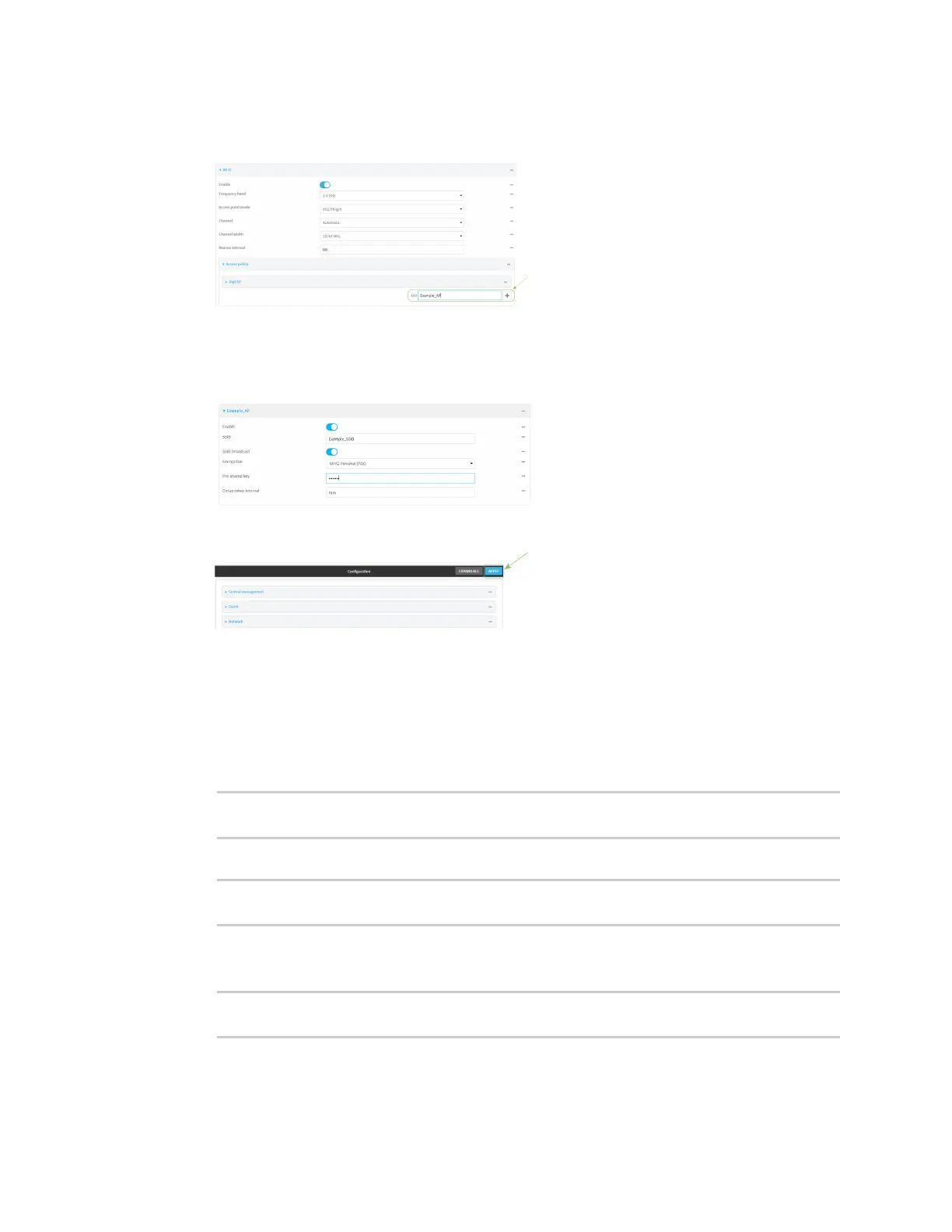Interfaces Local Area Networks (LANs)
Digi Connect IT® 16/48 User Guide
124
4. For Add Wi-Fi access point, type Example_AP for the name of the new access point and click
.
The Wi-Fi access point configuration window is displayed.
5. For SSID, type Example_SSID.
6. Type a Pre-shared key that clients will use to access the AP.
7. Click Apply to save the configuration and apply the change.
Command line
1. Log into the Connect IT 16/48 command line as a user with full Admin access rights.
Depending on your device configuration, you may be presented with an Access selection
menu. Type admin to access the Admin CLI.
2. At the command line, type config to enter configuration mode:
> config
(config)>
3. Create a new access point:
(config)> add network wifi ap Example_AP
(config network wifi ap Example_AP)>
New access points are enabled by default.
4. Set the SSID for the Wi-Fi access point. Up to 32 characters are allowed.
(config network wifi ap Example_AP)> ssid Example_SSID
(config network wifi ap Example_AP)>
SSIDbroadcasting is enabled by default for new access points.