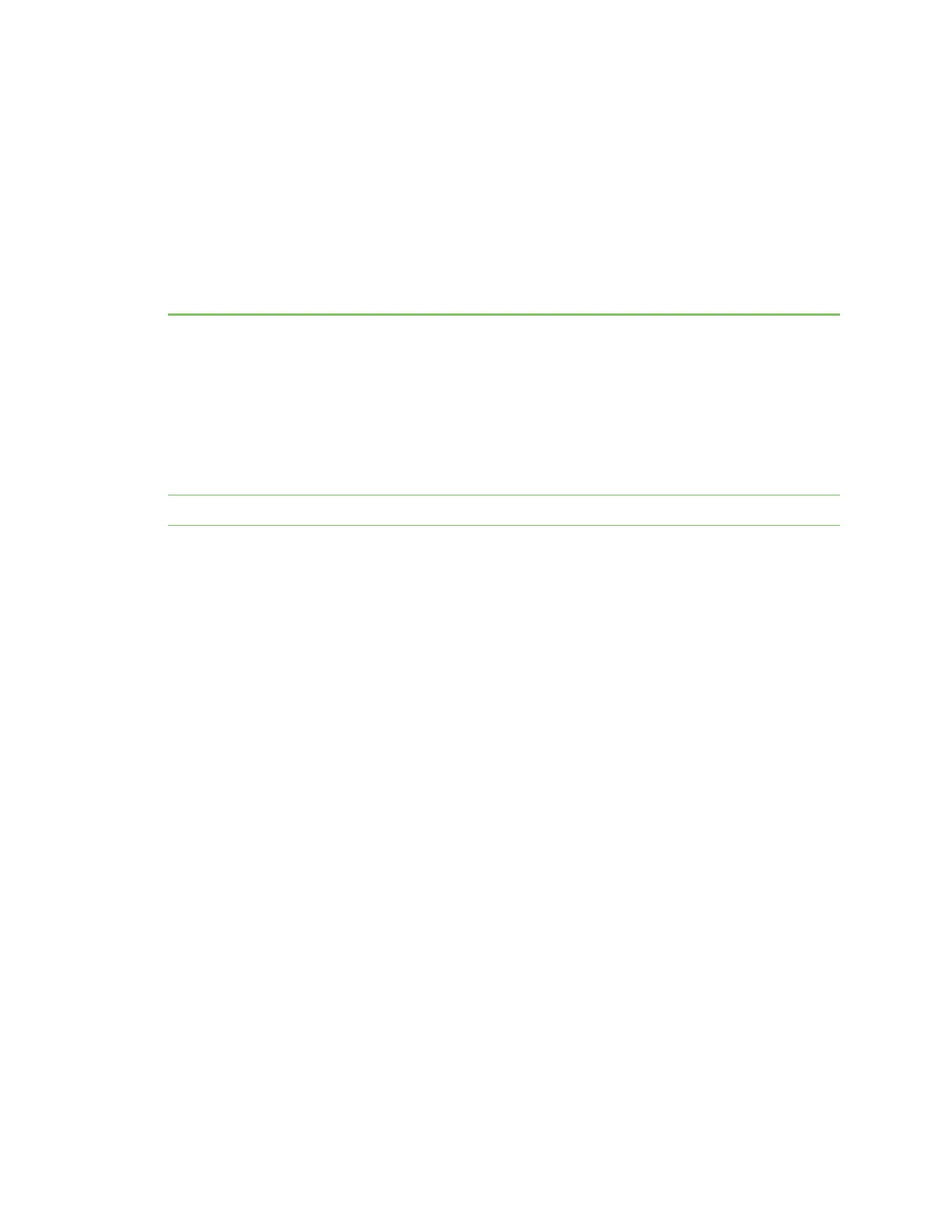Console port
Aconsole port is available on the front of the device. You can use this console port to connect the
Connect IT to your computer and then log in to the Connect IT.
The console port on the Connect IT is connected to your computer using a serial cable. If your
computer does not have a serial port, you can use a console adapter accessory with a straight
through RJ45 cable to connect a serial port on a computer to the console port of the Connect IT.
Connecting your computer to a Connect IT is useful if a network isn't available. See Log into the
Connect IT from the Console port.
Note When using this method, only CLI commands are available.
You can configure the console port as needed. See Configure the console port.
Configure the console port
By default, the Connect IT 16/48 console port is configured as follows:
n Enable: enabled
n Baud rate: 115200
n Data bits: 8
n Parity: None
n Stop bits: 1
n Flow control: None
To change the configuration to match the serial configuration of the device to which you want to
connect:
WebUI
1. Log into the Connect IT 16/48 WebUI as a user with Admin access.
2. On the menu, click System. Under Configuration, click Device Configuration. The
Configuration page is displayed.
Digi Connect IT® 16/48 User Guide
184