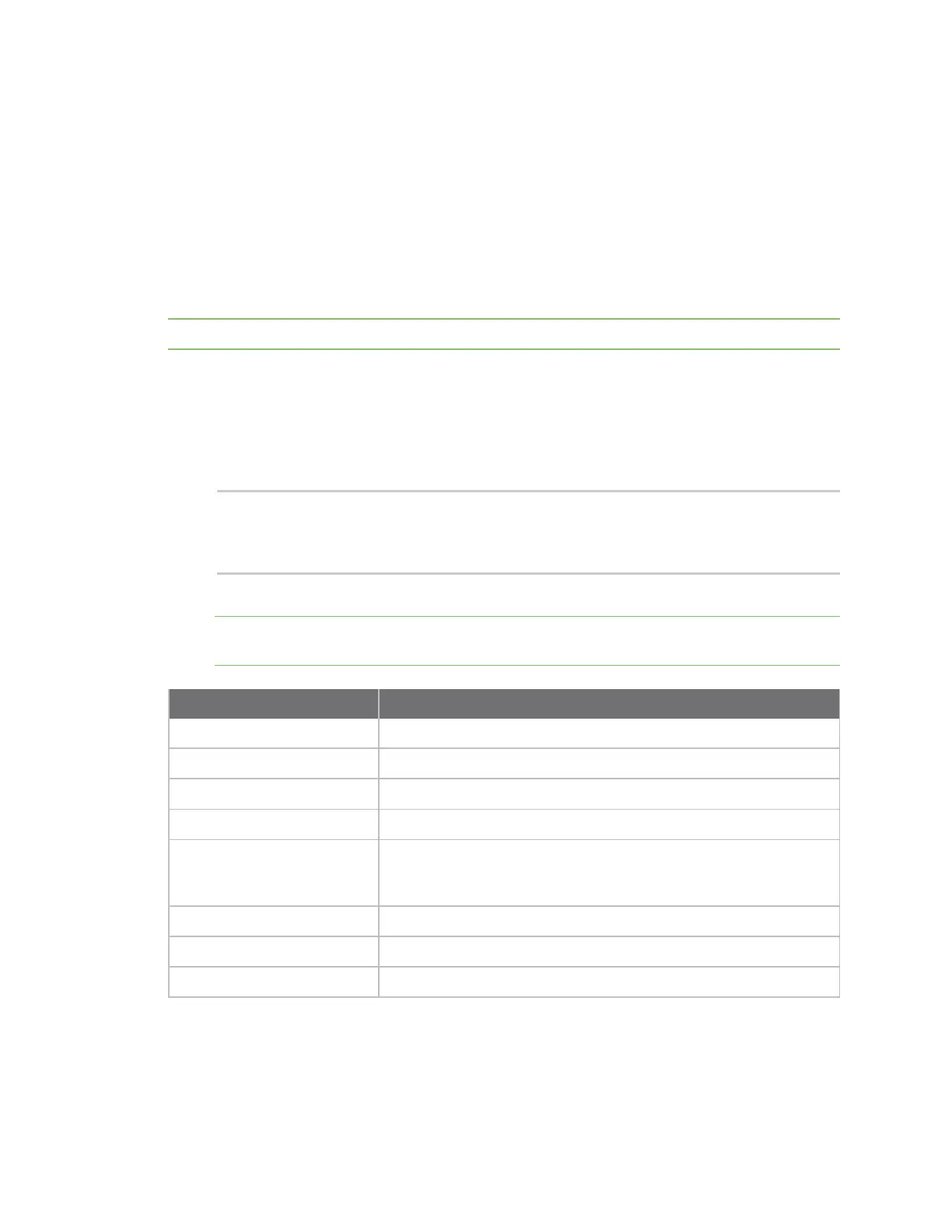Configuration and management Using the command line
Digi Connect IT® 16/48 User Guide
36
Using the command line
The Digi Connect IT 16/48 device provides a command-line interface that you can use to configure the
device, display status and statistics, update firmware, and manage device files.
See Command line interface for detailed instructions on using the command line interface and see
Command line reference for information on available commands.
Access the terminal screen from the web UI
A user can log into a terminal screen and use CLI commands to access features.
Note You can also access the terminal screen from a port listed in the Serial Status page.
1. Log in to the web UI.
2. Click System > Terminal. The Terminal screen displays.
3. When prompted, enter your user name and password.
4. Enter the number of the port that you want to access.
5. Information about the port you are connected to displays, as well as commands.
Connecting to port5:
Settings: 9600, 8, 1, none, none
Type '~b.' to disconnect from port
Type '~b?' to list commands
6. Enter ~b? to display additional commands.
Note The ~bP, ~bO, and ~bN commands are used with the remote power management
feature. See Configure Remote Power Management.
Command Description
~b. Disconnect from the port.
~bB Send a BREAK sequence.
~bc Clear the history buffer.
~br Send a DTR reset sequence.
~bP
Cycle the outlets on this port.
Turn the power off, then on. If the power state for the outlet is
currently off, then the power is just turned on.
~bO Power off all the outlets on this port.
~bN Power on all the outlets on this port.
~b? Display a list of commands.
7. Enter ~b. to disconnect from the port.