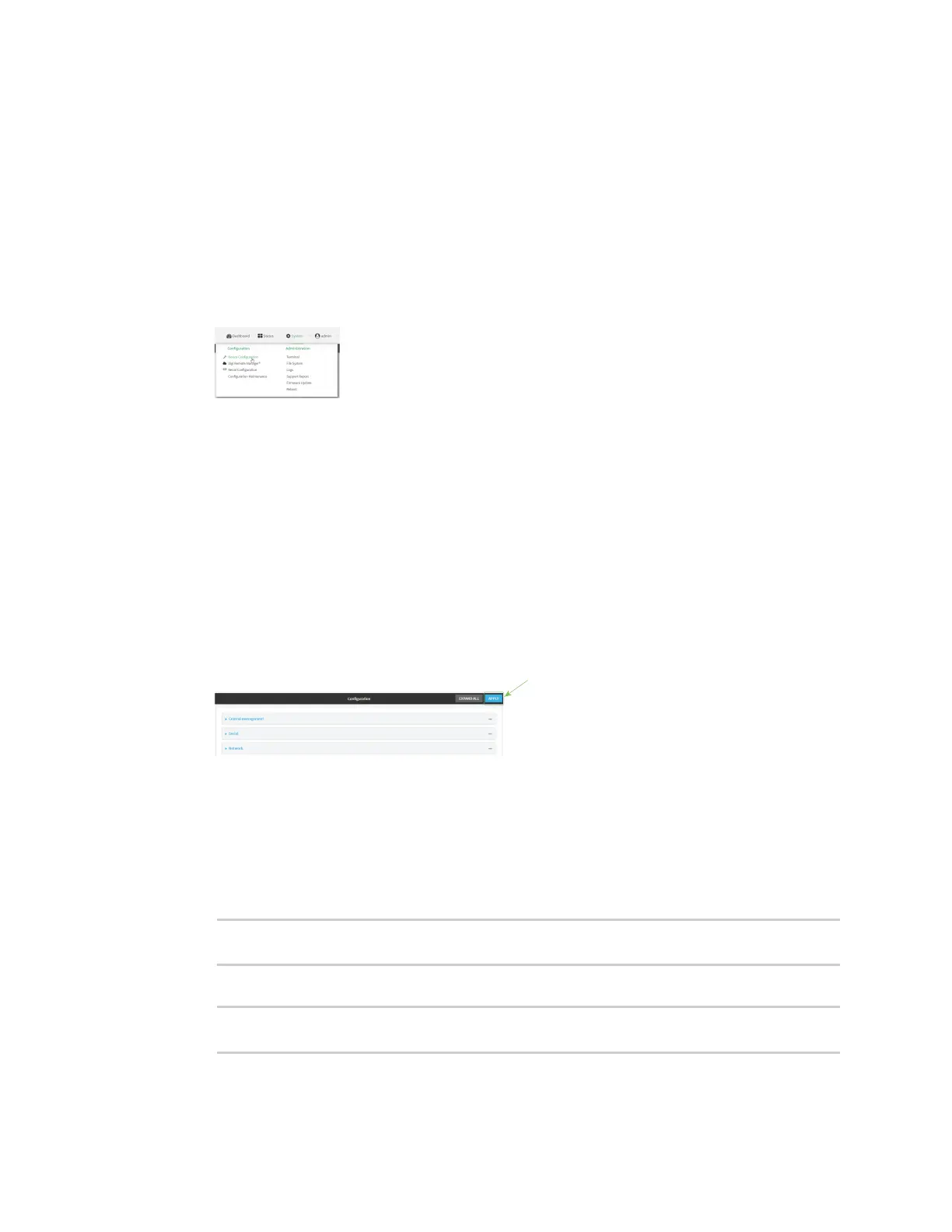Services Configure a multicast route
Digi Connect IT® 16/48 User Guide
422
Configure a multicast route
Multicast routing allows a device to transmit data to a single multicast address, which is then
distributed to a group of devices that are configured to be members of that group.
To configure a multicast route:
WebUI
1. Log into the Connect IT 16/48 WebUI as a user with full Admin access rights.
2. On the menu, click System. Under Configuration, click Device Configuration.
The Configuration window is displayed.
3. Click Services > Multicast.
4. For Add Multicast route, type a name for the route and click .
5. The new route is enabled by default. To disable, uncheck Enable.
6. Type the Source address for the route. This must be a multicast IP address between 224.0.0.1
and 239.255.255.255.
7. Type the Source port. Ensure the port is not used by another protocol.
8. Select a Source interface where multicast packets will arrive.
9. Select a Destination interface that the Connect IT 16/48 device will use to send mutlicast
packets.
10. Click Apply to save the configuration and apply the change.
Command line
1. Log into the Connect IT 16/48 command line as a user with full Admin access rights.
Depending on your device configuration, you may be presented with an Access selection
menu. Type admin to access the Admin CLI.
2. At the command line, type config to enter configuration mode:
> config
(config)>
3. Add the multicast route. For example, to add a route named test:
(config)> add service multicast test
(config service multicast test)>