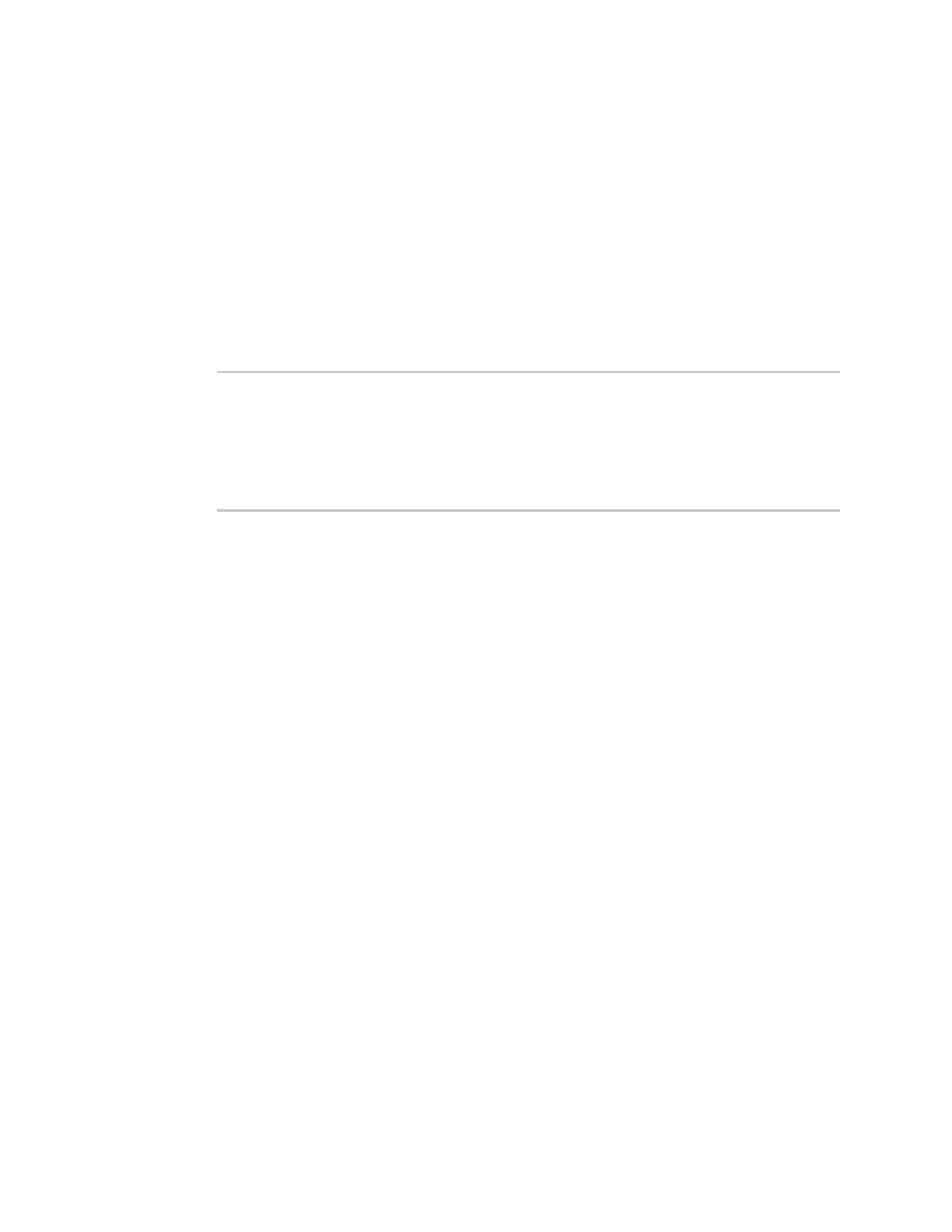Diagnostics Use the ping command to troubleshoot network connections
Digi Connect IT® 16/48 User Guide
685
Use the ping command to troubleshoot network connections
Use the ping command troubleshoot connectivity problems.
Ping to check internet connection
To check your internet connection:
1. Log into the Connect IT 16/48 command line as a user with Admin access.
Depending on your device configuration, you may be presented with an Access selection
menu. Type admin to access the Admin CLI.
2. At the Admin CLI prompt, type the ping command followed by the host name or IP address of
the server to be pinged:
> ping 8.8.8.8
PING 8.8.8.8 (8.8.8.8) 56(84) bytes of data.
64 bytes from 8.8.8.8: icmp_seq=1 ttl=54 time=11.1 ms
64 bytes from 8.8.8.8: icmp_seq=2 ttl=54 time=10.8 ms
64 bytes from 8.8.8.8: icmp_seq=3 ttl=54 time=10.7 ms
...
>
3. Type exit to exit the Admin CLI.
Depending on your device configuration, you may be presented with an Access selection
menu. Type quit to disconnect from the device.
Stop ping commands
To stop pings when the number of pings to send (the count parameter) has been set to a high value,
enter Ctrl+C.
Use the traceroute command to diagnose IProuting problems
Use the traceroute command to diagnose IProuting problems. This command traces the route to a
remote IP host and displays results. The traceroute command differs from ping in that traceroute
shows where the route fails, while ping simply returns a single error on failure.
See the traceroute command description for command syntax and examples. The traceroute
command has several parameters. Only host is required.
n host: The IP address of the destination host.
n bypass: Send directly to a host on an attached network.
n debug: Enable socket level debugging.
n dontfragment: Do not fragment probe packets.
n first_ttl: Specifies with what TTL to start. (Default: 1)
n gateway: Route the packet through a specified gateway.
n icmp: Use ICMP ECHO for probes.
n interface: Specifies the interface.
