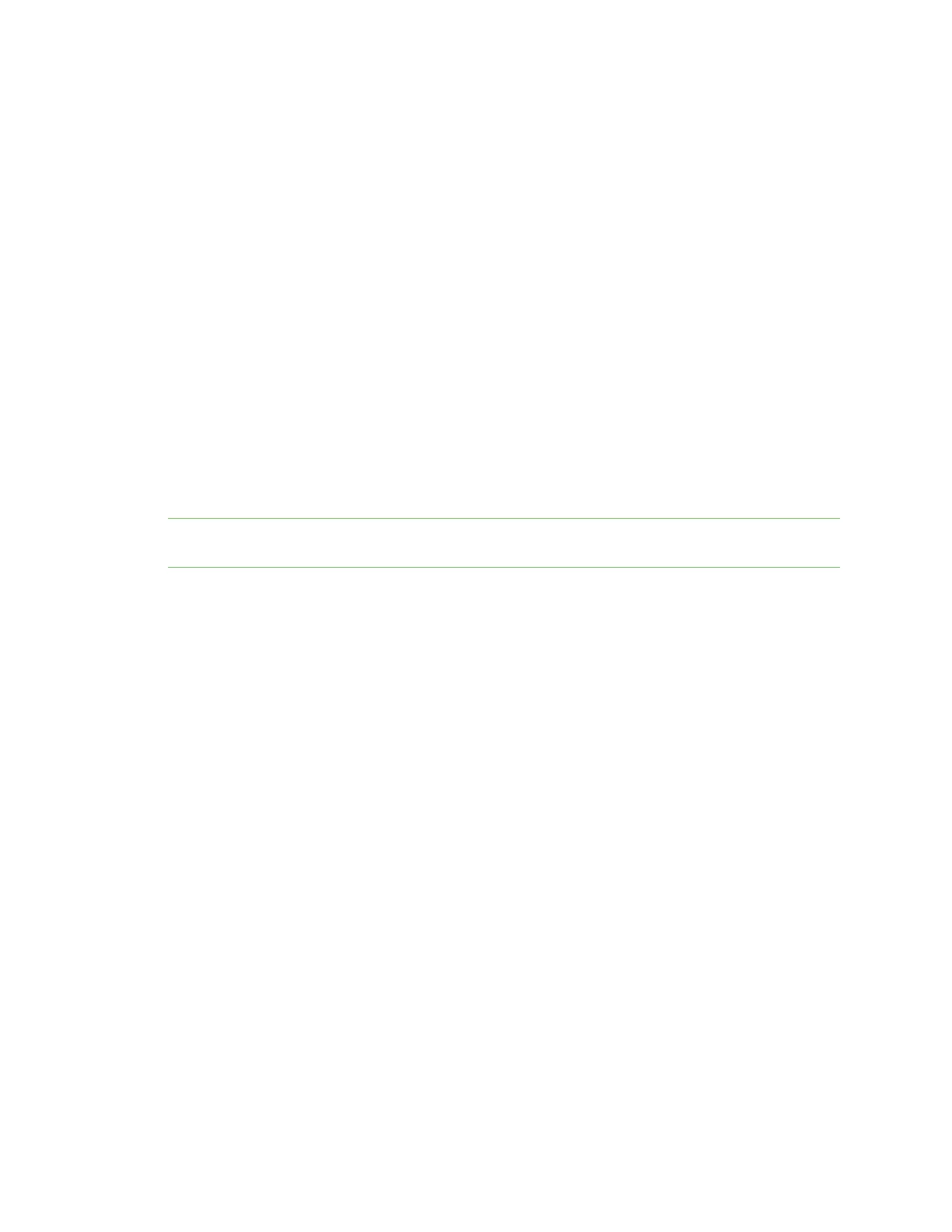Configure Remote Power
Management
Create an access control group for power management and assign to
users
Digi Connect IT® 16/48 User Guide
45
In this example, you configured outlet 1 for use with serial port 4 on the Connect IT.
1. Make sure the Connect IT is connected to your network using an Ethernet cable. See Connect
the Connect IT to your network.
2. Connect one end of a serial cable to the serial port on the Connect IT that is configured to
communicate with an outlet on the power controller. In this example, connect to serial port 4.
3. Connect the other end of the serial cable to the 3rd-party device.
4. Connect a power cable to the 3rd-party device.
5. Plug the other end of the power cable into an outlet on the power controller that is configured
to communicate with a serial port on the Connect IT. In this example, plug into outlet 1, which
was configured to communicate with serial port 4.
Create an access control group for power management and assign
to users
You can create an access control group that enables a set of users to control a power outlet from
inside a terminal session. For each access control group, you can configure a serial port and the
associated outlets, and then assign the group to users that are allowed access to the outlets on that
port.
Note For information about accessing and using a terminal session, see Control the outlet power from
a terminal (all users).
1. Log in to the web UI.
2. Click System > Device Configuration.
3. Expand Authentication.
4. Expand Groups.
5. Add a group.
a. In the Add Group field, enter a group name.
b. Click +.
6. Select the Serial access option.
7. Configure the serial port for the group.
a. Expand the Serial ports section.
b. Click + next to Add Port.
c. From the Port list box, select a port for the group. The port should have been previously
configured for remote power management. See Configure a serial port for Power
Management.
8. Configure the power outlets for the group.
a. Expand the Power outlets section.
b. Click + next to Add Outlet.
c. From the Outlet list box, select an outlet for the group.
d. Repeat the process to add additional outlets.
9. Click Apply.