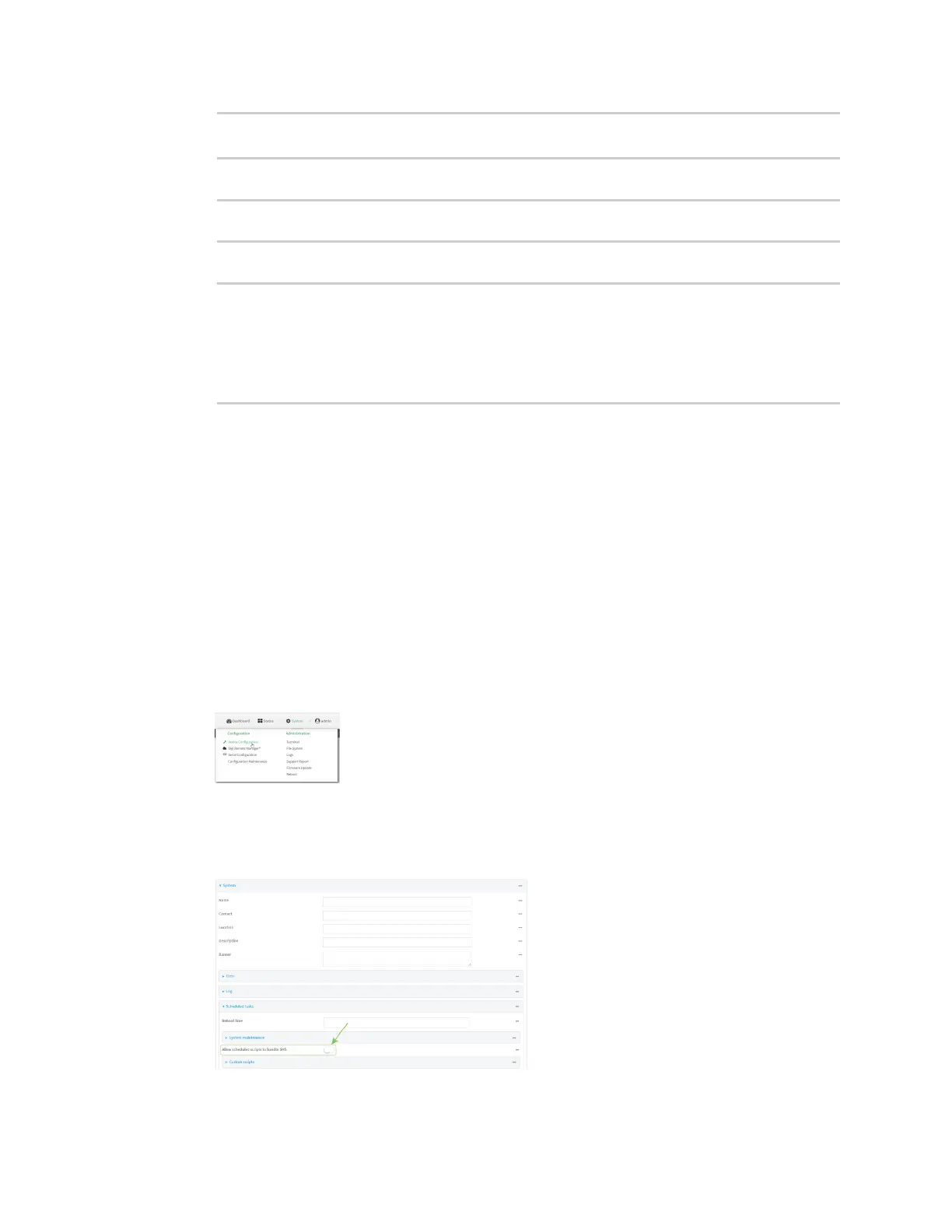Applications Digidevice module
Digi Connect IT® 16/48 User Guide
474
Type "help", "copyright", "credits" or "license" for more information.
>>>
3. Import the location submodule:
>>> from digidevice import location
>>>
4. Use the help command with location:
>>> help(location)
Help on module digidevice.location in digidevice:
NAME
digidevice.location - digidevice.location - API for accessing location data
...
5. Use Ctrl-D to exit the Python session. You can also exit the session using exit() or quit().
Use Python to send and receive SMS messages
You can create Python scripts that send and receive SMS message in tandem with the Digi Remote
Manager or Digi aView by using the digidevice.sms module. To use a script to send or receive SMS
messages, you must also enable the ability to schedule SMS scripting.
Enable the ability to schedule SMS scripting
WebUI
1. Log into the Connect IT 16/48 WebUI as a user with full Admin access rights.
2. On the menu, click System. Under Configuration, click Device Configuration.
The Configuration window is displayed.
3. Click System > Scheduled tasks.
4. Click to enable Allow scheduled scripts to handle SMS.