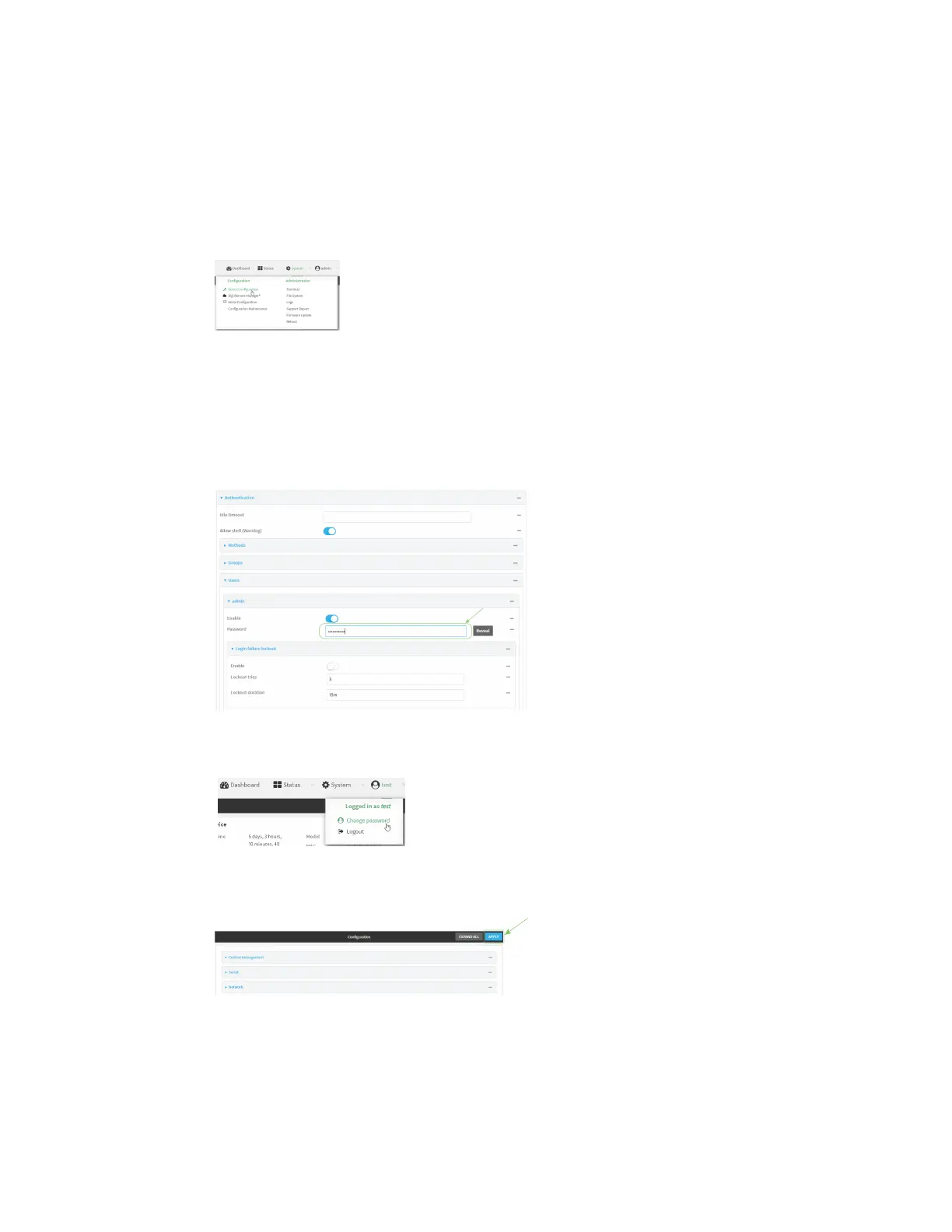User authentication Local users
Digi Connect IT® 16/48 User Guide
507
Change a local user's password
To change a user's password:
WebUI
1. Log into the Connect IT 16/48 WebUI as a user with full Admin access rights.
2. On the menu, click System. Under Configuration, click Device Configuration.
The Configuration window is displayed.
3. Click Authentication > Users.
4. Click the username to expand the user's configuration node.
5. For Password, enter the new password. The password must be at least ten characters long
and must contain at least one uppercase letter, one lowercase letter, one number, and one
special character.
You can also change the password for the active user by clicking the user name in the menu
bar:
The active user must have full Admin access rights to be able to change the password.
6. Click Apply to save the configuration and apply the change.