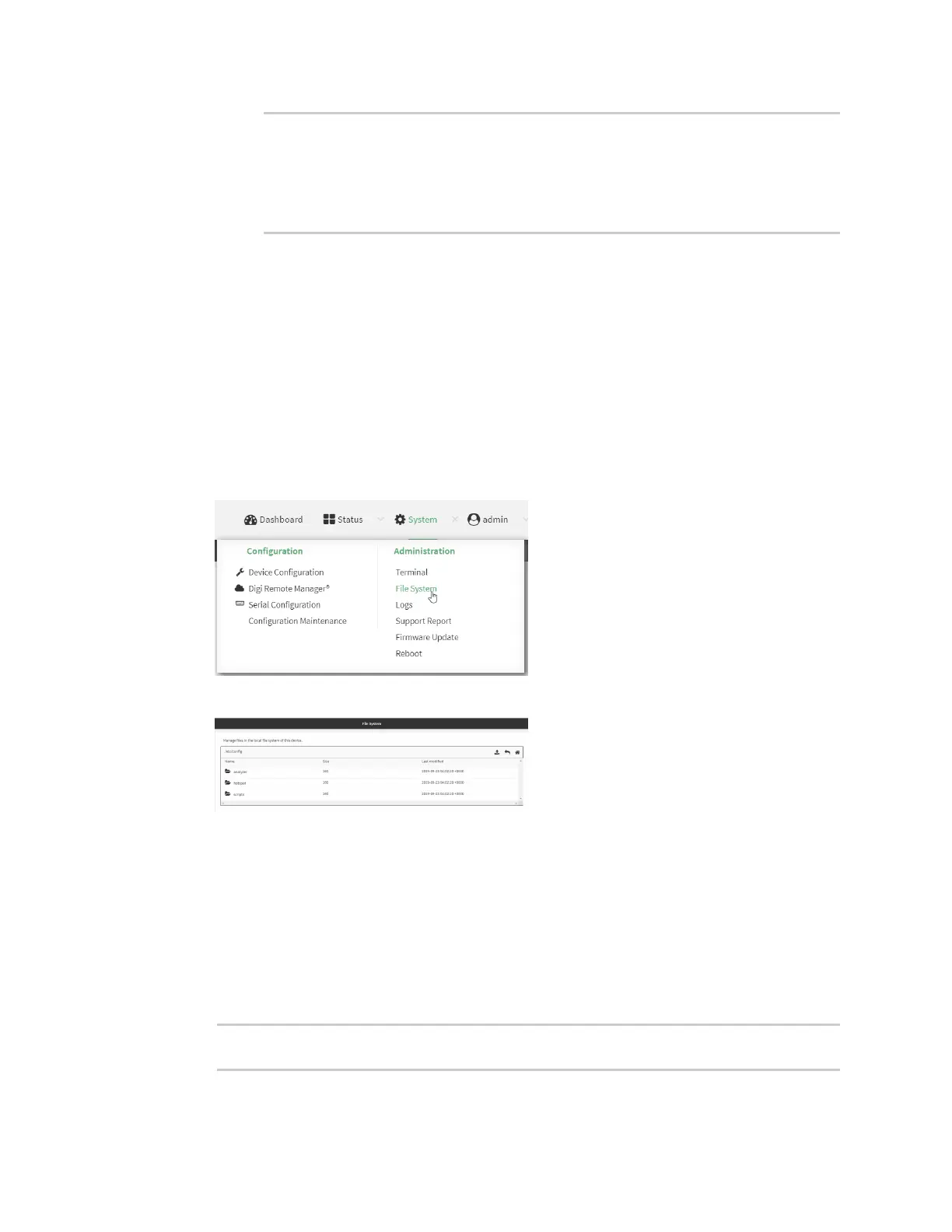Diagnostics Analyze network traffic
Digi Connect IT® 16/48 User Guide
683
name: Name of the capture filter to use.
Format:
test_capture
capture_ping
> analyzer save name
The file is stored in the /etc/config/analyzer directory. To transfer the file to your PC, see Download
captured data to your PC.
Download captured data to your PC
After saving captured data to a file (see Save captured data traffic to a file), you can download the file
from the WebUI or from the command line by using the scp (secure copy file) command.
WebUI
1. Log into the Connect IT 16/48 WebUI as a user with Admin access.
2. On the menu, click System. Under Administration, click File System.
The File System page appears.
3. Highlight the analyzer directory and click to open the directory.
4. Select the saved analyzer report you want to download and click (download).
Command line
1. Log into the Connect IT 16/48 command line as a user with Admin access.
Depending on your device configuration, you may be presented with an Access selection
menu. Type admin to access the Admin CLI.
2. Type scp to use the Secure Copy program to copy the file to your PC:
> scp host hostname-or-ip user username remote remote-path local local-path
to remote