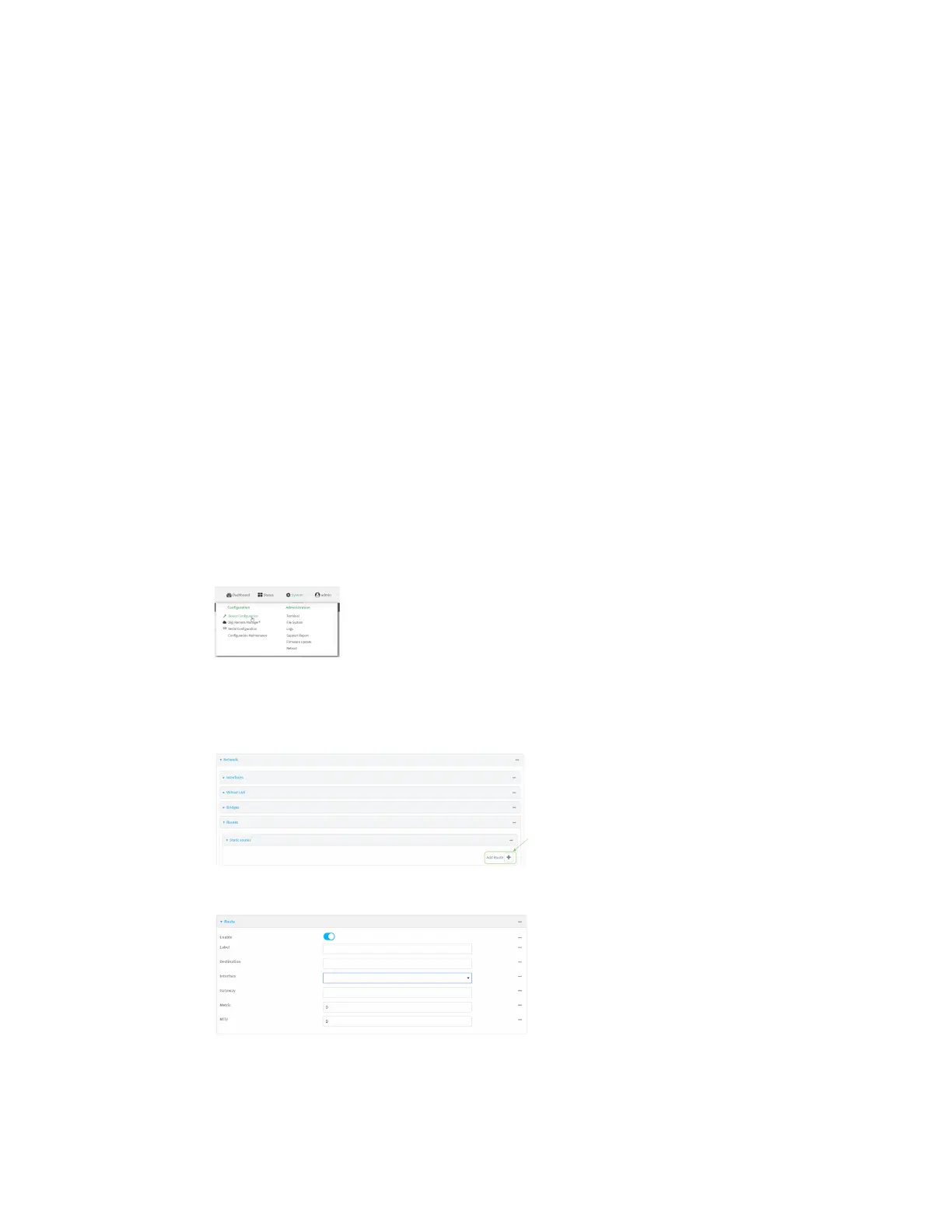Routing IP routing
Digi Connect IT® 16/48 User Guide
188
Configure a static route
A static route is a manually configured routing entry. Information about the route is manually entered
rather than obtained from dynamic routing traffic.
Required configuration items
n The destination address or network.
n The interface to use to reach the destination.
Additional configuration items
n A label used to identify this route.
n The IPv4 address of the gateway used to reach the destination.
n The metric for the route. When multiple routes are available to reach the same destination, the
route with the lowest metric is used.
n The Maximum Transmission Units (MTU) of network packets using this route.
To configure a static route:
WebUI
1. Log into the Connect IT 16/48 WebUI as a user with full Admin access rights.
2. On the menu, click System. Under Configuration, click Device Configuration.
The Configuration window is displayed.
3. Click Network > Routes > Static routes.
4. Click the to add a new static route.
The new static route configuration page is displayed:
New static route configurations are enabled by default. To disable, click to toggle Enable to off.
5. (Optional) For Label, type a label that will be used to identify this route.