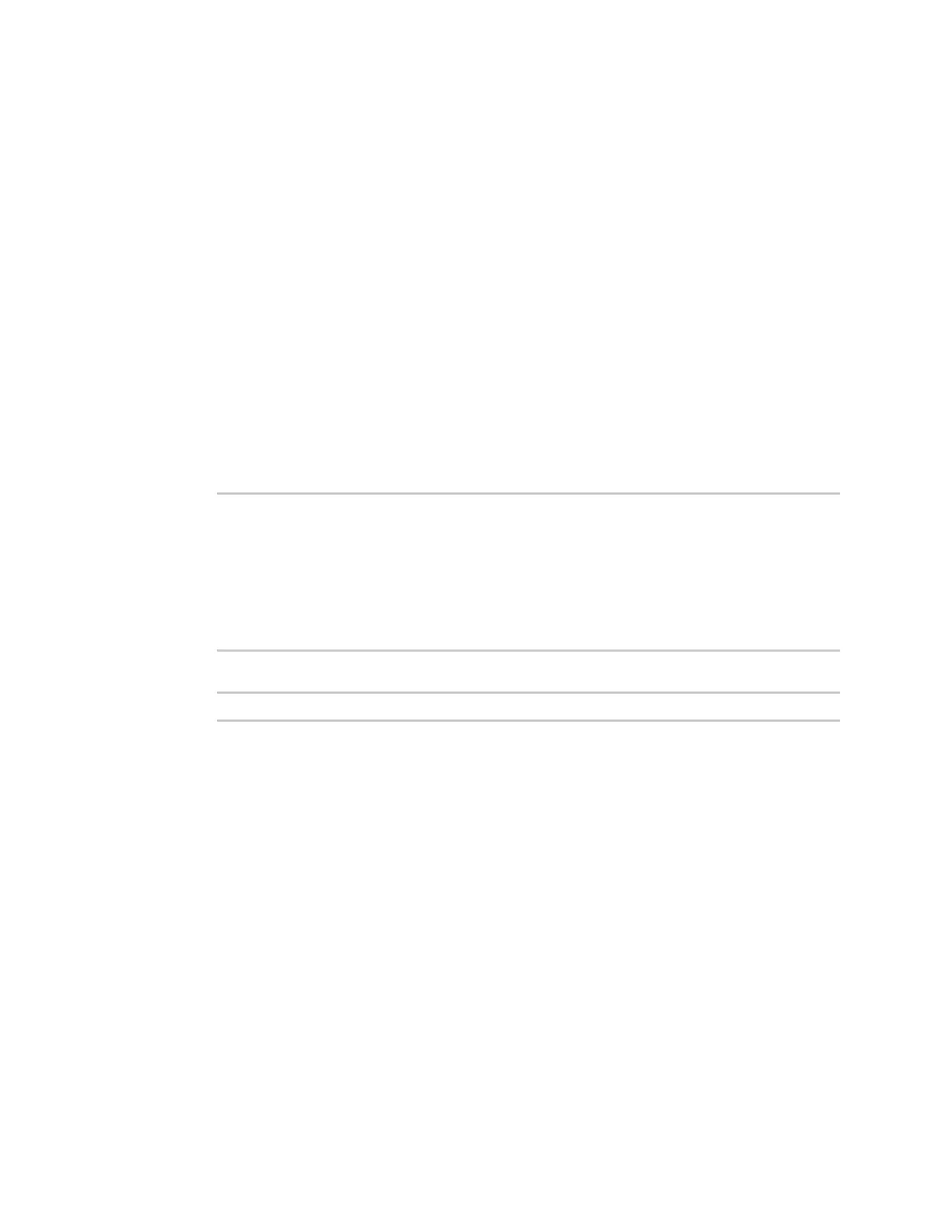Virtual Private Networks (VPN) OpenVPN
Digi Connect IT® 16/48 User Guide
299
Show OpenVPN client status and statistics
You can view status and statistics for OpenVPN clients from either web interface or the command line:
WebUI
1. Log into the Connect IT 16/48 WebUI as a user with Admin access.
2. On the menu, select Status > OpenVPN >Clients.
The OpenVPN Clients page appears.
3. To view configuration details about an OpenVPN client, click the (configuration) icon in the
upper right of the OpenVPN client's status pane.
Command line
1. Log into the Connect IT 16/48 command line as a user with Admin access.
Depending on your device configuration, you may be presented with an Access selection
menu. Type admin to access the Admin CLI.
2. To display details about all configured OpenVPN clients, type the following at the prompt:
> show openvpn client all
Client Enable Status Username Use File Zone
--------------- ------ ------- -------- -------- --------
OpenVPN_Client1 true connected true internal
OpenVPN_Client2 true pending true internal
>
3. To display details about a specific server:
> show openvpn client name OpenVPN_client1
4. Type exit to exit the Admin CLI.
Depending on your device configuration, you may be presented with an Access selection
menu. Type quit to disconnect from the device.