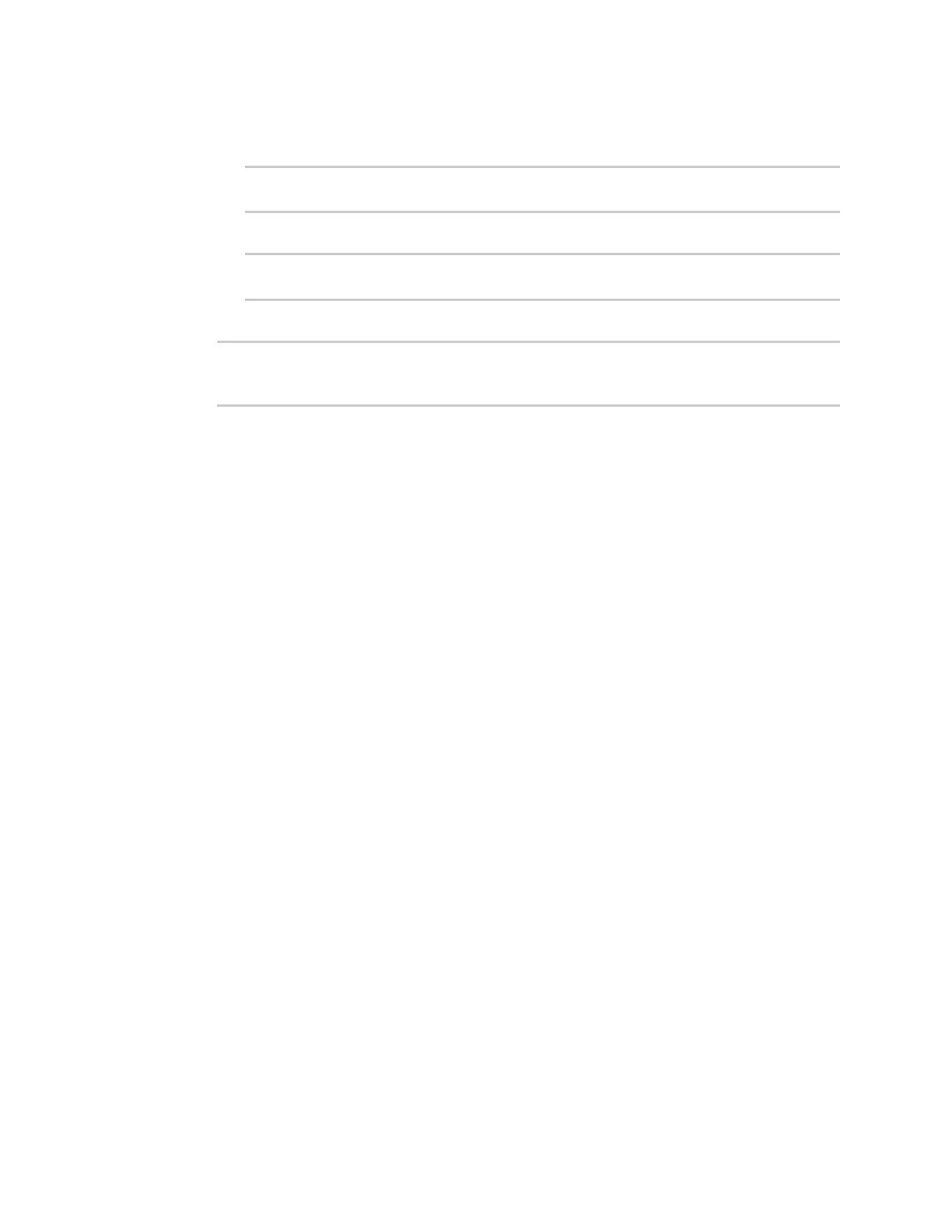Interfaces Wide Area Networks (WANs)
Digi Connect IT® 16/48 User Guide
54
4. Set the metrics for ETH1:
a. Set the IPv4 metric for ETH1 to 2:
(config)> network interface eth1 ipv4 metric 2
(config)>
b. Set the IPv6 metric for ETH1 to 1:
(config)> network interface eth1 ipv6 metric 2
(config)>
5. Save the configuration and apply the change:
(config)> save
Configuration saved.
>
6. Type exit to exit the Admin CLI.
Depending on your device configuration, you may be presented with an Access selection
menu. Type quit to disconnect from the device.
The Connect IT 16/48 device is now configured to use the cellular modem WWAN, WWAN, as its
highest priority WAN, and its Ethernet WAN, ETH1, as its secondary WAN.
WAN/WWAN failover
If a connection to a WAN interface is lost for any reason, the Connect IT 16/48 device will immediately
fail over to the next WANor WWANinterface, based on WAN priority. See Configure WAN/WWAN priority
and default route metrics for more information about WAN priority.
Active vs. passive failure detection
There are two ways to detect WANor WWAN failure: active detection and passive detection.
n Active detection uses Digi SureLink
TM
technology to send probe tests to a target host or to test
the status of the interface. The WAN/WWAN is considered to be down if there are no responses
for a configured amount of time. See Configure SureLink active recovery to detect WAN/WWAN
failures for more information about active failure detection.
n Passive detection involves detecting the WAN going down by monitoring its link status by some
means other than active detection. For example, if an Ethernet cable is disconnected or the
state of a cellular interface changes from on to off, the WAN is down.
Default Digi SureLink configuration
Beginning with firmware version 20.2.x, Surelink is enabled by default for IPv4 on all WAN and WWAN
interfaces, and is configured to perform two tests on these interfaces:
n Interface connectivity.
n DNS query to the DNS servers for interface's the network connection.
DNS servers are typically received as part of the interface's DHCP client connection, although
you can manually configure the DNS servers that will be used by SureLink.