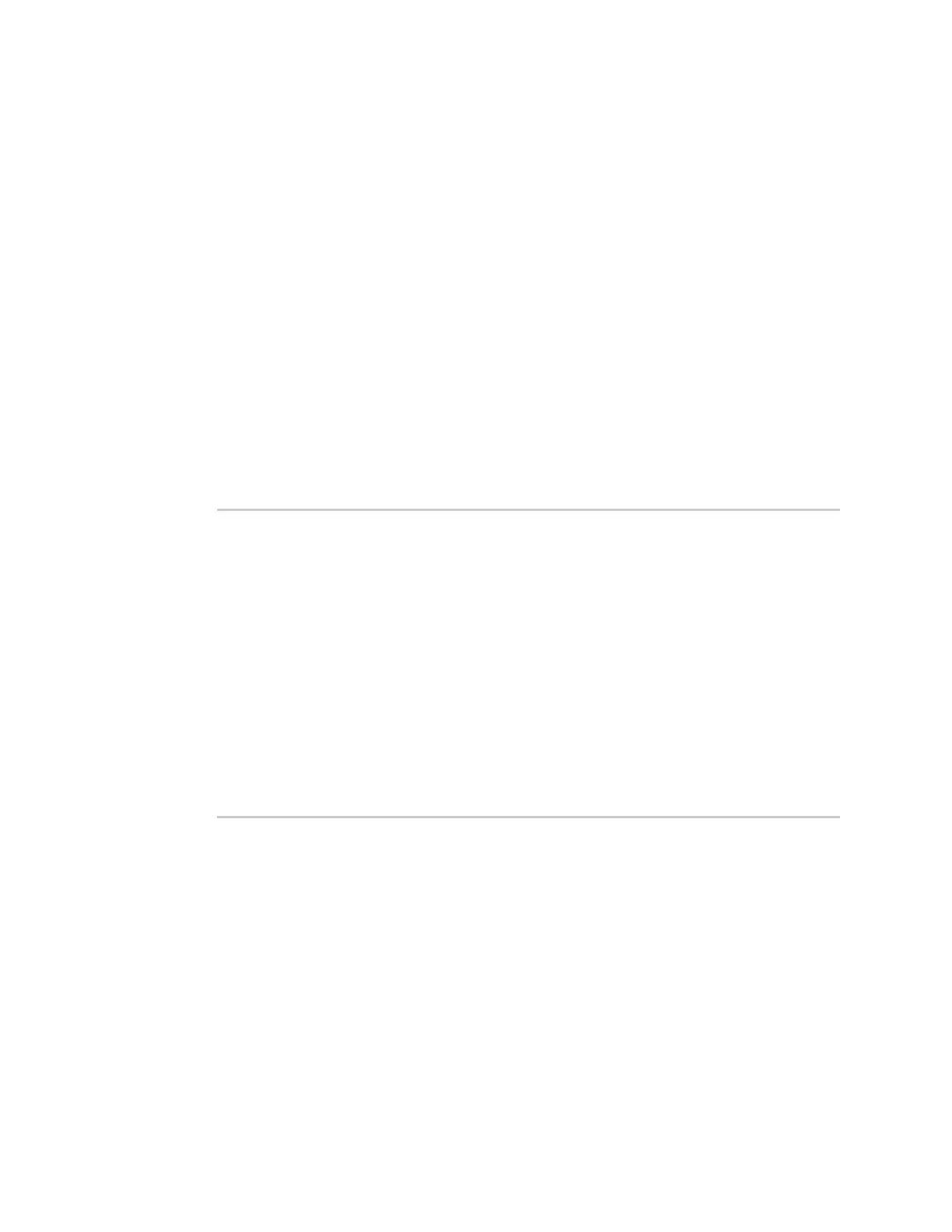Services Location information
Digi Connect IT® 16/48 User Guide
395
Show location information
You can view status and statistics about location information from either the WebUI or the command
line.
WebUI
1. Log into the Connect IT 16/48 WebUI as a user with Admin access.
2. At the Status page, click Location.
The device's current location is displayed, along with the status of any configured geofences.
Command line
Show location information
1. Log into the Connect IT 16/48 command line as a user with Admin access.
Depending on your device configuration, you may be presented with an Access selection
menu. Type admin to access the Admin CLI.
2. Use the show location command at the system prompt:
> show location
Location Status
---------------
State : enabled
Source : 192.168.2.3
Latitude : 44* 55' 14.809" N (44.92078)
Longitude : 93* 24' 47.262" w (-93.413128)
Altitude : 279 meters
Velocity : 0 meters per second
Direction : None
Quality : Standard GNSS (2D/3D)
UTC Date and Time : Fri, 26 Feb 2021 8:04:23 03
No. of Satellites : 7
>
3. Type exit to exit the Admin CLI.
Depending on your device configuration, you may be presented with an Access selection
menu. Type quit to disconnect from the device.
Show geofence information
1. Log into the Connect IT 16/48 command line as a user with Admin access.
Depending on your device configuration, you may be presented with an Access selection
menu. Type admin to access the Admin CLI.