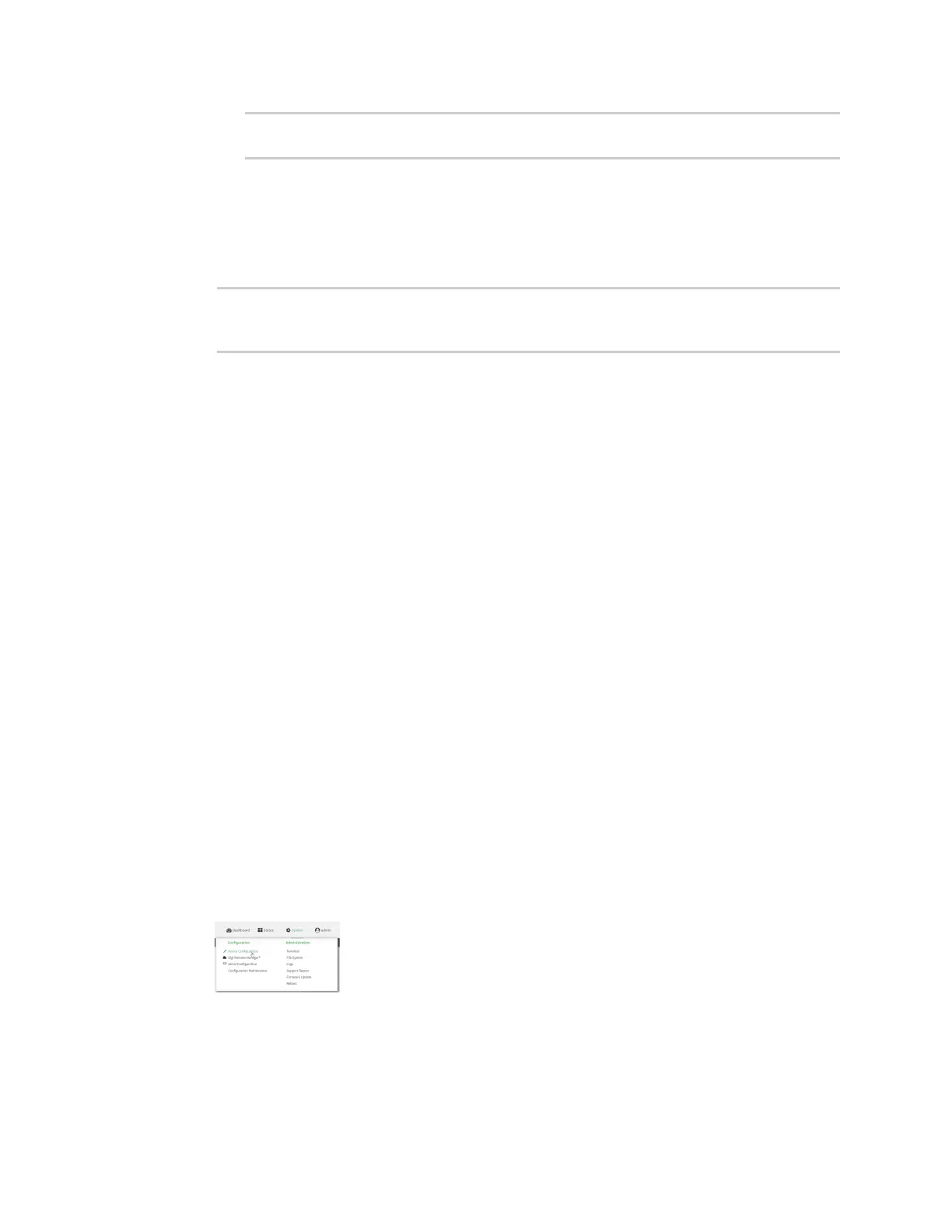Interfaces Local Area Networks (LANs)
Digi Connect IT® 16/48 User Guide
123
(config network interface my_lan)> ipv6 prefix_length 60
(config network interface my_lan)>
If the minimum length is not available, then a longer prefix will be used.
See Configure WAN/WWAN priority and default route metrics for further information about
metrics.
8. Save the configuration and apply the change:
(config network interface my_lan)> save
Configuration saved.
>
9. Type exit to exit the Admin CLI.
Depending on your device configuration, you may be presented with an Access selection
menu. Type quit to disconnect from the device.
Example: Configure two LANs
The default configuration of the Connect IT 16/48 consists of one WAN (named ETH1), one WWAN
(Modem), and one LAN (ETH2). For Connect IT 16/48W Wi-Fi enabled devices, the default configuration
of the ETH2 uses a bridge that consists of two devices, the ETH2 Ethernet device and the Digi AP Wi-Fi
access point.
In this example, we will:
1. Create a new Wi-Fi access point (Connect IT 16/48W models only).
2. Create a new bridge that consists of the new access point and the ETH1 device.
In this configuration, the ETH1 device will no longer be part of a WAN. Internet access will be
provided by the cellular modem.
3. Create two new LANs:
n LAN1 will be configured to use the new bridge.
n LAN2 will be configured to use the ETH2 device.
Task one: Create a new access point (Connect IT 16/48W models only)
WebUI
1. Log into the Connect IT 16/48 WebUI as a user with full Admin access rights.
2. On the menu, click System. Under Configuration, click Device Configuration.
The Configuration window is displayed.
3. Click Network > Wi-Fi > Access points.