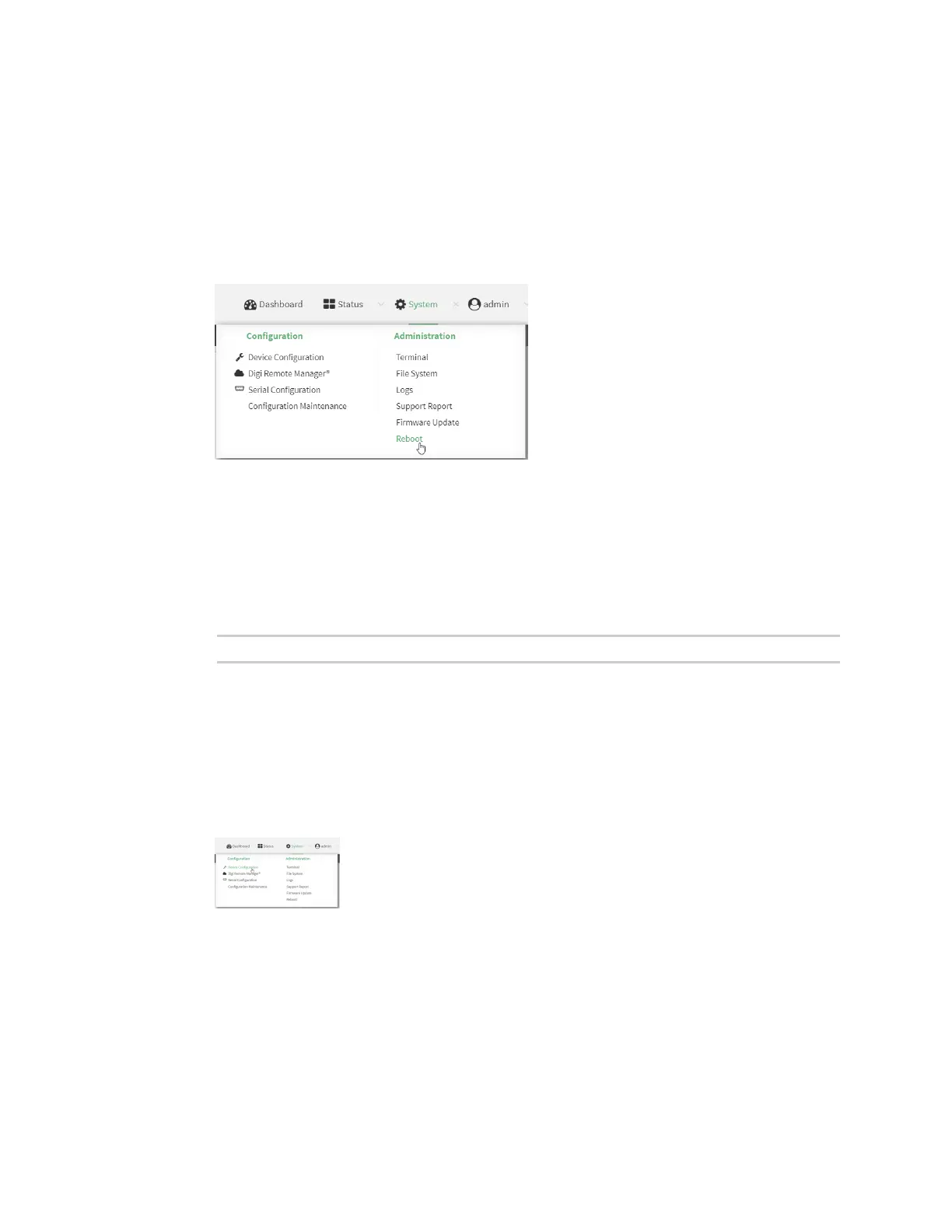System administration Reboot your Connect IT 16/48 device
Digi Connect IT® 16/48 User Guide
598
Reboot your device immediately
WebUI
1. Log into the Connect IT 16/48 WebUI as a user with Admin access.
2. From the main menu, click System.
3. Click Reboot.
4. Click Reboot to confirm that you want to reboot the device.
Command line
1. Log into the Connect IT 16/48 command line as a user with Admin access.
Depending on your device configuration, you may be presented with an Access selection
menu. Type admin to access the Admin CLI.
2. At the prompt, type:
> reboot
Schedule reboots of your device
WebUI
1. Log into the Connect IT 16/48 WebUI as a user with full Admin access rights.
2. On the menu, click System. Under Configuration, click Device Configuration.
The Configuration window is displayed.
3. Select System > Scheduled tasks.
4. For Reboot time, enter the time of the day that the device should reboot, using the format
HH:MM. The device will reboot at this time every day.
If a value is set for Reboot time but the device is unable to synchronize its time with an NTP
server, the device will reboot after it has been up for 24 hours. See System time for information
about configuring NTP servers.
5. Click Apply to save the configuration and apply the change.