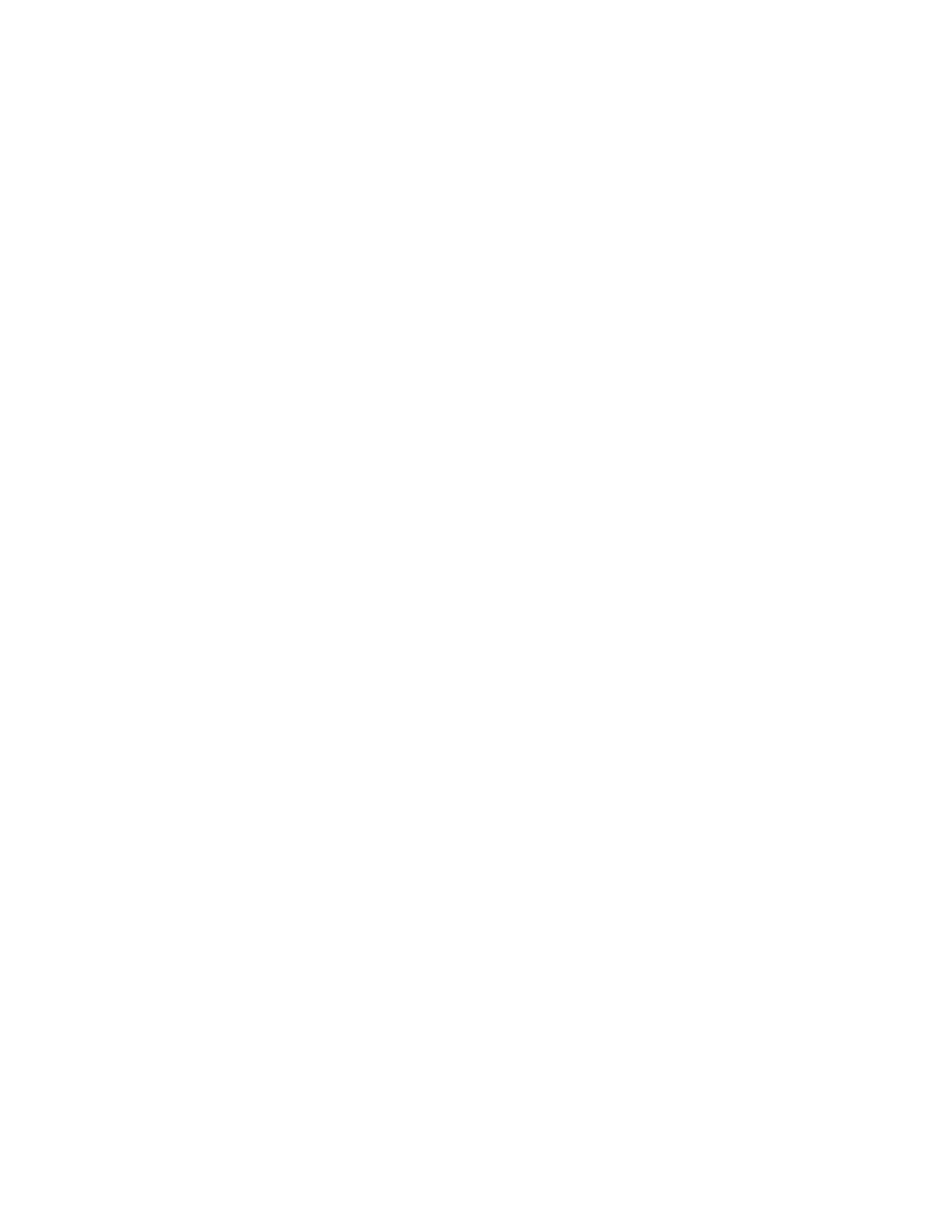Central management Configure multiple devices using profiles
Digi Connect IT® 16/48 User Guide
649
3. You'll receive an email with login instructions.
4. From the Digi Remote Manager mobile app, click Log in and log into your new account.
To register a new device:
1. From the menu, select Install a device with a QR or bar code and scan the installation QR
code on the label.
2. Follow the prompts to complete your Connect IT 16/48 registration.
Digi Remote Manager registers your Connect IT 16/48 and adds it to your Digi Remote Manager device
list. You can now manage the device remotely using Digi Remote Manager.
Configure multiple devices using profiles
Digi recommends you take advantage of Digi Remote Manager profiles to manage multiple Connect IT
16/48 routers. Typically, if you want to provision multiple Connect IT 16/48 routers:
1. Using the Connect IT 16/48 local WebUI, configure one Connect IT 16/48 router to use as the
model configuration for all subsequent Connect IT 16/48s you need to manage.
2. Register the configured Connect IT 16/48 device in your Digi Remote Manager account.
3. In Digi Remote Manager, create a profile based on the configured Connect IT 16/48.
4. Apply the profile to the Connect IT 16/48 devices you need to configure.
Digi Remote Manager provides multiple methods for applying profiles to registered devices. You can
also include site-specific settings with a profile to override settings on a device-by-device basis.
Learn more
n For information on using Digi Remote Manager to configure and manage Connect IT 16/48
routers, see the Digi Remote Manager User Guide.
n For information on using Digi Remote Manager APIs to develop custom applications, see the
Digi Remote Manager Programmer Guide.