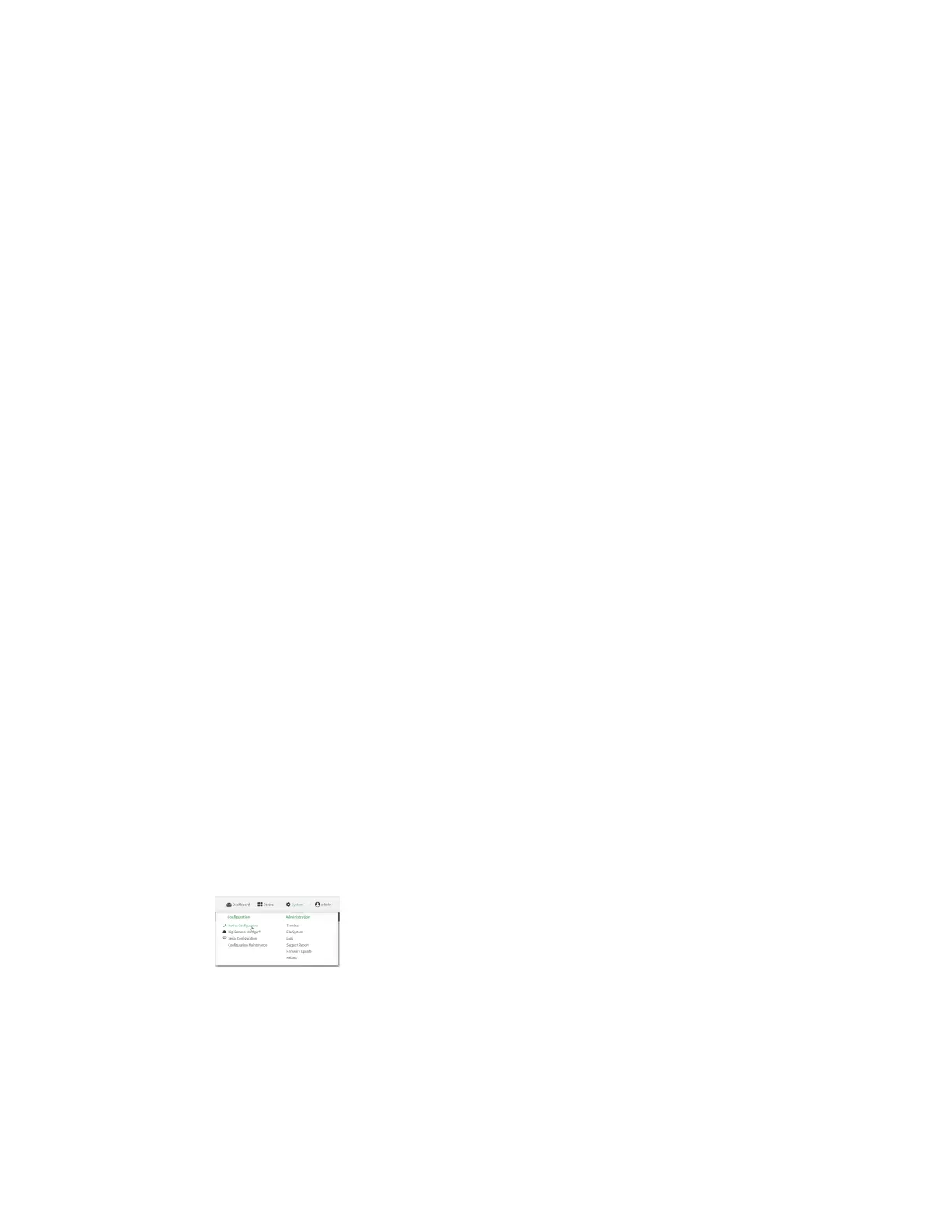Central management Digi Remote Manager support
Digi Connect IT® 16/48 User Guide
636
Digi Remote Manager support
Digi Remote Manager is a hosted remote configuration and management system that allows you to
remotely manage a large number of devices. Remote Manager includes a web-based interface that
you can use to perform device operations, such as viewing and changing device configurations and
performing firmware updates. Remote Manager servers also provide a data storage facility. The Digi
Remote Manager is the default cloud-based management system, and is enabled by default. You can
also select to use Digi aView as the cloud-based management system. See Digi aView User Guide for
information about aView.
To use Remote Manager, you must set up a Remote Manager account. To set up a Remote Manager
account and learn more about Digi Remote Manager, go to www.digi.com/products/cloud/digi-
remote-manager.
To learn more about Remote Manager features and functions, see the Digi Remote Manager User
Guide.
Configure Digi Remote Manager
By default, your Connect IT 16/48 device is configured to use central management using Digi Remote
Manager.
Additional configuration options
These additional configuration settings are not typically configured, but you can set them as needed:
n Disable the Digi Remote Manager connection if it is not required. You can also configure an
alternate cloud-based central management application.
n Change the reconnection timer.
n The non-cellular keepalive timeout.
n The cellular keepalive timeout.
n The keepalive count before the Remote Manager connection is dropped.
n SMS support.
n HTTP proxy server support.
To configure Digi Remote Manager:
WebUI
1. Log into the Connect IT 16/48 WebUI as a user with full Admin access rights.
2. On the menu, click System. Under Configuration, click Device Configuration.
The Configuration window is displayed.