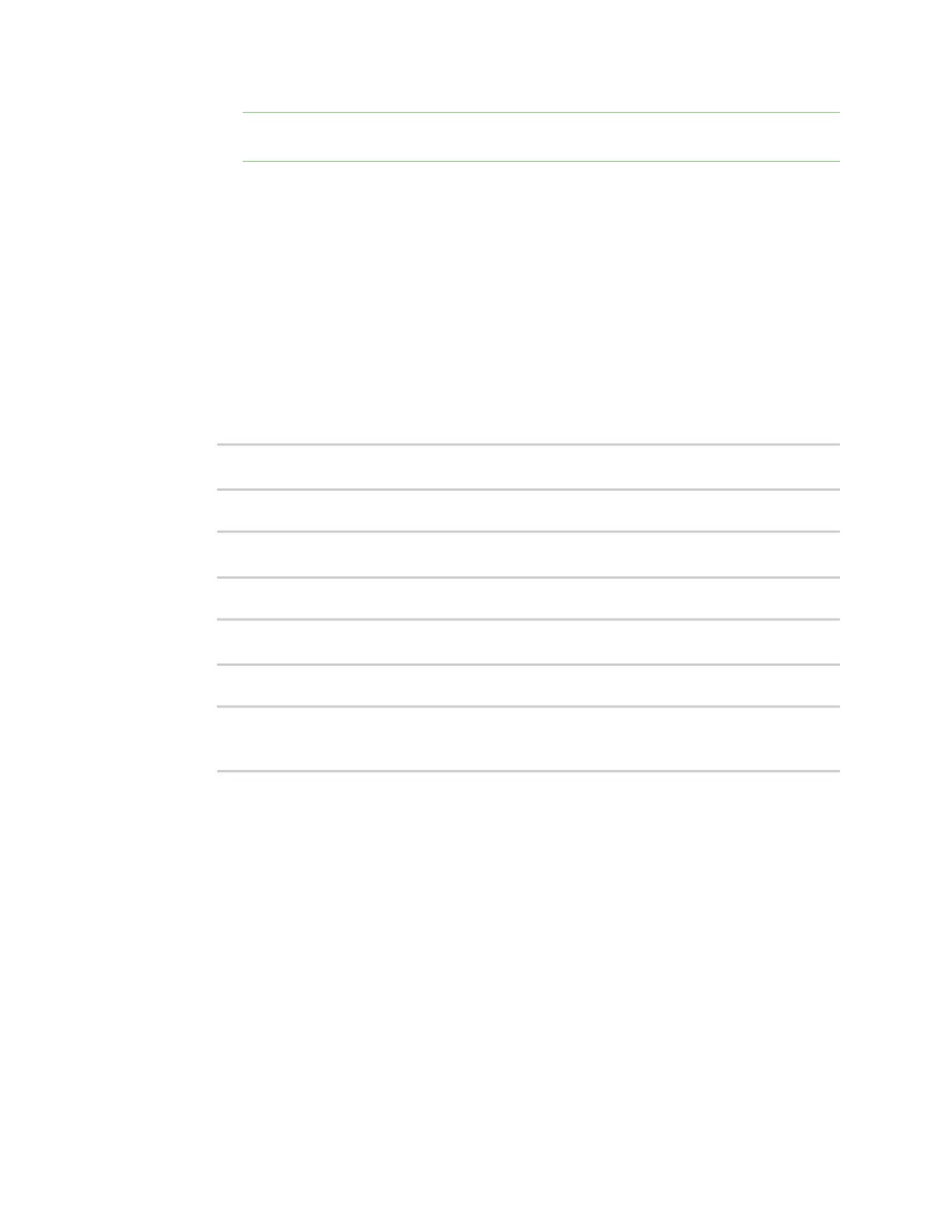System administration Erase device configuration and reset to factory defaults
Digi Connect IT® 16/48 User Guide
602
Note If your device was manufactured prior to the release of firmware version 19.11.x, the
default user name may be root.
When you first log into the WebUI or the command line, you must change the password for
the admin user. See Change the default password for the admin user for instructions.
c. Reset the default password for the admin account. See Change the default password for
the admin user for further information.
Reset the device with the revert command
You can reset the device to the default configuration without removing scripts, keys, and logfiles by
using the revert command:
1. Log into the Connect IT 16/48 command line as a user with full Admin access rights.
Depending on your device configuration, you may be presented with an Access selection
menu. Type admin to access the Admin CLI.
2. At the command line, type config to enter configuration mode:
> config
(config)>
3. At the config prompt, enter revert:
(config)> revert
(config)>
4. Set the password for the admin user prior to saving the changes:
(config)> auth user admin password pwd
(config)>
5. Save the configuration and apply the change:
(config)> save
Configuration saved.
>
6. Type exit to exit the Admin CLI.
Depending on your device configuration, you may be presented with an Access selection
menu. Type quit to disconnect from the device.
Configure the Connect IT 16/48 device to use custom factory default
settings
You can configure your Connect IT 16/48 device to use custom factory default settings. This way, when
you erase the device's configuration, the device will reset to your custom configuration rather than to
the original factory defaults.
Required configuration items
n Custom factory default file