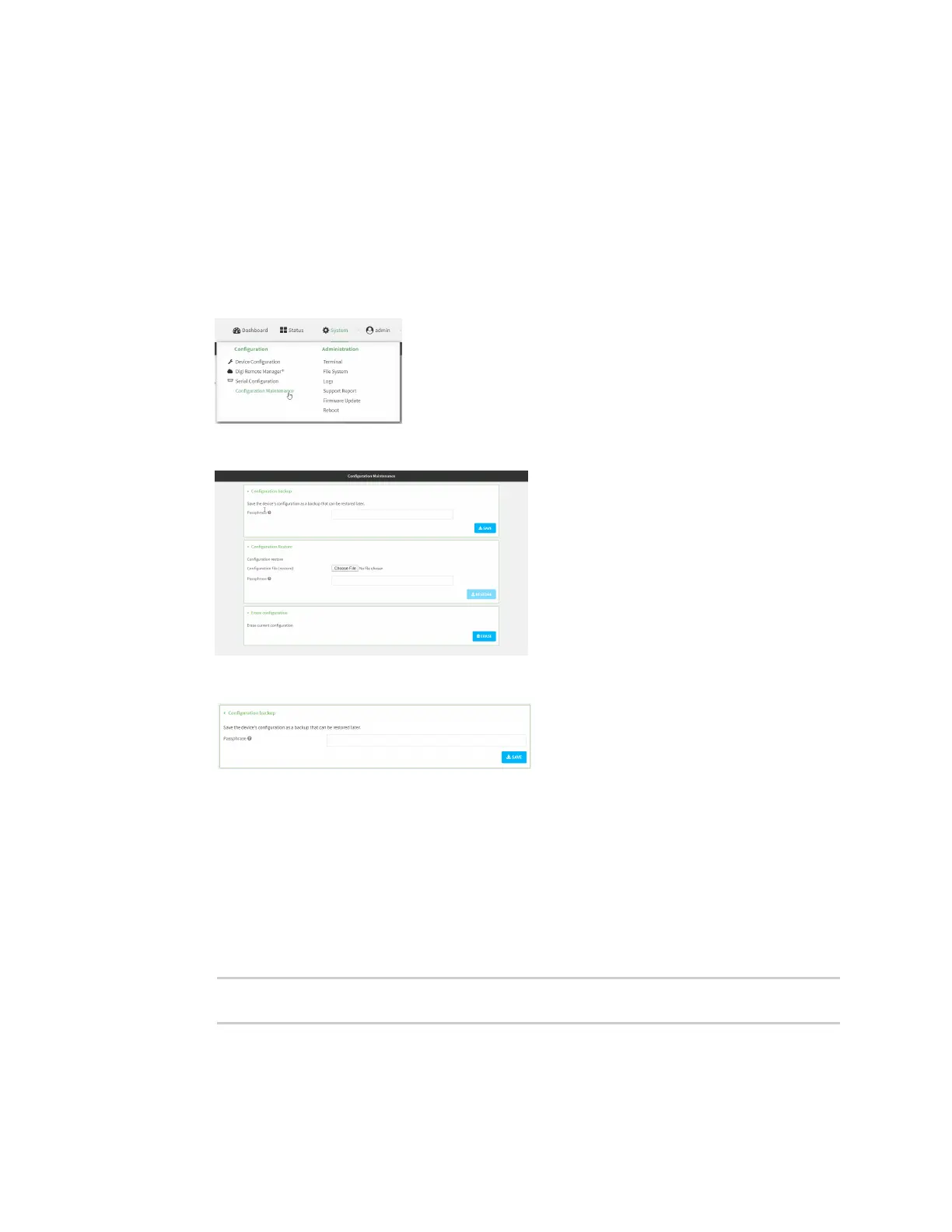System administration Erase device configuration and reset to factory defaults
Digi Connect IT® 16/48 User Guide
603
WebUI
1. Log into the Connect IT 16/48 WebUI as a user with Admin access.
2. Configure your Connect IT 16/48 device to match the desired custom factory default
configuration.
For example, you may want to configure the device to use a custom APN or a particular
network configuration, so that when you reset the device to factory defaults, it will
automatically have your required network configuration.
3. On the main menu, click System. Under Configuration, click Configuration Maintenance.
The Configuration Maintenance windows is displayed.
4. In the Configuration backup section, click SAVE.
Do not set a Passphrase for the configuration backup. The file will be downloaded using your
browser's standard download process.
5. After the configuration backup file has been downloaded, rename the file to:
custom-default-config.bin
6. Upload the file to the device, into the /opt directory.
See Upload and download files for information about uploading a file to the device.
If you use th Web UI to upload the file, you will need to use the mv command at the Admin CLI
to move the file to the /opt directory. For example:
> mv /etc/config/scripts/custom-default-config.bin /opt
>
Command line