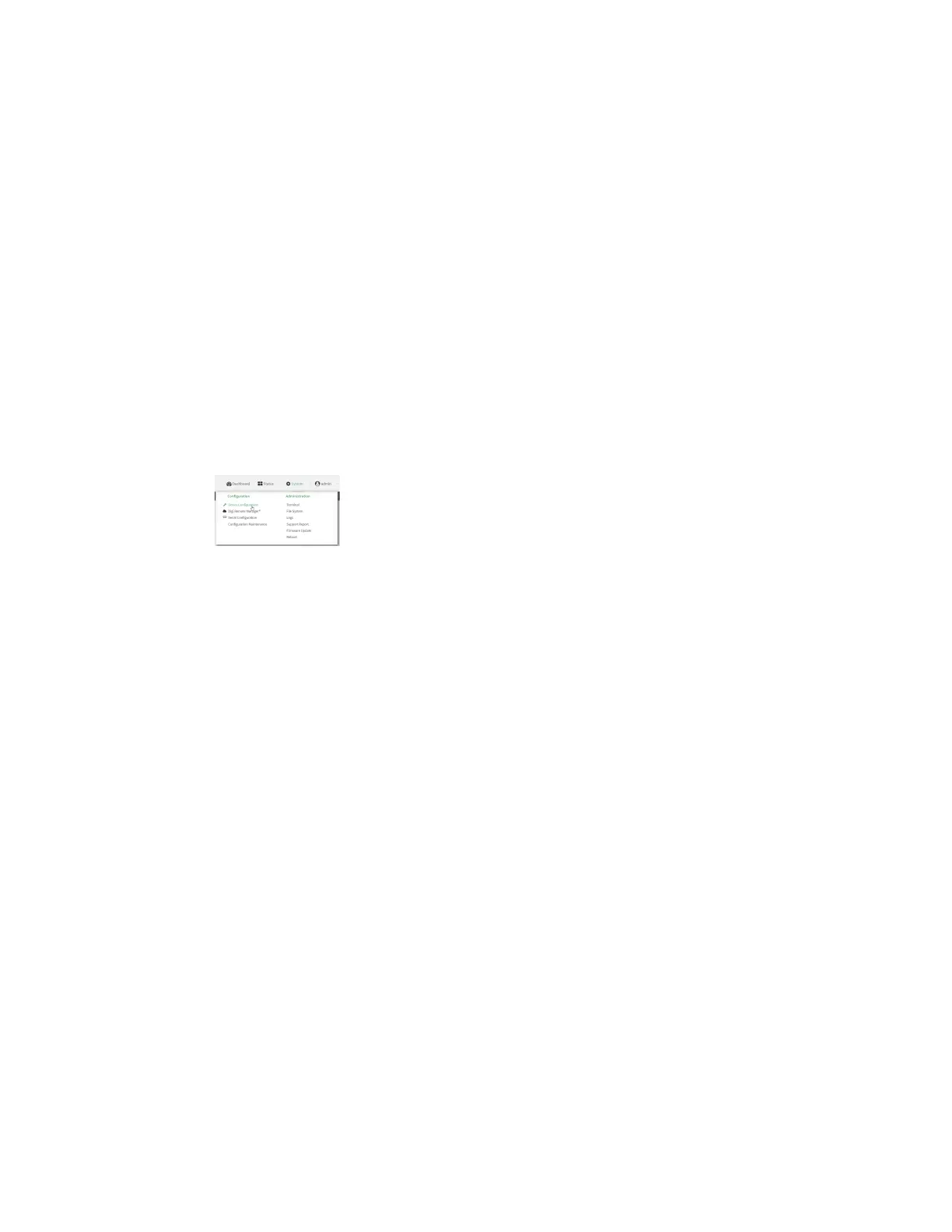Services Location information
Digi Connect IT® 16/48 User Guide
378
Additional configuration items
n Additional remote hosts to which the location messages will be forwarded.
n Location update interval, which determines how often the device will forward location
information to the remote hosts.
n A description of the remote hosts.
n Specific types of NMEA or TAIP messages that should be forwarded.
n Text that will be prepended to the forwarded message.
n A vehicle ID that is used in the TAIP ID message and can also be prepended to the forwarded
message.
Configure the Connect IT device to forward location information:
WebUI
1. Log into the Connect IT 16/48 WebUI as a user with full Admin access rights.
2. On the menu, click System. Under Configuration, click Device Configuration.
The Configuration window is displayed.
3. Click Services > Location > Destination servers.
4. For Add destination server, click .
5. (Optional) For Label, type a description of the location destination server.
6. For Destination server, enter the hostname or IP address of the remote host to which
location messages will be sent.
7. For Destination server port, enter the UDP or TCP port on the remote host to which location
messages will be sent.
8. For Communication protocol, select either UDP or TCP.
9. For Forward interval multiplier, select the number of Location update intervals to wait
before forwarding location data to this server. See Configure the location service for more
information about setting the Location update interval.
10. For NMEA filters, select the filters that represent the types of messages that will be
forwarded. By default, all message types are forwarded.
n To remove a filter:
a. Click the down arrow () next to the appropriate message type.
b. Click Delete.
n To add a message type:
a. For Add NMEAfilter or Add TAIP filter, click .
b. Select the filter type. Allowed values are:
l GGA: Reports time, position, and fix related data.
l GLL: Reports position data: position fix, time of position fix, and status.
l GSA: Reports GPS DOP and active satellites.