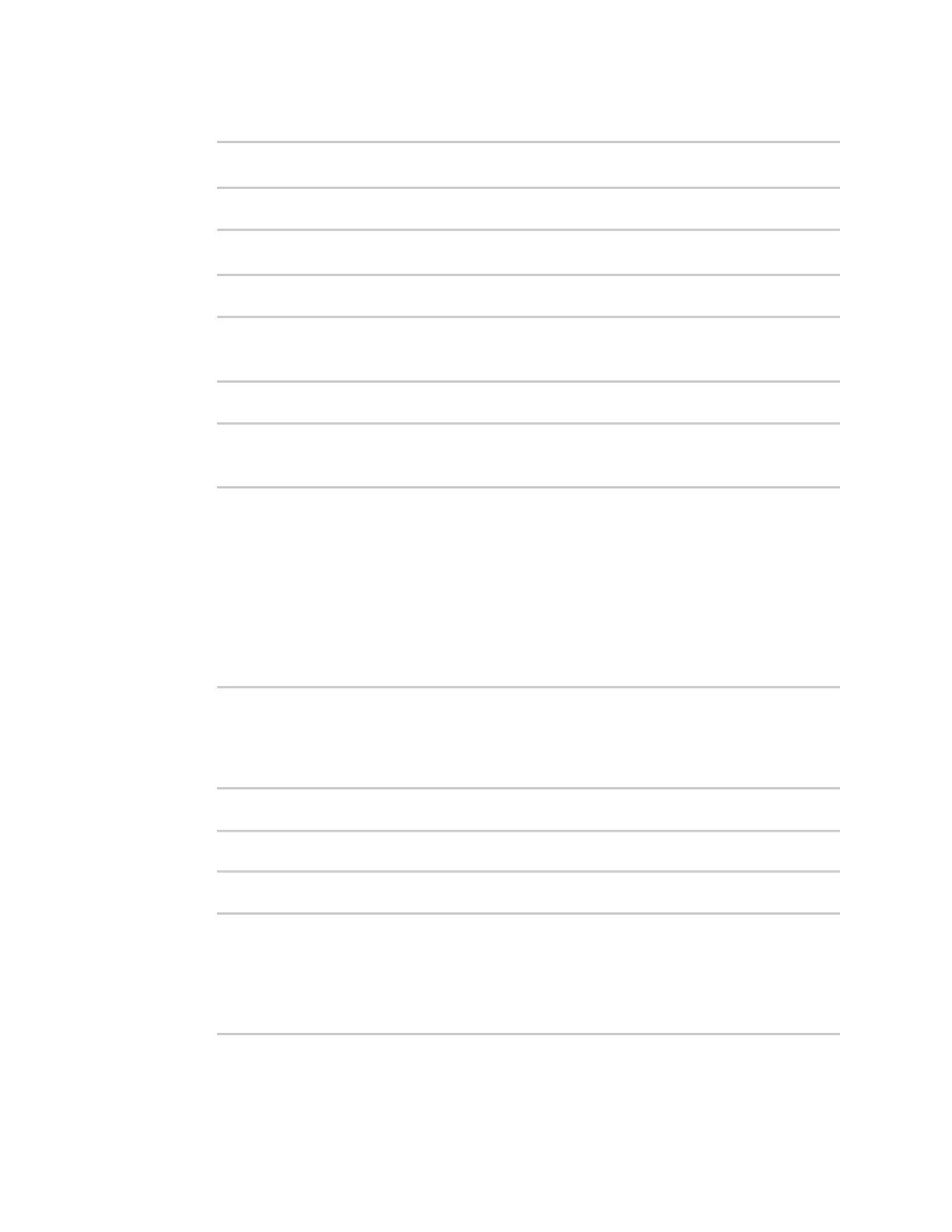Applications Digidevice module
Digi Connect IT® 16/48 User Guide
457
4. Use config.load(writable=True) to enable write mode for the configuration:
>>> cfg = config.load(writable=True)
>>>
5. Use the set() method to make changes to the configuration:
>>> cfg.set("system.name", "New-Name")
>>>
6. Use the commit() method to save the changes:
>>> cfg.commit()
True
>>>
7. Use the get() method to verify the change:
>>> print(cfg.get("system.name"))
New-Name
>>>
Help for using Python to read and modify device configuration
Get help for reading and modifying the device configuration by accessing help for digidevice.config:
1. Log into the Connect IT 16/48 command line as a user with shell access.
Depending on your device configuration, you may be presented with an Access selection
menu. Type shell to access the device shell.
2. At the shell prompt, use the python command with no parameters to enter an interactive
Python session:
# python
Python 3.6.12 (default, Jan 11 2021, 10:25:21)
[GCC 8.3.0] on linux
Type "help", "copyright", "credits" or "license" for more information.
>>>
3. Import the config submodule:
>>> from digidevice import config
>>>
4. Use the help command with config:
>>> help(config)
Help on module acl.config in acl:
NAME
acl.config - Python interface to ACL configuration (libconfig).
...
5. Use Ctrl-D to exit the Python session. You can also exit the session using exit() or quit().