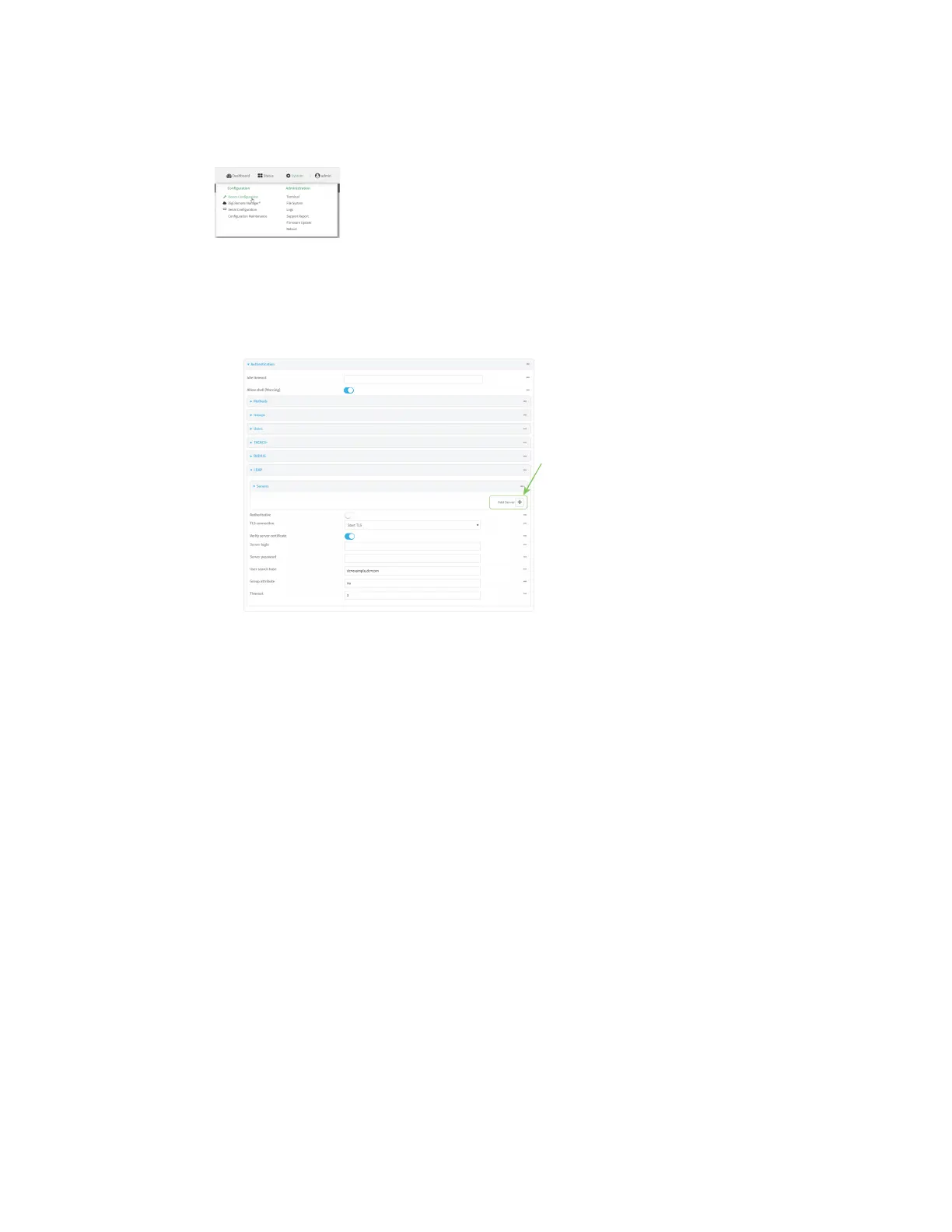User authentication LDAP
Digi Connect IT® 16/48 User Guide
533
1. Log into the Connect IT 16/48 WebUI as a user with full Admin access rights.
2. On the menu, click System. Under Configuration, click Device Configuration.
The Configuration window is displayed.
3. Click Authentication > LDAP > Servers.
4. Add LDAP servers:
a. For Add server, click .
b. For Hostname, type the hostname or IP address of the LDAP server.
c. (Optional) Change the default Port setting to the appropriate port. Normally this should be
left at the default setting of port 389.
d. (Optional) Click again to add additional LDAP servers.
5. (Optional) Enable Authoritative to prevent other authentication methods from being used if
LDAP authentication fails. Other authentication methods will only be used if the LDAP server is
unavailable.
6. For TLS connection, select the type of TLS connection used by the server:
n Disable TLS: Uses a non-secure TCP connection on the LDAP standard port, 389.
n Enable TLS: Uses an SSL/TLS encrypted connection on port 636.
n Start TLS: Makes a non-secure TCP connection to the LDAP server on port 389, then
sends a request to upgrade the connection to a secure TLS connection. This is the
preferred method for LDAP.
7. If Enable TLS or Start TLS are selected for TLS connection:
n Leave Verify server certificate at the default setting of enabled to verify the server
certificate with a known Certificate Authority.
n Disable Verify server certificate if the server is using a self-signed certificate.
8. (Optional) For Server login, type a distinguished name (DN) that is used to bind to the LDAP
server and search for users, for example cn=user,dc=example,dc=com. Leave this field blank if
the server allows anonymous connections.