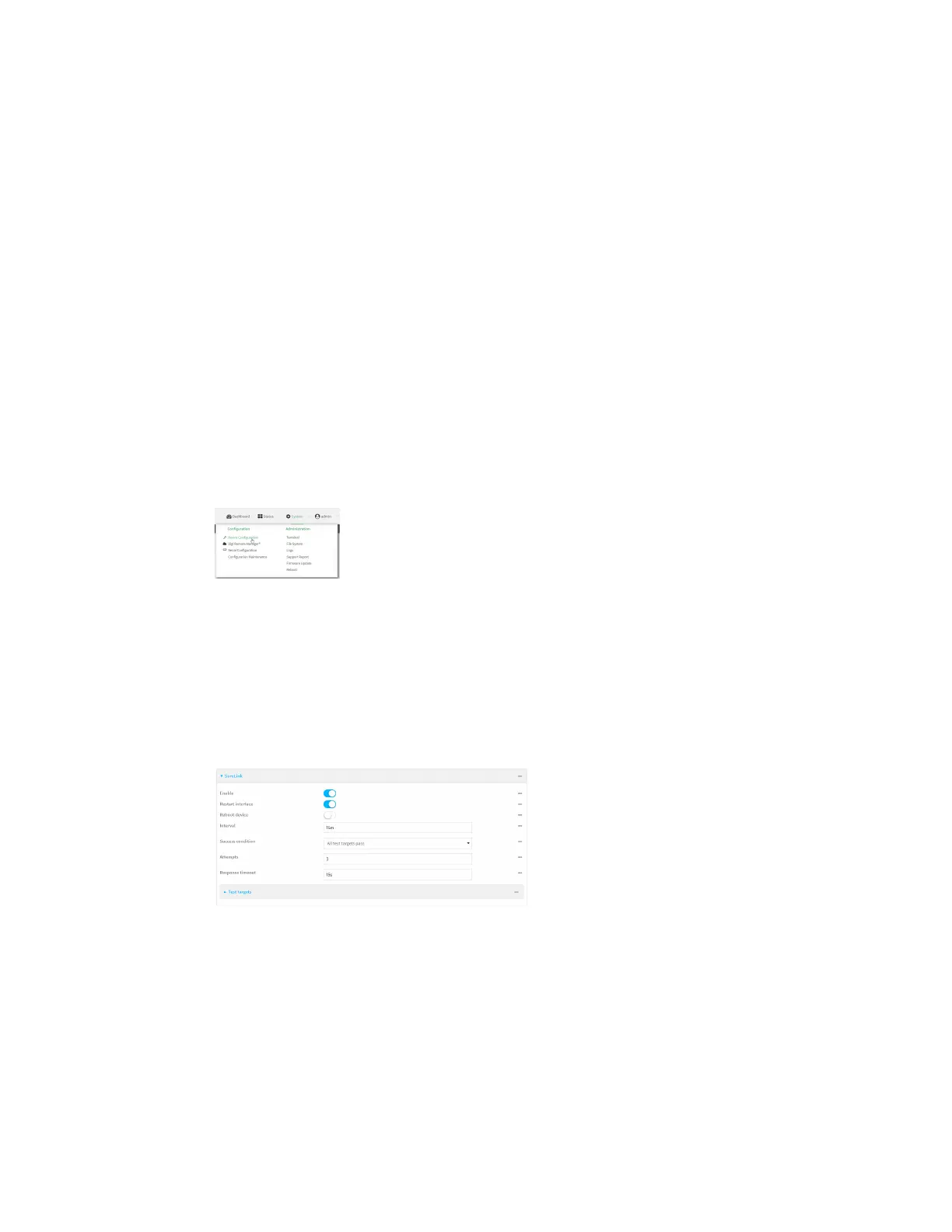Interfaces Wide Area Networks (WANs)
Digi Connect IT® 16/48 User Guide
56
n The amount of time that the device should wait for a response to a probe attempt before
considering it to have failed.
n If the type of probe test is:
l Ping: Configure the number of bytes in the ping packet.
l Interface status: Configure the amount of time that the interface is down before it is
considered to have failed, and the amount of time it takes to make an initial connection
before it is considered down.
n Additional test targets.
n If more than one test target is configured, determine whether the interface should fail over
based on the failure of one of the test targets, or all of the test targets.
To configure the Connect IT 16/48 device to regularly probe connections through the WAN:
WebUI
SureLink can be configured for both IPv4 and IPv6.
1. Log into the Connect IT 16/48 WebUI as a user with full Admin access rights.
2. On the menu, click System. Under Configuration, click Device Configuration.
The Configuration window is displayed.
3. Click Network > Interfaces.
4. Create a new WAN or WWAN or select an existing one:
n To create a new WAN or WWAN, see Configure a Wide Area Network (WAN) or Configure
a Wireless Wide Area Network (WWAN).
n To edit an existing WAN or WWAN, click to expand the appropriate WAN or WWAN.
5. After creating or selecting the WAN or WWAN, click IPv4 (or IPv6) > SureLink.
6. Enable SureLink.
SureLink can be enabled for both IPv4 and IPv6 configurations. By default, SureLink is enabled
for IPv4 for the preconfigured WAN (ETH1) and WWAN (WWAN). It is disabled for IPv6.
When SureLink is configured for Wireless WANs, SureLink tests are only run if the cellular
modem is connected and has an IP address. Use the SIM failover options to configure the
Connect IT 16/48 device to automatically recover the modem in the event that it cannot obtain
an IP address. See Configure a Wireless Wide Area Network (WWAN) for details about SIM
failover.