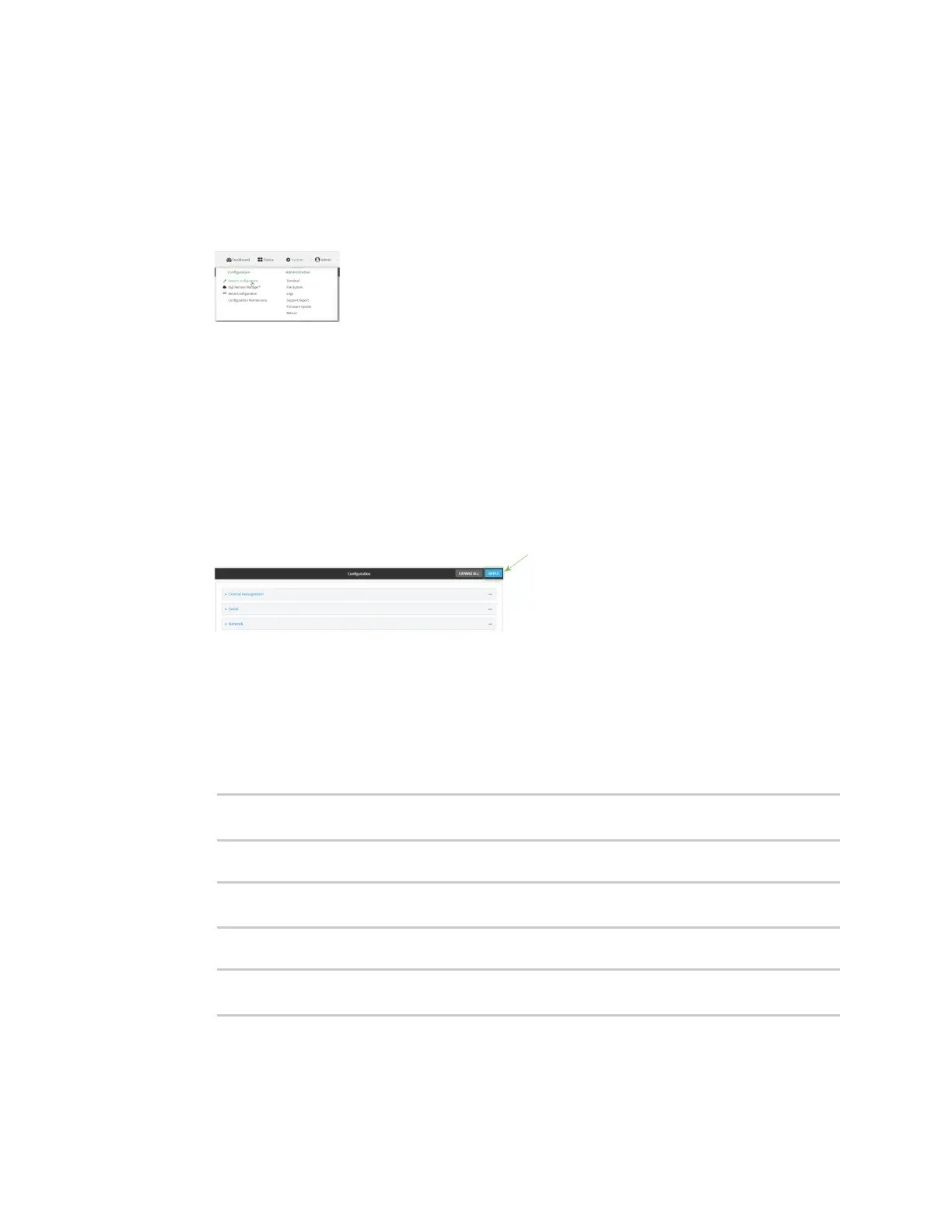System administration Configure system information
Digi Connect IT® 16/48 User Guide
588
To enter system information:
WebUI
1. Log into the Connect IT 16/48 WebUI as a user with full Admin access rights.
2. On the menu, click System. Under Configuration, click Device Configuration.
The Configuration window is displayed.
3. Click System.
4. For Name, type a name for the device. This name will appear in log messages and at the
command prompt.
5. For Contact, type the name of a contact for the device.
6. For Location, type the location of the device.
7. For Banner, type a banner message that will be displayed when users log into terminal
services on the device.
8. Click Apply to save the configuration and apply the change.
Command line
1. Log into the Connect IT 16/48 command line as a user with full Admin access rights.
Depending on your device configuration, you may be presented with an Access selection
menu. Type admin to access the Admin CLI.
2. At the command line, type config to enter configuration mode:
> config
(config)>
3. Set a name for the device. This name will appear in log messages and at the command prompt.
(config)> system name 192.168.3.1
192.168.3.1(config)>
4. Set the contact for the device:
192.168.3.1(config)> system contact "Jane User"
192.168.3.1(config)>