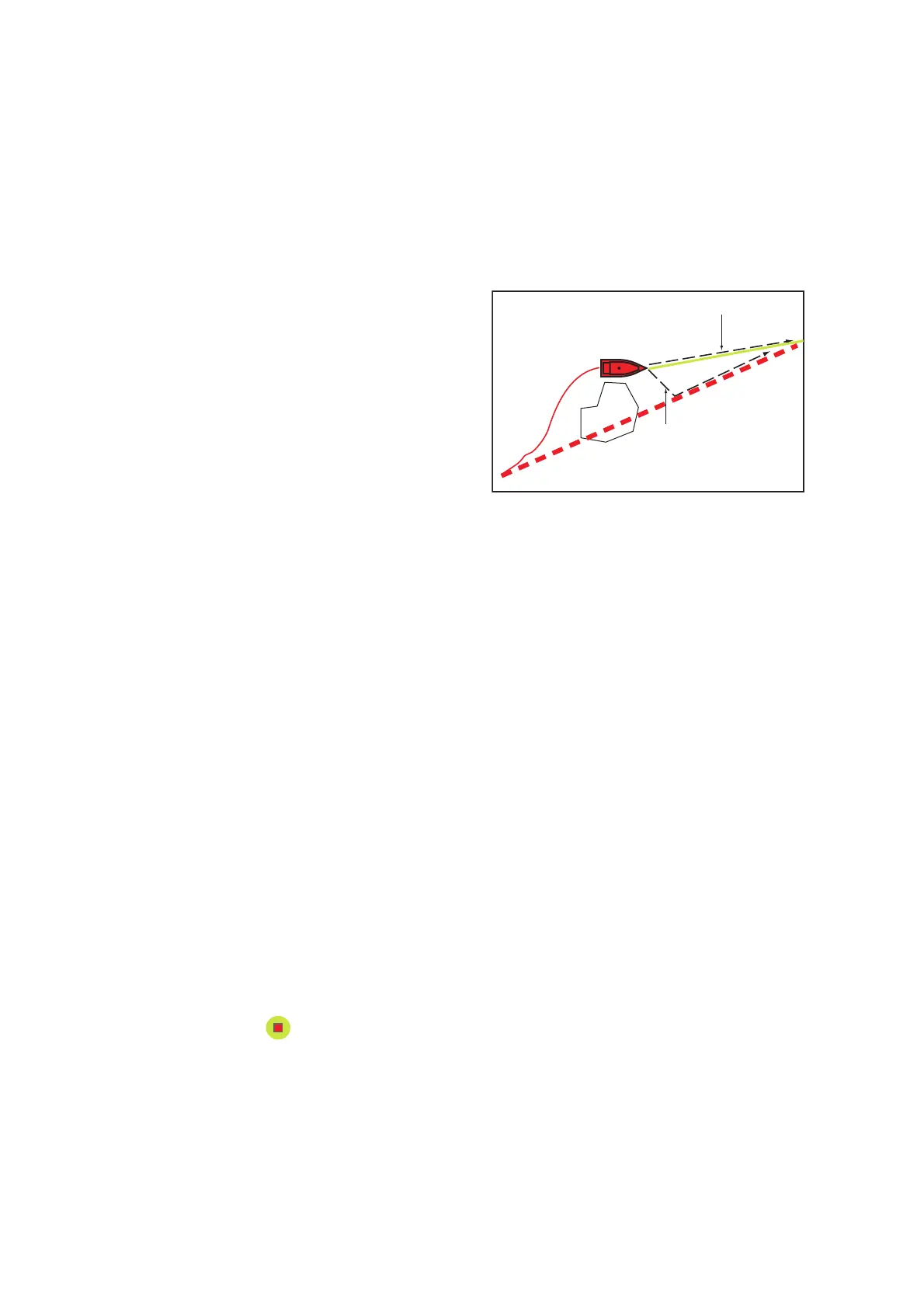5. ROUTES
5-12
5.9.4 How to show the detailed information about a route
Tap a route leg of the route, then Tap [Detail] to show the [Route Detail] window.
5.10 Operations When You Follow a Route
5.10.1 How to restart navigation
When you follow a route, you can re-
start the navigation to the next route
point on the route from current location.
When you steer to keep away from an
obstruction or the ship drifts, you go off
course as shown in Line 1 in the figure.
If you do not need to return to the origi-
nal course, you can go to the route point
from the current position as shown in
Line 2 in the figure.
Tap a route leg, the red dashed line or the yellow line of the route to display the pop-
up menu. Tap [Restart]. The route start position for the route moves to the current po-
sition.
5.10.2 How to follow a route in the reverse direction
You can follow a route in reverse order. This helps you return along the same path.
Note: This function is not available for an active route.
Tap a route leg to display the pop-up menu, then tap [Reverse]. The arrows on the
route legs are in reverse direction and the numbers of the route points are in reverse
order.
5.10.3 How to stop following a route
Tap a route leg, a route point or a thick red dashed line on an active route to display
the pop-up menu, then tap [Stop Nav]. The arrival area, XTE lines, set course (thick
red dashed line) and yellow line are erased from the screen. The red line for the route
turns the default color you set.
5.10.4 How to skip a point on a route
There are times when you do not need to follow all legs in an active route. You can
skip a point (highlighted) as shown in the procedure below. After you tap the point
to skip, the skipped route leg turns from red to gray.
• Tap a point on the active route: Open the slide-out menu, then tap [Routes] and
[Skip Wpt]. The selected go to point is skipped then the next route point is marked
as the go to point.
• Tap a route leg of the active route: Open the slide-out menu, tap [Routes] and
[Skip Wpt]. The go to point on the route is skipped then the next route point is
marked as the go to point.
Line 2
Line 1
Obstacle
Original course
