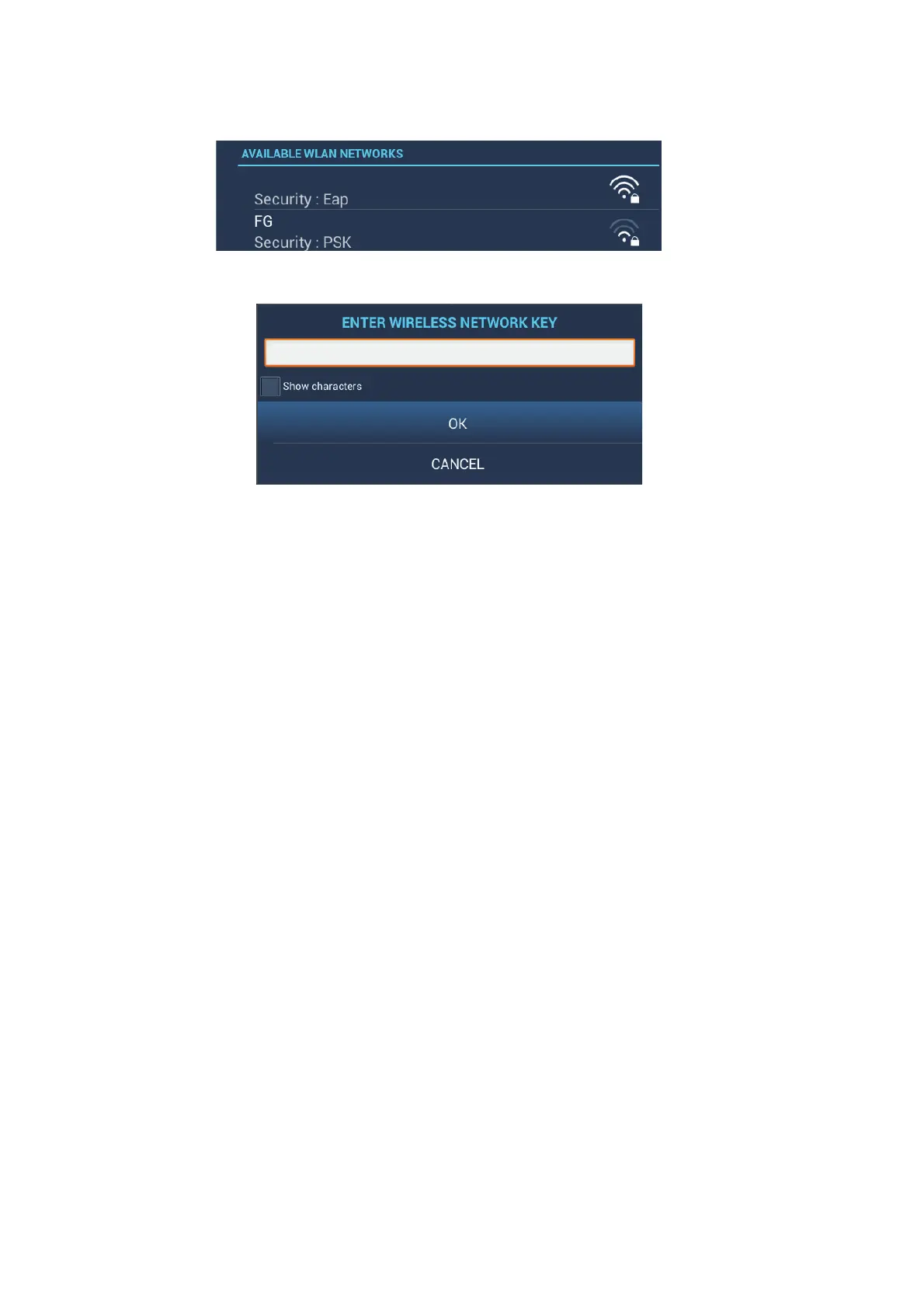1. SYSTEM INTRODUCTION
1-32
7. Turn on [Wireless] to see the available WLAN networks at the bottom of the
screen.
8. Tap the desired network to show the network key (password) entry screen.
9. Enter the network key, then tap [OK]. The IP address, security type and signal
strength of the WILAN are shown.
1.18.2 How to create a local wireless network
Note 1: Do the procedure with [Local Network] in [Wireless LAN Settings] turned off.
Note 2: It may not be possible to connect to a local network if the network is unstable.
In this case, turn [Wireless] off and on. Connect via existing LAN network.
Note 3: Confirm that [When Necessary] is selected in [Connect to the Internet] before
doing the procedure.
1. Open the home screen, then tap [Settings] - [General].
2. Tap [Wireless LAN Settings].
3. Tap [Wireless Mode].
4. Tap [Create Local Network], then tap “<“ to go back one layer.
5. Tap [Name].
6. Enter the name of the network, then tap [OK].
7. Tap [Password].
8. Enter the password, then tap . (If the password is wrong, an error message ap-
pears. Tap the [OK] button then reenter the password.)
9. Turn on [Local Network] in [Wireless LAN Settings] to connect to the network.
1.18.3 How to forget all wireless LAN
1. With [Connect to existing LAN] selected in [Wireless Mode] and [Wireless] turned
on, select [Forget all Networks].
2. Tap [Yes].
