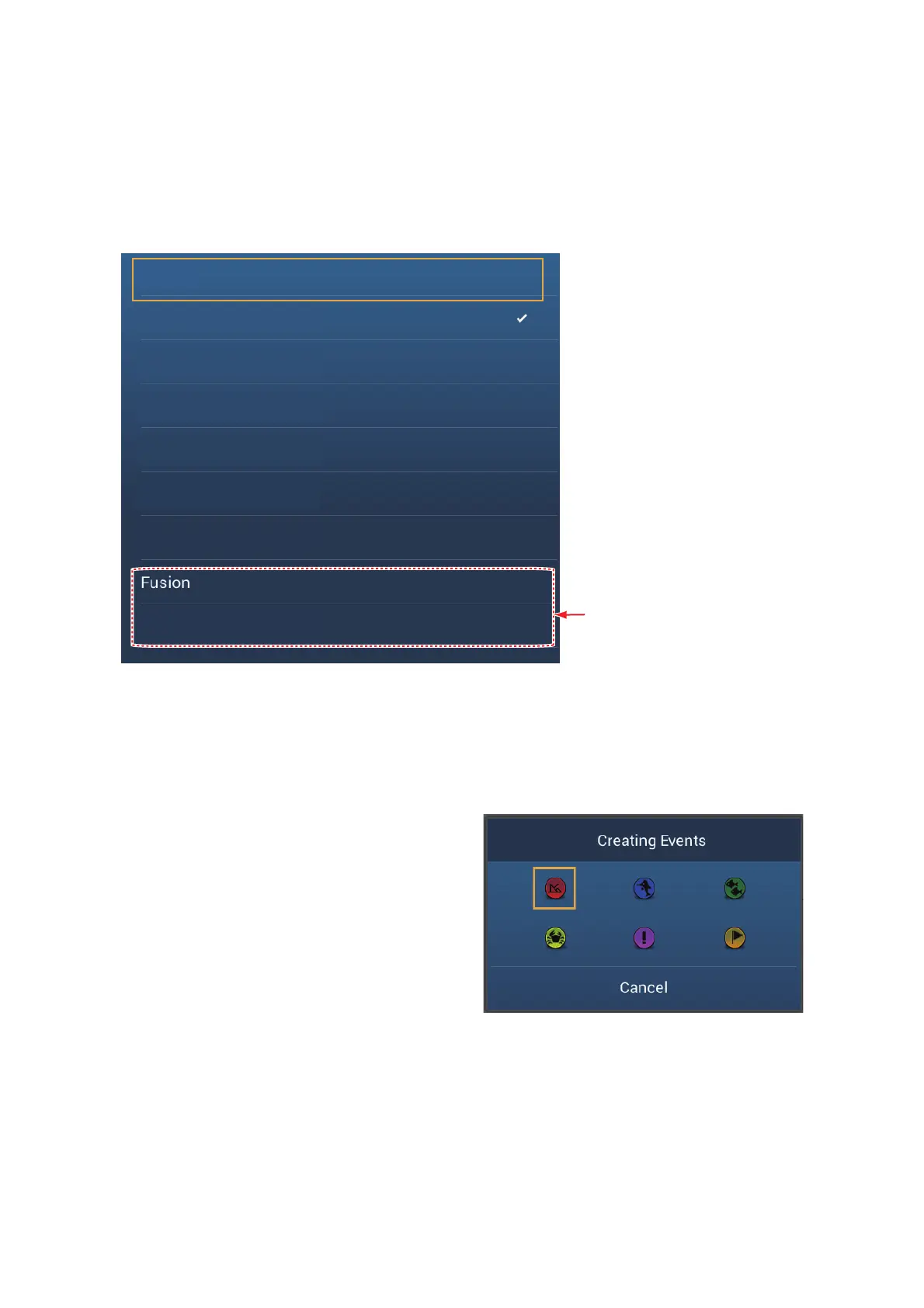1. SYSTEM INTRODUCTION
1-28
1.15 Function Gesture
The function gesture controls what occurs when you tap the screen with two fingers.
Select the function as below.
1. Open the home screen, then select [Settings] - [General].
2. Tap [Function Gesture].
3. Tap a function among the following:
[None]: Nothing happens.
[Screen Capture]: Capture the screen and save it to a micro SD card (or USB
memory). The message shown below appears. Tap [OK] to save the screen cap-
ture. The information following "TZT2SCREENSHOT" is the year, month, day,
hour, minute and second the screenshot was captured.
[Event]: Record an event. Select
a mark from the pop-up menu,
and the mark is put at the position
at the time the screen was tapped
(see paragraph 4.2.2). The posi-
tion, etc. is saved to the points list.
[Home]: Open the home screen
(see section 1.6).
[Settings]: Open the [Settings]
menu (see section 1.14).
[Lists]: Open the lists menu (see
section 1.14 and section 4.9).
[Tide]: Open the tide graph (see section 1.14 and paragraph 3.2.4).
[Fusion]: Open the Fusion screen (see section 9.7).
[Fusion Bar]: Show the Fusion operation bar (see section 9.7).
4. Tap the close button to finish.
None
Screen Capture
Event
Home
Settings
Lists
Tide
Fusion Bar
Appears with connection of
FUSION-Link
TM
equipment.
