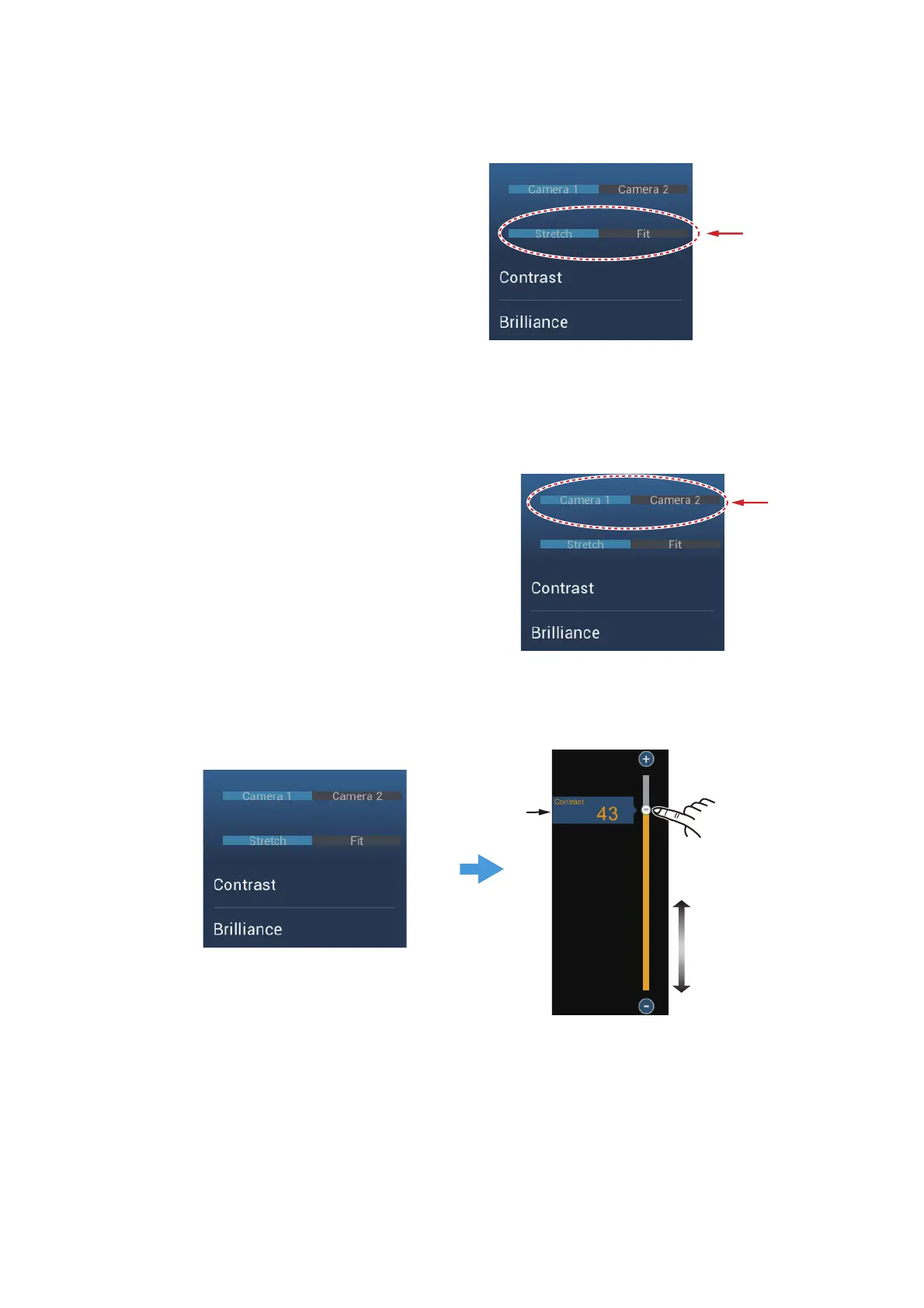9. CAMERA/VIDEO/FUSION-Link
9-3
9.3.2 How to adjust the image size
You can adjust the image size from the pop-up menu.
1. In the camera mode, tap the
screen to show the pop-up
menu.
2. Tap the camera display to ad-
just.
3. Tap [Stretch] or [Fit].
[Stretch]: Shrink or enlarge the
image to fit the monitor’s width.
[Fit]: Shrink or enlarge the im-
age to fit the monitor’s height. The aspect ratio is kept, so a black bar appears on
the right and left sides of the picture, but this is normal.
9.3.3 How to switch your video inputs
If you have more than one camera in-
stalled, you can switch your video inputs
from the camera screen.
1. On a camera display, tap the screen
to show the pop-up menu.
2. Tap the camera image to show, at
the top of the pop-up.
9.3.4 How to adjust the video image
Tap the screen to show the pop-up menu. Tap [Contrast] or [Brilliance] on the pop-up,
then drag the slider to adjust.
Drag slider
(or tap bar,
+, - icons)
Current setting
(ex. Contrast)
Tap screen to show pop-up menu.
Tap [Contrast] or [Brilliance].
