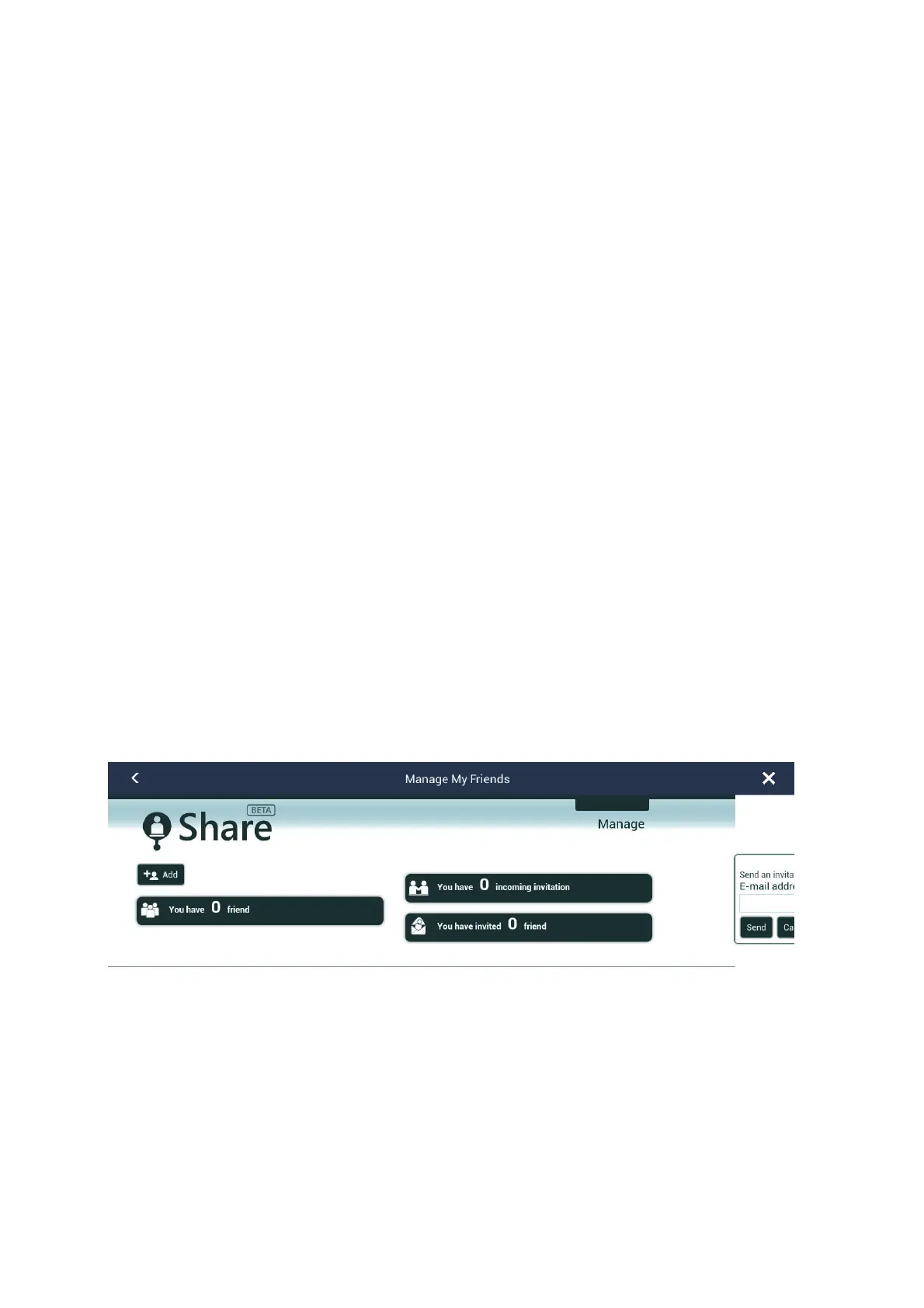2. PLOTTER
2-28
2.14.5 How to update the ActiveCaptain database
It is a good idea to keep the ActiveCaptain database up-to-date to ensure that you will
always have the latest data.
Connect your NavNet TZtouch2 to the WLAN. Login to ActiveCaptain in the [Settings]-
[ActiveCaptain] menu. Select [Update Database] to update the database. The mes-
sage "Connecting" appears in the [Step] field. After you are connected to the data-
base, [Step] displays the item being updated. [Progression] show update progress in
percentage. It takes approx. 10 minutes to complete the update. Updating is done in
the background so you can operate the equipment as necessary, although there may
be some lag.
2.15 My Friends (Social Network)
The My Friends feature marks (with a symbol), on the Plotter and Weather displays,
the locations of the vessels registered to the My Friends function (see 2.15.1). A ves-
sel must be equipped with NavNet TZ Touch 2 version 3.01 or higher, be logged into
its My TimeZero
™
accounts and have My Friends activated. Only friends within the
WLAN range are shown.
2.15.1 How to setup My Friends
1. Open the [Settings]-[General] menu.
2. Login to your My TimeZero
™
account at the [SOCIAL NETWORK] section.
3. At the [Nickname] field in the [MY FRIENDS] section, the name used to register
your My TimeZero
™
account is shown. If desired you can change the name. Tap
the keyboard, then enter a name.
4. Tap [Manage My Friends] in the [MY FRIENDS] section.
5. Tap [+ Add].
6. Enter friend’s e-mail address then tap [Send].
7. When the friend approves your invitation, The “You have xx friend” will reflect the
addition.
