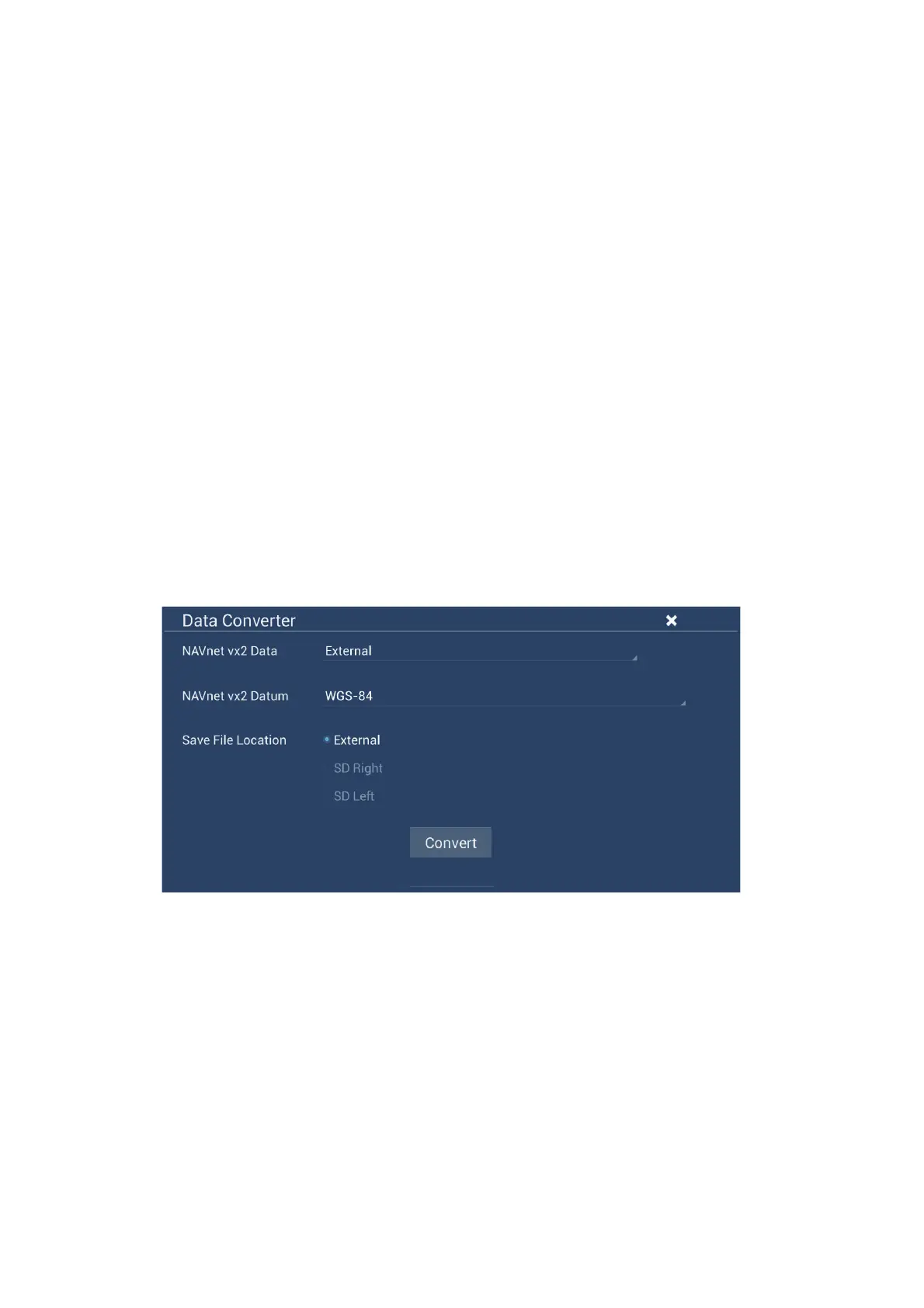8. FILE OPERATIONS
8-6
8.7.2 How to retrieve settings data from the cloud
Do as follows to retrieve settings data from the cloud.
1. Open the home screen, then tap [Settings][General].
2. Tap [Login] at the SOCIAL NETWORK section and login to your TimeZero
™
ac-
count.
3. Tap “<“ on the title bar to return to the [Settings] menu.
4. Tap [Files][Restore Settings From the Cloud]. If there is no data in the cloud, an
appropriate message appears. Tap the "OK" button to erase the message.
8.8 How to Convert NavNet vx2 Data
NavNet vx2 data (points, routes, tracks) can be converted for use with NavNet
TZtouch2. Save the data to a micro SD card or USB flash memory then do as follows:
1. Put the appropriate media in the USB port or a slot in the SD Card Unit.
2. From the Home screen, tap [Settings] - [Files] - [Convert Old Format Data]. The
message "YOUR APPLICATION WILL RESTART AFTER THE CONVERSION.
DO YOU WANT TO CONVERT OLD DATA" appears.
3. Tap the [OK] button. The equipment restarts and upon completion the [Data Con-
verter] window appears.
4. Select the location of the source data ([External], [SD Right], or [SD Left]) at
[Navnet vx2 Data].
5. At [Navnet vx2 Datum], select the geographical datum under which to convert the
data.
6. At [Save File Location], select where to save the converted files.
7. Tap the [Convert] button to convert the data.
Tracks, points and routes are converted and saved to separate .csv files. You can now
import the data files to NavNet TZtouch2. See section 8.3 (points and routes) or
section 8.4 (tracks).
